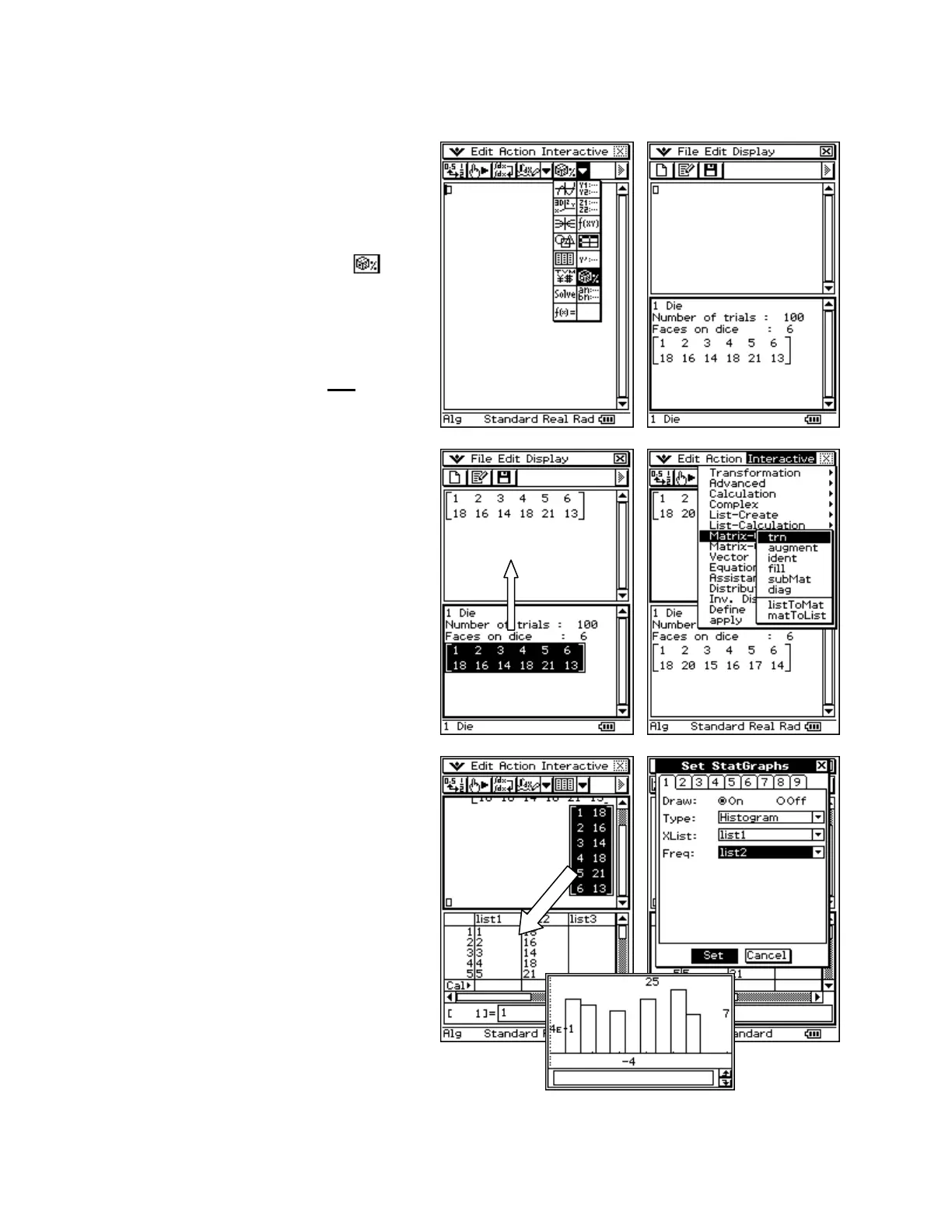CASIO ClassPad 330 and ClassPad Manager Software Version 3.04
Copyright © 2009 CASIO COMPUTER CO., LTD. All Rights Reserved.
Using Probability within Main (also available in eActivity)
Probability and Rolling a Die
a. Tap m and then M
b. Select Edit and then Clear All
c. Tap the 2
nd
n button and select
d. Tap OK to accept
e. Tap O to begin a new trial
f. Tap OK to clear the last trial
g. Change Number of trials to 100
h. Tap OK
a. Tap the matrix to select it and let go
b. Press on the selection and drag to the
small input box in Main
c. When you see the cursor blinking, let go
d. Select the Matrix in Main
e. Open the Interactive menu and select
Matrix-Create then trn
a. Tap the 2
nd
n button again and select
( (List Editor)
b. Tap the output matrix in the Main
window to select it
c. Press on selection and drag to the List
Editor
d. Tap the G button and change Type to
Histogram
e. Set XList to list1 and Freq to list2
f. Tap the y button and then OK to the
dialog for step size