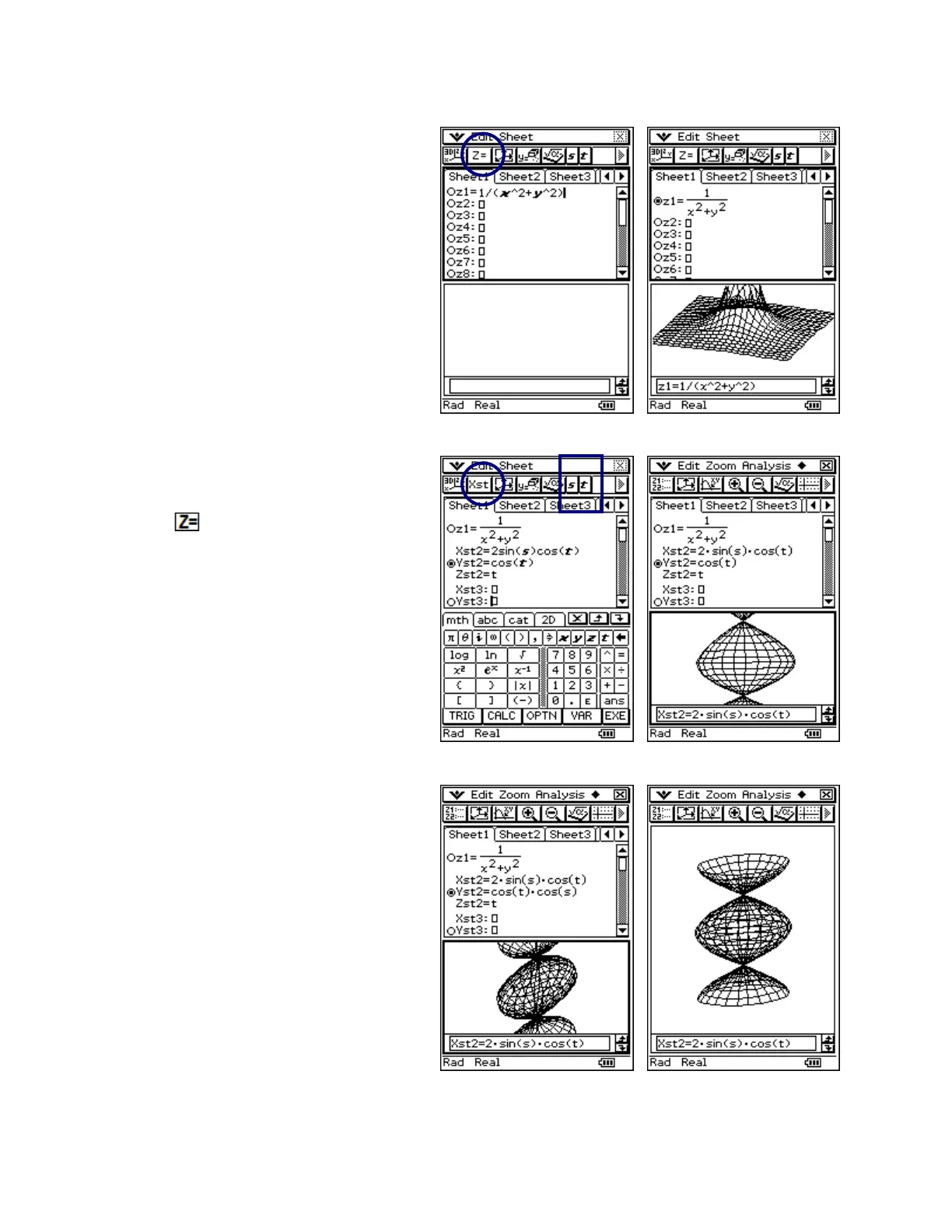CASIO ClassPad 330 and ClassPad Manager Software Version 3.04
Copyright © 2009 CASIO COMPUTER CO., LTD. All Rights Reserved.
Using the 3D Graph Application
a. Tap m and then D
b. Tap in the box following z1
c. Input: 1/(x^2+y^2)
d. Press E
e. Tap % on the toolbar
f. Press and drag within the
graph window
Graphing in Parametric Form
a. Tap in the box following z2
b. Tap the button to change to
parametric
c. Press the k key
d. Tap the mth tab and then TRIG
e. Input: Xst2=2sin(s)cos(t)
Yst2=cos(t)
Zst2=t
f. Press
E and then tap %
Modifying Graphs
a. Change Yst2 to cos(t)cos(s)
b. Tap % on the toolbar
c. Tap r to enlarge the graph
window
d. Press and drag to rotate your graph
Hot Keys for all graph windows
• Tap the + key
• Tap the - key
• Tap the = key