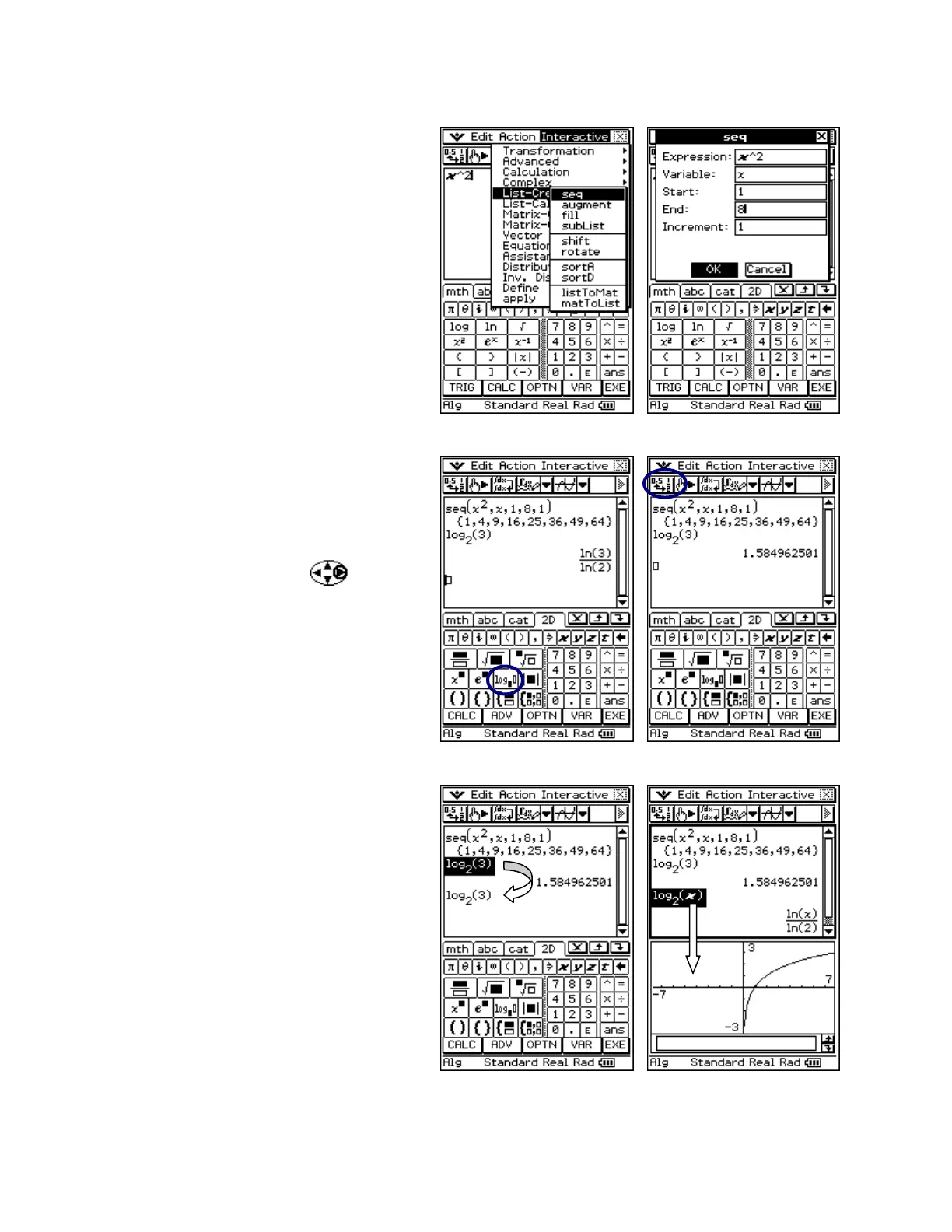CASIO ClassPad 330 and ClassPad Manager Software Version 3.04
Copyright © 2009 CASIO COMPUTER CO., LTD. All Rights Reserved.
Using the Main Application
a. Tap m and then M
b. Input x{2
c. Select x^2
d. Open the Interactive menu
e. Select List-Create and then seq
f. Fill in the data and select OK
g. You will see {1,4,9,16,25,36,49,64}
Using 2D Math
a. Press the k key
b. Tap the 2D tab and select V
c. Input 2
d. Press the right cursor key
e. Input 3 and press E
f. Tap on the line containing log
2
(3)
g. Tap u to change result to decimal
Dragging and Editing Data
a. Drag over log
2
(3) to select it and let go
b. Press on selection and drag to next line
c. Let go when you see the cursor blinking
d. Select the 3 in log
2
(3)
e. Tap the x key and press E
Graphing within Main
a. Tap the 2
nd
n arrow on the toolbar and
select $
b. Select log
2
(x) and release
c. Drag the selection to the graph window