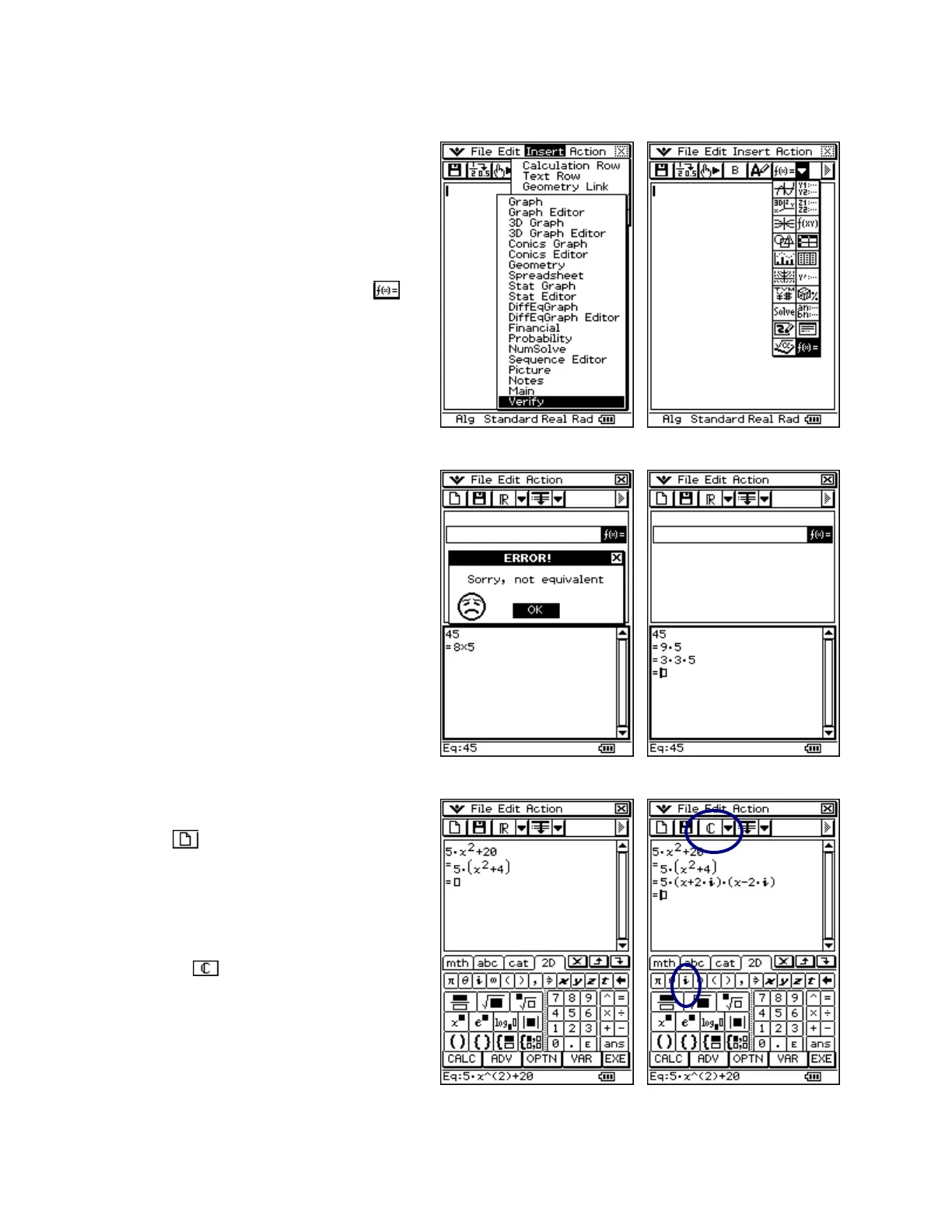CASIO ClassPad 330 and ClassPad Manager Software Version 3.04
Copyright © 2009 CASIO COMPUTER CO., LTD. All Rights Reserved.
Using Verify within eActivity (also available in Main)
Inserting a Verify Window
a. Tap m and then A(if needed)
b. Select Edit and then Clear All
c. Open the Insert menu and select Strip
then Verify
d. Or, you can select Verify’s button ( )
from the dropdown button palette
e. You will also find Verify’s button in
the Main application’s dropdown
button palette
Using Verify to Assist in Factoring
a. Tap in the top box
b. Type in 45 and press E
c. To see what happens, type 8
5 in the
next box and press
E
d. Tap OK and change 8
5 to 9
5 and
press E
e. In the next box, type in 3
3
5 and
press E
Using Verify to Assist in Algebra
a. Tap the button and select OK
b. Type in 5x^2 +20 and press E
c. Next, type in 5(x^2 +4) and press E
d. Tap the down arrow (C) on the toolbar
and select .
e. Next, type in 5(x+2i)(x-2i) and press E
f. Thumbs up for complex numbers!