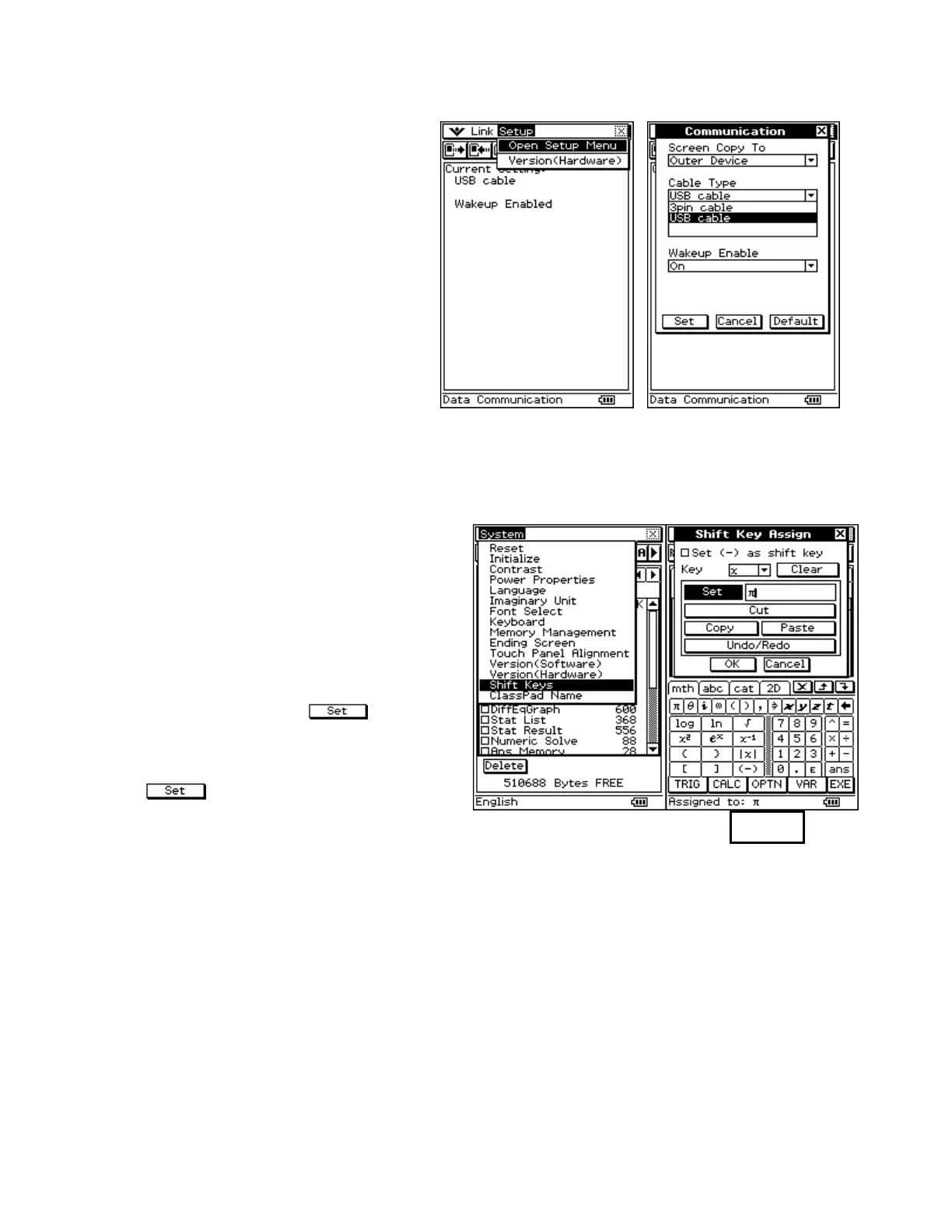CASIO ClassPad 330 and ClassPad Manager Software Version 3.04
Copyright © 2009 CASIO COMPUTER CO., LTD. All Rights Reserved.
Viewing the Communication Application
Useful Features in the System Application
General Communication Info
a. Tap m and then B
b. “USB cable” is good! When you
connect a handheld ClassPad to
your PC, it will automatically go
into standby mode for data
transfer
c. If you want to connect to another
handheld ClassPad, you will need
to change the Cable Type to 3pin
cable
Please view the manual for additional
information. Thanks!
a. Tap m and then Y
b. Open System menu and select Shift Keys
c. s the box to make the z act as a shift
key
d. Select a key from the dropdown list to
assign a shift key to (I am using x)
e. Tap in the box following
f. Open the keyboard and input a value
(I am assigning π)
g. Tap to set the value
h. Assign more keys or tap OK