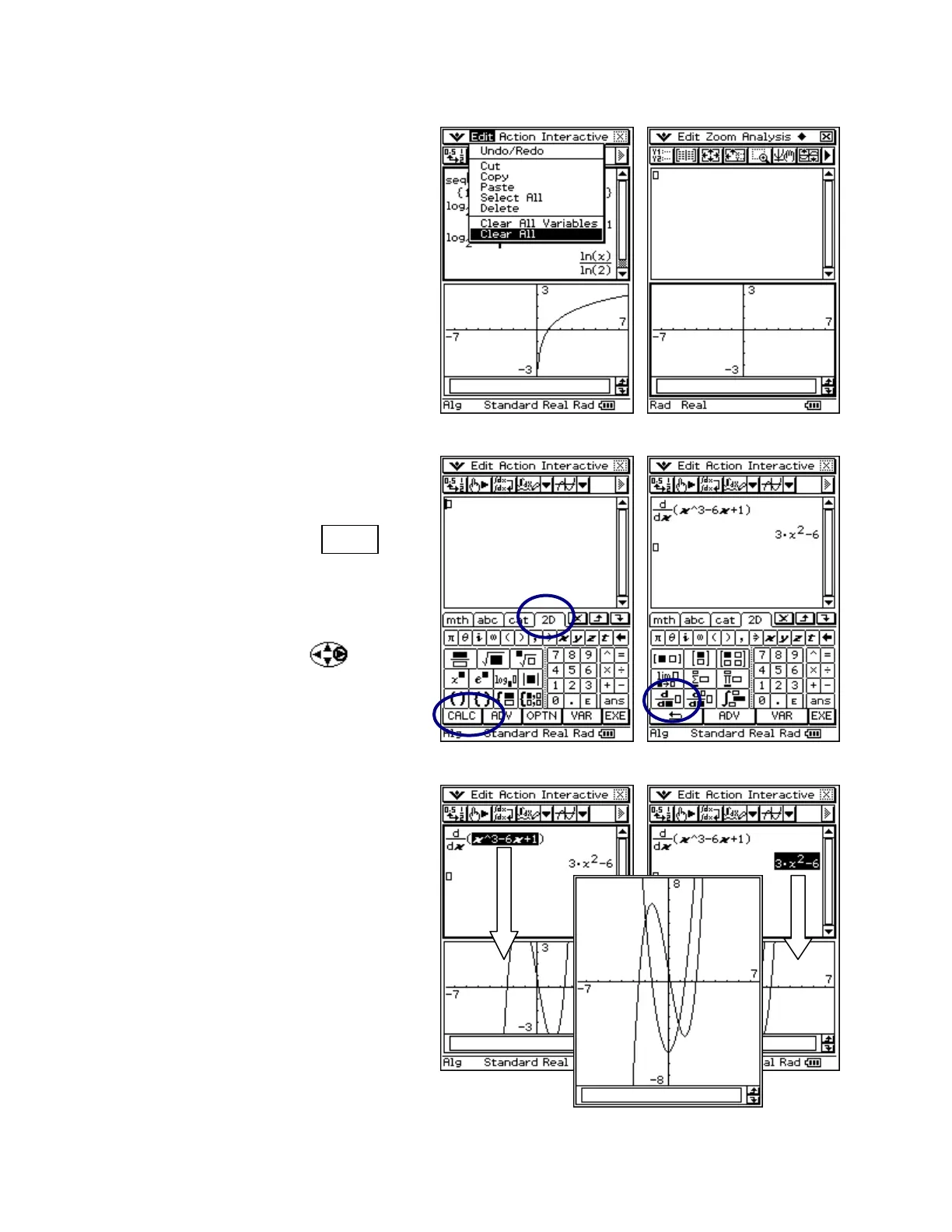CASIO ClassPad 330 and ClassPad Manager Software Version 3.04
Copyright © 2009 CASIO COMPUTER CO., LTD. All Rights Reserved.
Using the Main Application (continued)
Clearing the Work Area
a. Tap in the Main window to give it
focus (notice the toolbar and bolder
window border)
b. Select Edit and then Clear All
c. Select OK
d. Tap in the Graph window to give it
focus
e. Select Edit and then Clear All
f. Select OK
More 2D Math
a. Tap in the Main window and then press
the k key
b. Tap the 2D tab and then the CALC
button
c. Select the 2D derivative symbol
d. Tap the x key
e. Press the right cursor key
f. Input x^3 - 6x +1 and press E
More Graphing within Main
a. Press the k key again to close the
keyboard
b. Select x^3 - 6x +1 and let go
c. Press on the selection and drag to the
graph window
d. Tap
(the result) to select it
e. Press on the selection and drag to the
graph window
f. Tap the r icon (just above the hard