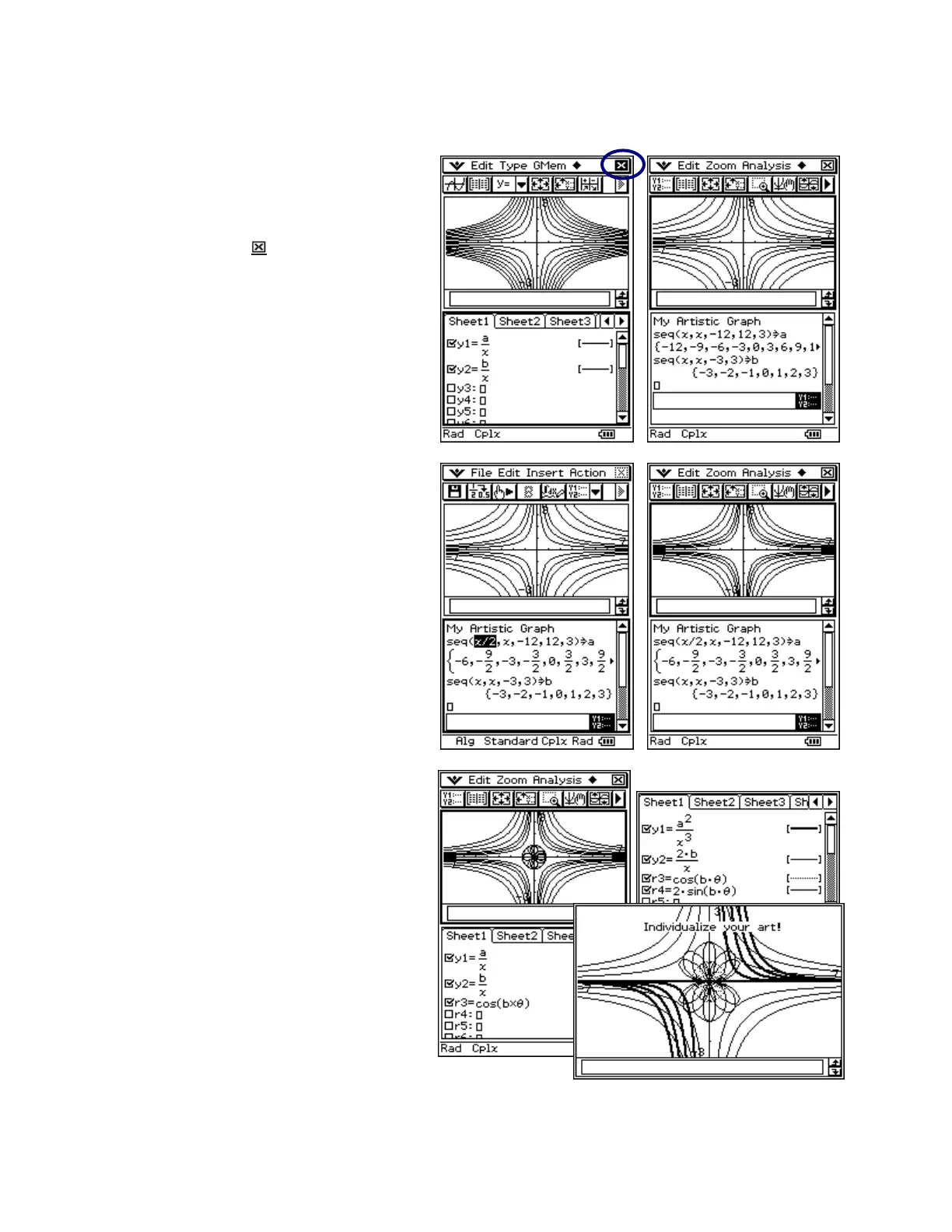CASIO ClassPad 330 and ClassPad Manager Software Version 3.04
Copyright © 2009 CASIO COMPUTER CO., LTD. All Rights Reserved.
Using the eActivity Application (Continued)
Changing Graphs Automatically
a. Important: Tap in the Graph Editor
window to give it focus
b. Close the Graph Editor window by
tapping the small in the upper right
corner
c. Important: In eActivity, change each
sequence as shown
d. Important: Tap on the line containing
seq(x,x,-12,12,3)⇒a and press E
e. Tap in the Graph window and it
updates automatically!
Changing Graphs (continued)
a. Tap in eActivity again
b. Change the beginning of the 1
st
sequence from x to x/2 and press E
c. Tap in the Graph window and it
updates automatically!
Improving our Graphic Art
a. Tap in the Graph Editor window
b. Tap the ! toolbar button
c. Tap the n toolbar button and
select f (polar graph form)
d. Tap following r3: and type
cos(b
θ)
e. Press E [θ is in the mth tab of
the keyboard or press Ctrl+t on a
computer keyboard]
f. Tap in the Graph window
g. Open the File menu and select Save
to save your artistic graph!