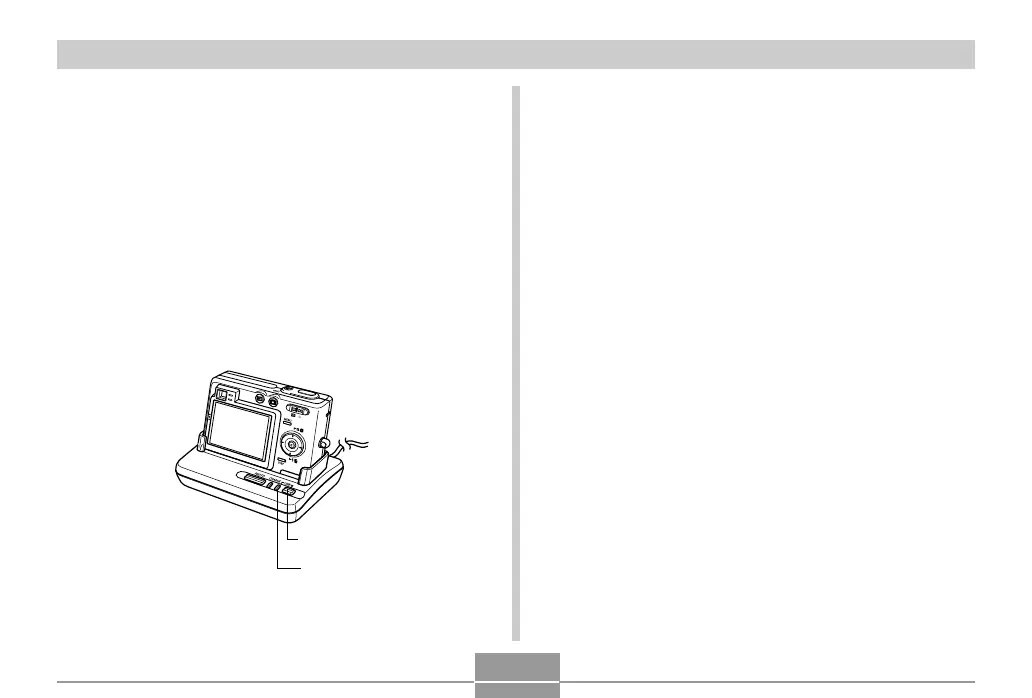VIEWING IMAGES ON A COMPUTER
155
13.
On your computer, double-click “My
Computer”.
• If you are running Windows XP, click [Start] and then
[My Computer].
14.
Double-click “Removable Disk”.
• Your computer sees the camera’s file memory as a
removable disk.
15.
Double-click the “Dcim” folder.
16.
Double-click the folder that contains the
image you want.
17.
Double-click the file that contains the image
you want to view.
• For information about file names, see “Memory
Directory Structure” on page 163.
18.
Depending on your operating system, perform
one of the following procedures to save the
files, if you want.
12.
Press the USB cradle’s [USB] button.
• This will cause the “Add New Hardware...” dialog box
to appear on the computer screen as the computer
automatically detects the camera’s file memory. After
you install the USB driver, “Add New Hardware...”
dialog box will no longer appear when you perform
the above steps to establish a USB connection.
• Pressing the [USB] button enters the USB mode,
which causes the USB cradle’s [USB] lamp to light
green (page 187).
• At this point, some operating systems will display a
“Removable Disk” dialog box. If your operating
system does, close the dialog box.
[USB] button
[USB] lamp
