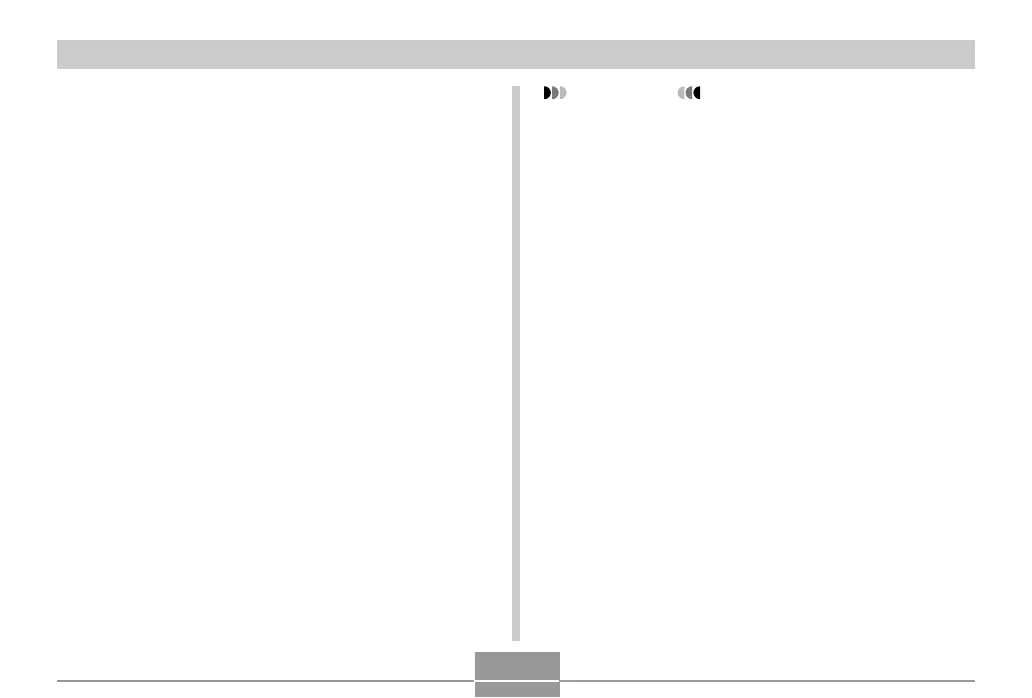VIEWING IMAGES ON A COMPUTER
156
IMPORTANT!
• Never use your computer to edit, delete, move, or
rename images stored in file memory. Doing so can
cause problems with the image management data
used by the camera, which may make it impossible
to display images on the camera or it may cause a
large error in the number of images value displayed
by the camera. Always copy images to your
computer memory before performing any edit, delete,
move, or rename operation.
19.
Depending on the version of Windows you are
running, use one of the following procedures
to terminate the USB connection.
■ Windows Me/98/XP Users
• After pressing the USB cradle’s [USB] button and
making sure that the [USB] lamp is not lit, remove
the camera from the USB cradle.
■ Windows 2000 Users
• Click card services in the task tray on your computer
screen, and disable the drive number assigned to the
camera. After pressing the USB cradle’s [USB]
button and making sure that the [USB] lamp is not lit,
remove the camera from the USB cradle.
■ Windows 98, 2000, Me
1. In the camera’s file memory (Removable Disk), right-
click the “Dcim” folder.
2. On the shortcut menu that appears, click [Copy].
3. Double click [My Documents] to open it.
4. On the My Documents [Edit] menu, click [Paste].
• This copies the “Dcim” folder (which contains the
image files) to your “My Documents” folder.
■ Windows XP
1. In the camera’s file memory (Removable Disk), right-
click the “Dcim” folder.
2. On the shortcut menu that appears, click [Copy].
3. Click [Start] and then [My Documents].
4. On the My Documents [Edit] menu, click [Paste].
• This copies the “Dcim” folder (which contains the
image files) to your “My Documents” folder.
