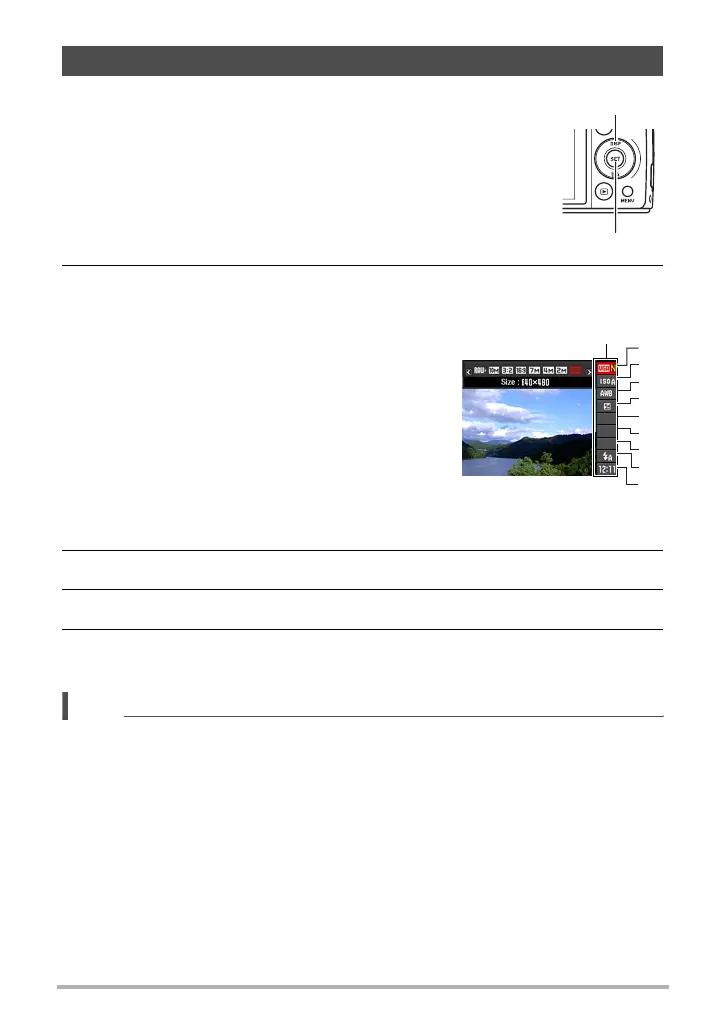35
Snapshot Tutorial
2. Use [8] and [2] to select the setting you want to change.
This will select one of the control panel icons and display its settings.*
1
3. Use [4] and [6] to change the setting.
4. If you want to configure another setting, repeat steps 2 and 3.
5. After all of the settings are the way you want, press [SET].
This will apply the settings and return to the REC mode.
NOTE
• You also can use on-screen menus to configure settings other than those listed
above (page 89).
Using the Control Panel
The control panel can be used to configure camera settings.
1. In the REC mode, press [SET].
1
Image size/Quality*
2
(pages 36, 105)
2
ISO sensitivity (page 41)
3
White balance (page 42)
4
EV shift (page 43)
5
Not displayed in this mode
6
Not displayed in this mode
7
Not displayed in this mode
8
Flash (page 44)
9
Date/Time (page 46)
*1 Items displayed in the control panel depend on the recording mode.
*2 Image quality cannot be changed using the control panel.
[SET]
[8] [2] [4] [6]
1
9
5
3
4
7
8
2
6
Control panel
