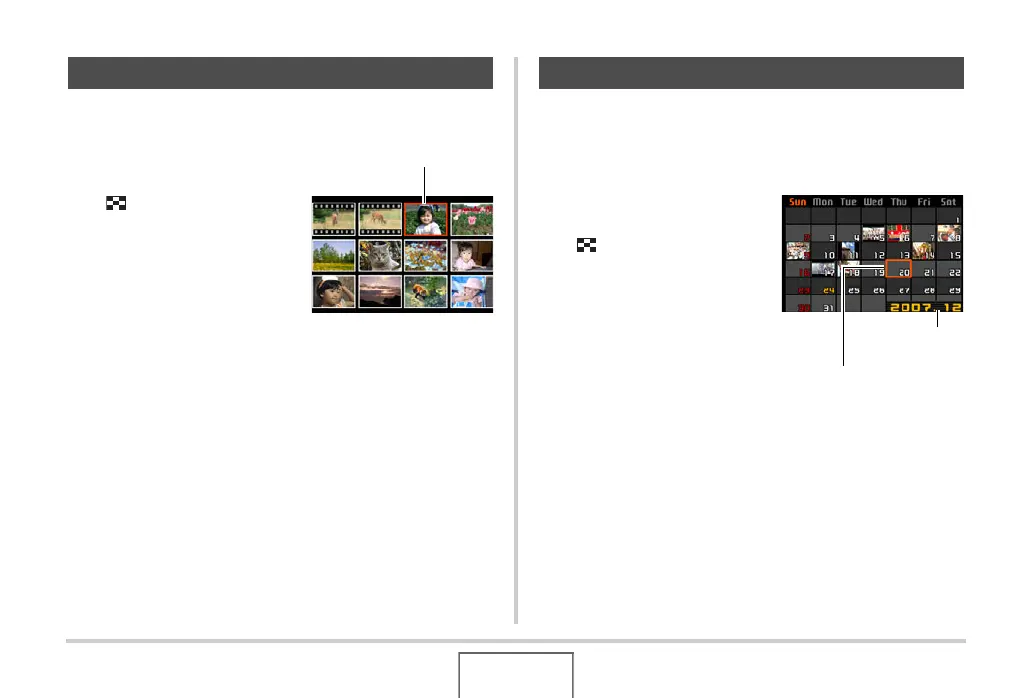157
VIEWING SNAPSHOTS AND MOVIES
You can use the procedure below to display a screen that shows
12 images.
1. In the PLAY mode,
press the zoom button
().
This displays the 12-image
screen with a selection
boundary around the last
image that was on the
monitor screen.
2. Select the image you want.
• Use [W] and [X] to scroll between 12-image screens.
• To view the full-screen version of a particular image, use
[S], [T], [W], and [X] to move the selection boundary to it
and then press [SET].
Use the following procedure to display a calendar, which shows
the first image recorded on each date of a particular month. This
screen helps to make searching for an image quicker and
easier.
1. In the PLAY mode,
press the zoom button
( ) twice.
This displays the calendar
screen.
• You can also display the
calendar by pressing
[MENU], selecting the
“PLAY” tab, selecting
“Calendar”, and then
pressing [X] to display the
calendar.
• To exit the calendar screen, press [MENU] or [BS].
2. Use [S], [T], [W], and [X] to move the
selection boundary to the date whose image
you want to view and then press [SET].
This will display the first image recorded on that date.
Using the 12-image Screen
Selection Boundary
Using the Calendar Screen
Selection Boundary
Year/Month