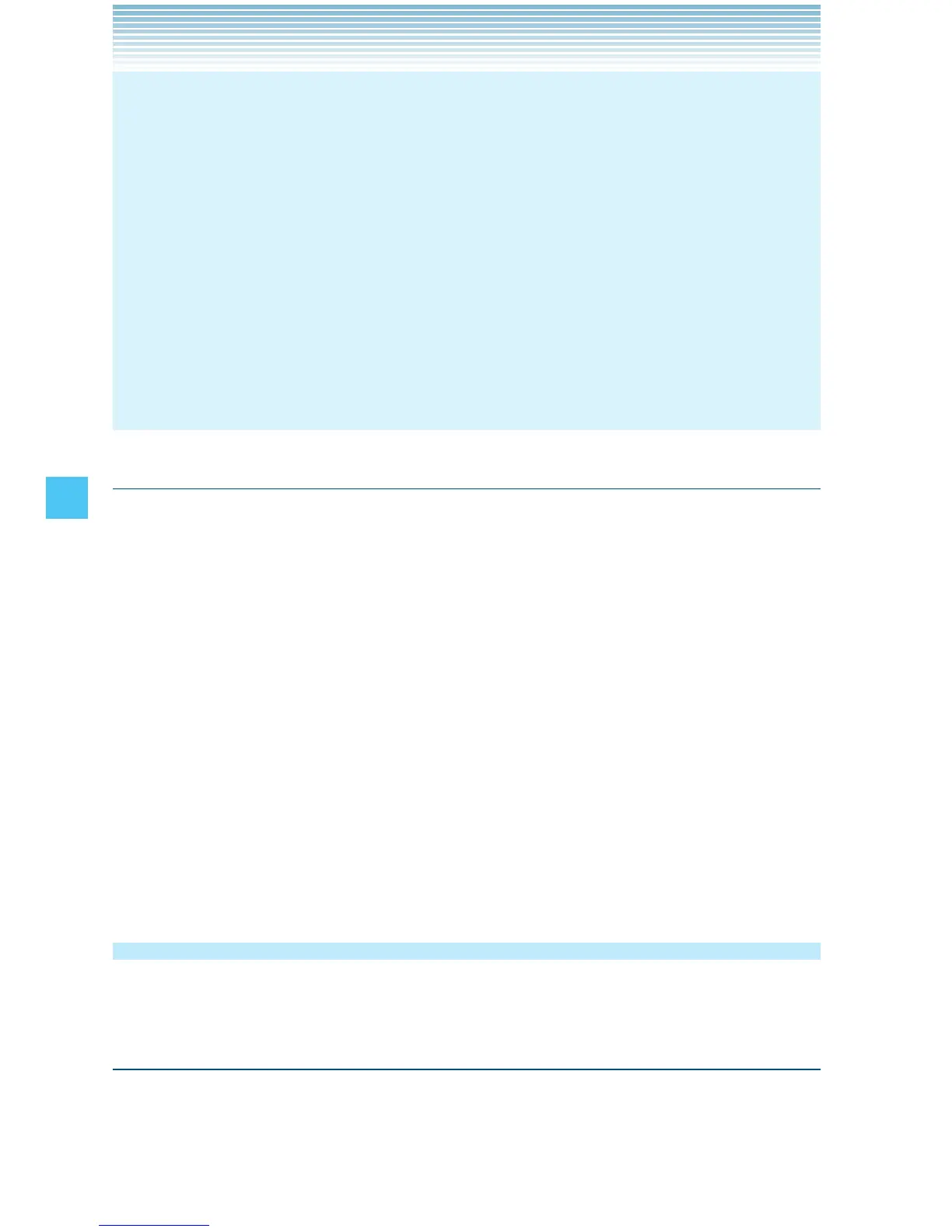128
SETTINGS & TOOLS
NOTES
When you open the flip, the side keys will unlock.
When G’zGEAR™ or My Music is active with the flip closed, the
side keys and touch keys will not lock.
Even when locked, the side keys are valid in the following cases:
When the alarm and schedule sounds.
When the handset receives an incoming call.
During a call.
When the handset receives a PTT incoming call.
During a PTT call.
•
•
•
-
-
-
-
-
Unlock Options
Select how to temporarily unlock the side keys and touch keys with
the flip closed.
1. From idle mode, press the Center Select Key [MENU], select
Settings & Tools, then press the Center Select Key [OK].
2. Press Keyguard Settings, Unlock Options.
3. Select one of the following settings, then press the Center Select
Key [SET].
Press Once: Temporarily release the lock by pressing the Bottom
Side Key once with the flip closed.
Press Twice: Temporarily release the lock by pressing the Bottom
Side Key then the Volume Key down with the flip
closed.
Sounds Settings
Provides options to customize the handset’s sounds.
Accessing the Sounds Settings submenu
1. From idle mode, press the Center Select Key [MENU], select
Settings & Tools, then press the Center Select Key [OK].
2. Press Sounds Settings.