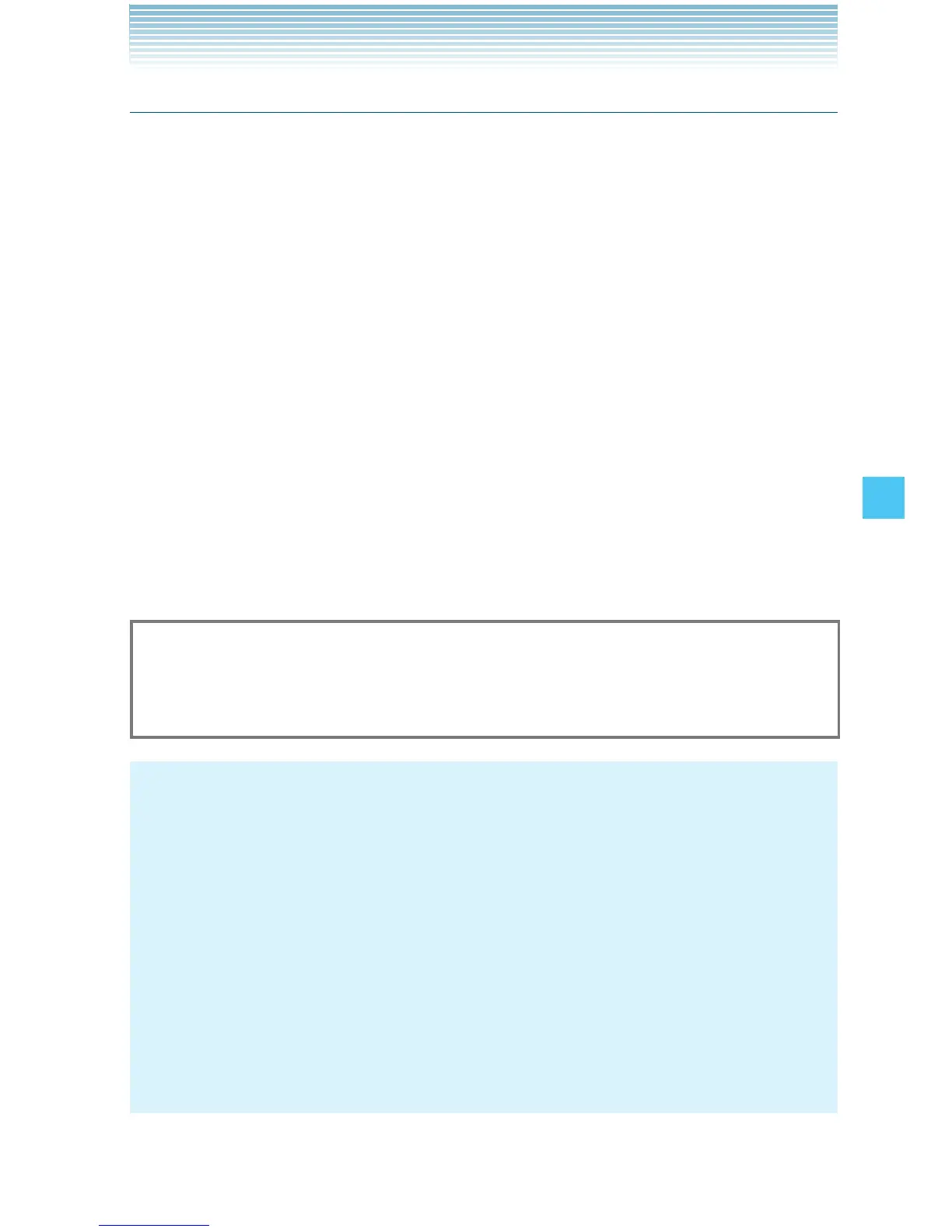157
SETTINGS & TOOLS
Software Update
Status
To check the status of a Software Update:
1. From idle mode, press the Center Select Key [MENU], select
Settings & Tools, then press the Center Select Key [OK]. Press
Phone Info, Software Update, Status.
Check new
To check for and execute a Software Update:
1. From idle mode, press the Center Select Key [MENU], select
Settings & Tools, then press the Center Select Key [OK]. Press
Phone Info, Software Update, Check New.
2. If there is a new Software Update, it will be downloaded.
3. After download is complete, press the Center Select Key [OK] or
wait for three minutes to execute the Software Update.
Warning!
You cannot make phone calls including 911 emergency calls, nor
answer calls while a Software Update is in progress.
NOTES
After the software download is complete, you can press the Left
Soft Key [Info] to check the content of the downloaded Software
Update.
After the software download is complete, you can press the
Right Soft Key [Options] and then Defer to set a time when
Software Update should start.
After the software download is complete, you can press the Right
Soft Key [Options], then Reject to reject the Software
Update.
•
•
•
I
I