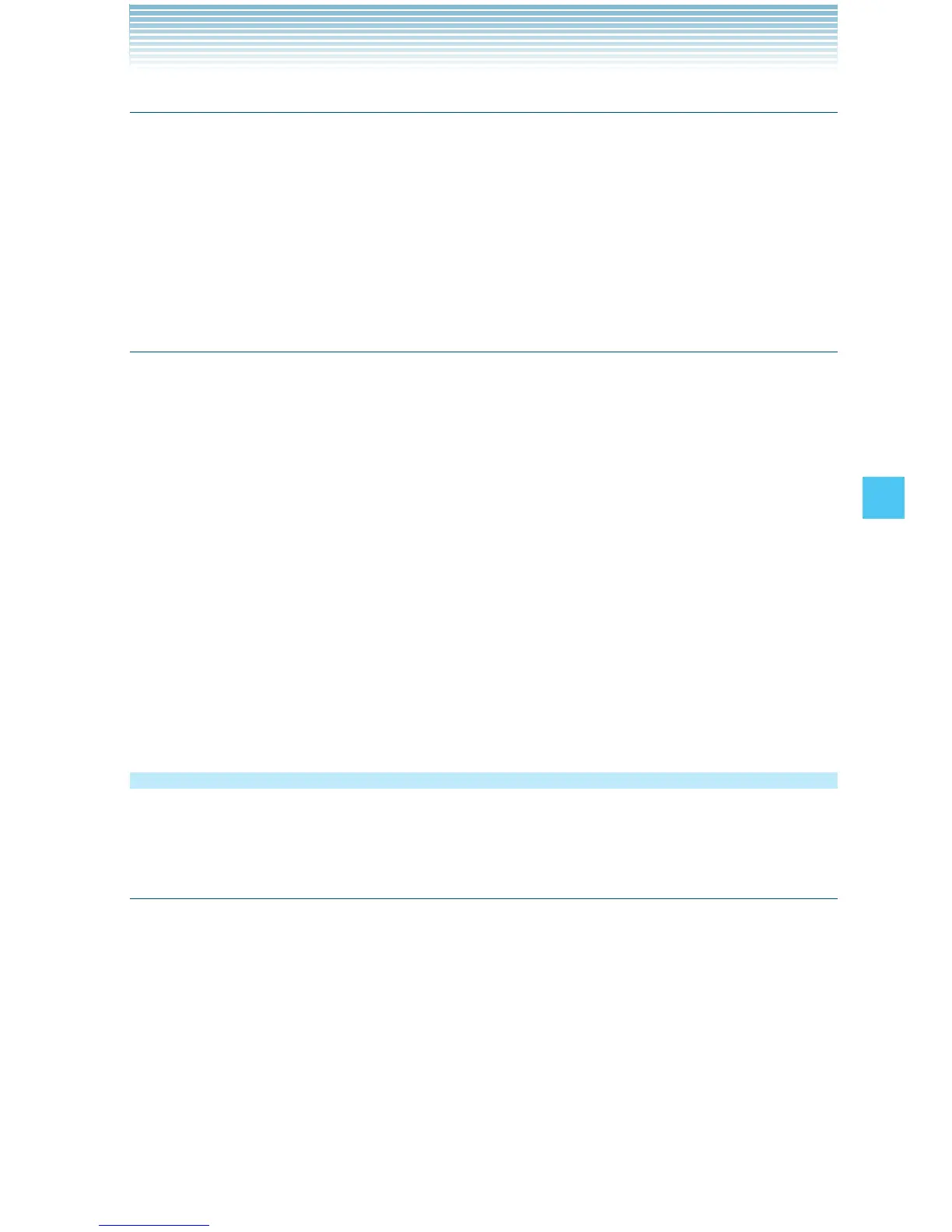139
SETTINGS & TOOLS
Menu Font Size
To set the menu font size:
1. From idle mode, press the Center Select Key [MENU], select
Settings & Tools, then press the Center Select Key [OK]. Press
Display Settings, Menu Font Size.
2. Select Normal or Large, then press the Center Select Key [SET].
Clock Format
To choose the kind of clock to be displayed on the main display and
the front display:
1. From idle mode, press the Center Select Key [MENU], select
Settings & Tools, then press the Center Select Key [OK]. Press
Display Settings, Clock Format.
2. Press Main Clock or Front Clock.
3. Select one of the following settings, then press the Center Select
Key [SET].
Main Clock: Analog/Large Analog/Digital 12/Large Digital 12/
Digital 24/Large Digital 24/Off
Front Clock: Digital/Analog/Off
Phone Settings
The Phone Settings menu allows you to set your handset’s system.
Accessing the Phone Settings submenu
1. From idle mode, press the Center Select Key [MENU], select
Settings & Tools, then press the Center Select Key [OK].
2. Press Phone Settings.
3. Select a submenu:
Airplane Mode/Set Shortcuts/Voice Commands Settings/
Language/Location/Current Country/Security/System Select/
NAM Selection/Motion Detection