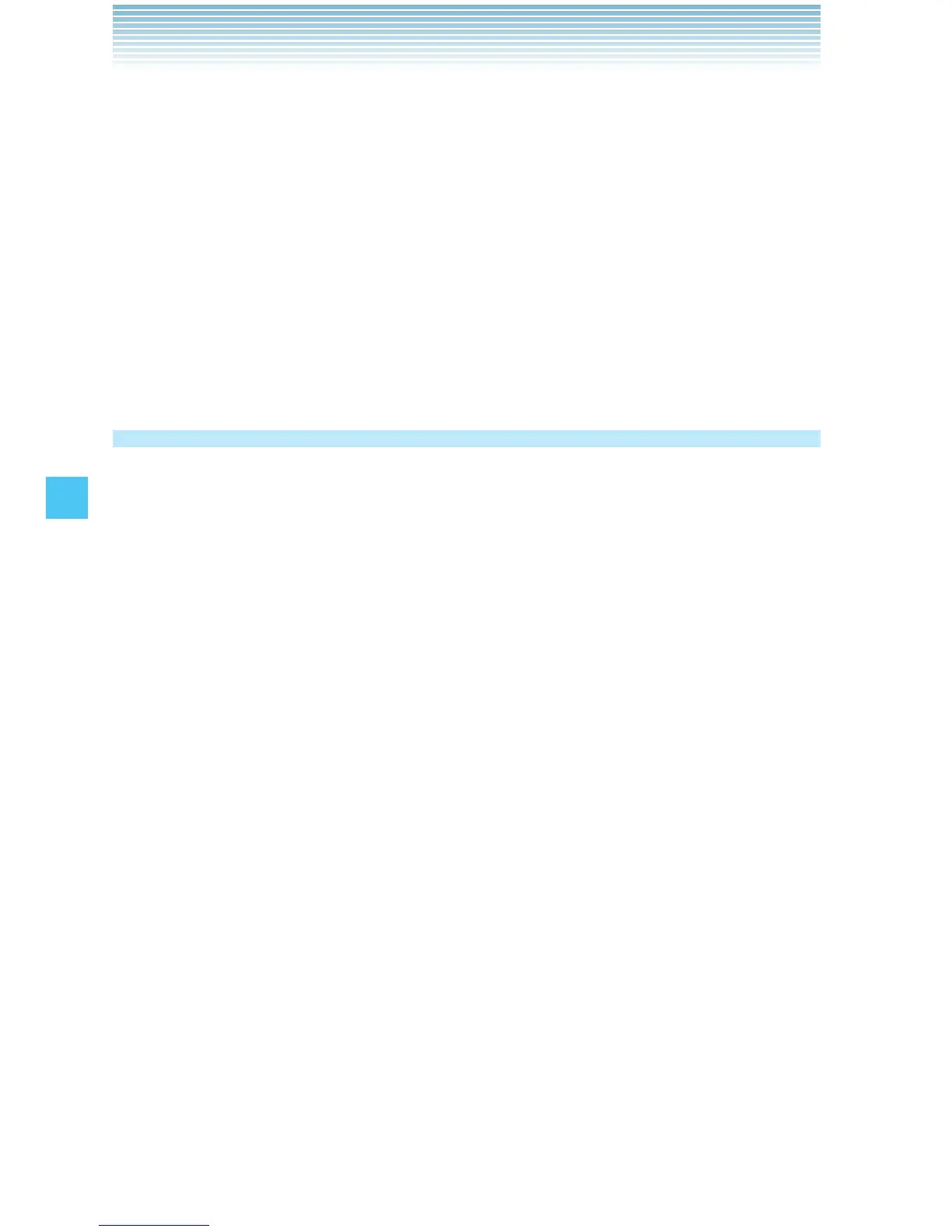158
SETTINGS & TOOLS
Install Deferred SW
When there is a Software Update that has been deferred, the “Check
New” item changes to “Install Deferred SW.” Selecting this option
installs the deferred Software Update.
1. From idle mode, press the Center Select Key [MENU], select
Settings & Tools, then press the Center Select Key [OK]. Press
Phone Info, Software Update, Install Deferred
SW.
2. Select Yes, then press the Center Select Key [OK].
Set-up Wizard
You can set the Call Sounds, Display Themes, Main Menu Settings,
Main Clock Format, and Front Clock Format all at once using the
Wizard.
1. From idle mode, press the Center Select Key [MENU], select
Settings & Tools, then press the Center Select Key [OK].
2. Press Set-up Wizard.
3. Follow the on screen prompts to the above settings.
CALL SOUNDS: Select Ring Only, Vibrate Only, Ring&Vibrate
or Be Silent then press the Center Select Key [SET] to save the
setting or press the Right Soft Key [Skip] to go to the next setting.
DISPLAY THEMES: Select White, Surfing, Metal, or Polyhedral
Rock, then press the Center Select Key [SET] to save the setting
or press the Right Soft Key [Skip] to go to the next setting.
MENU LAYOUT: Select Tab, List, or Grid, then press the Center
Select Key [SET] to save the setting or press the Right Soft Key
[Skip] to go to the next setting.
MENU TYPE: Select Communicator or Productivity, then press
the Center Select Key [SET] to save the setting or press the Right
Soft Key [Skip] to go to the next setting.
MAIN CLOCK FORMAT: Select Analog, Large Analog, Digital
12, Large Digital 12, Digital 24, Large Digital 24 or Off, then
I