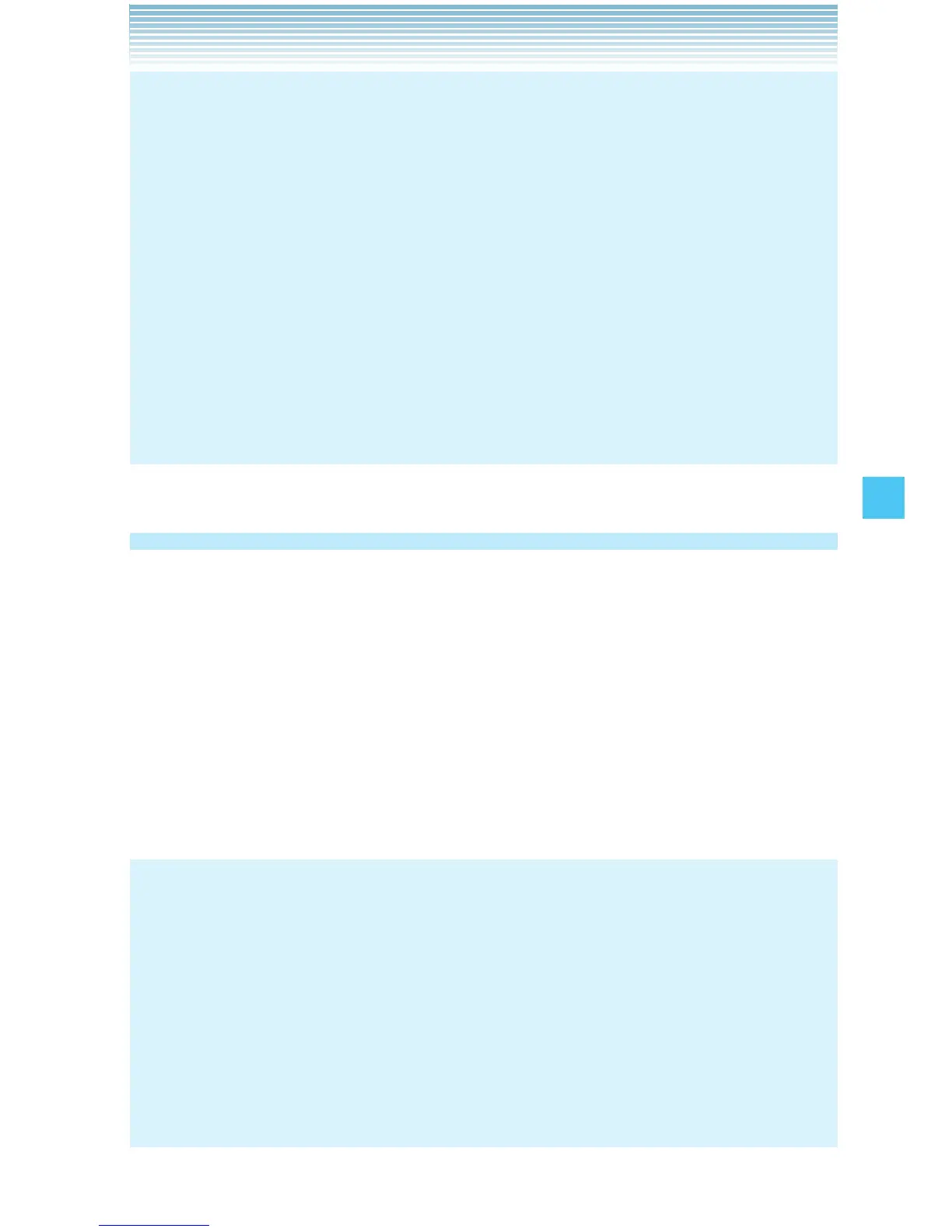155
SETTINGS & TOOLS
NOTES
Selecting Memory Usage in step 2 displays the available
memory capacity, used capacity, and total capacity.
Selecting Move All To Card in step 2 moves all the files stored in
Phone Memory to Card Memory.
Selecting Move All To Phone in step 2 moves all the files stored
in Card Memory to Phone Memory.
Do not remove the memory card from the handset while files are
being transferred.
To view Card Memory, a memory card (sold separately) must be
inserted in your handset.
•
•
•
•
•
USB Mode
Your handset has the ability to automatically detect connection of a
USB cable (purchased separately) from the handset to your PC.
1. From idle mode, press the Center Select Key [MENU], select
Settings & Tools, then press the Center Select Key [OK].
2. Press USB Mode.
3. Select one of the following settings, then press the Center Select
Key [SET].
Media Sync Mode/Modem Mode/Ask On Plug
NOTES
Before connecting the handset to your PC with a USB cable,
check that your handset is not locked.
While a USB cable is connected to your handset, if you select
Media Sync Mode or Modem Mode, all calls and Bluetooth
®
functions will be temporarily disabled. Unplug the USB cable from
your handset to be able to make or receive calls, and to enable
Bluetooth
®
function.
•
•
