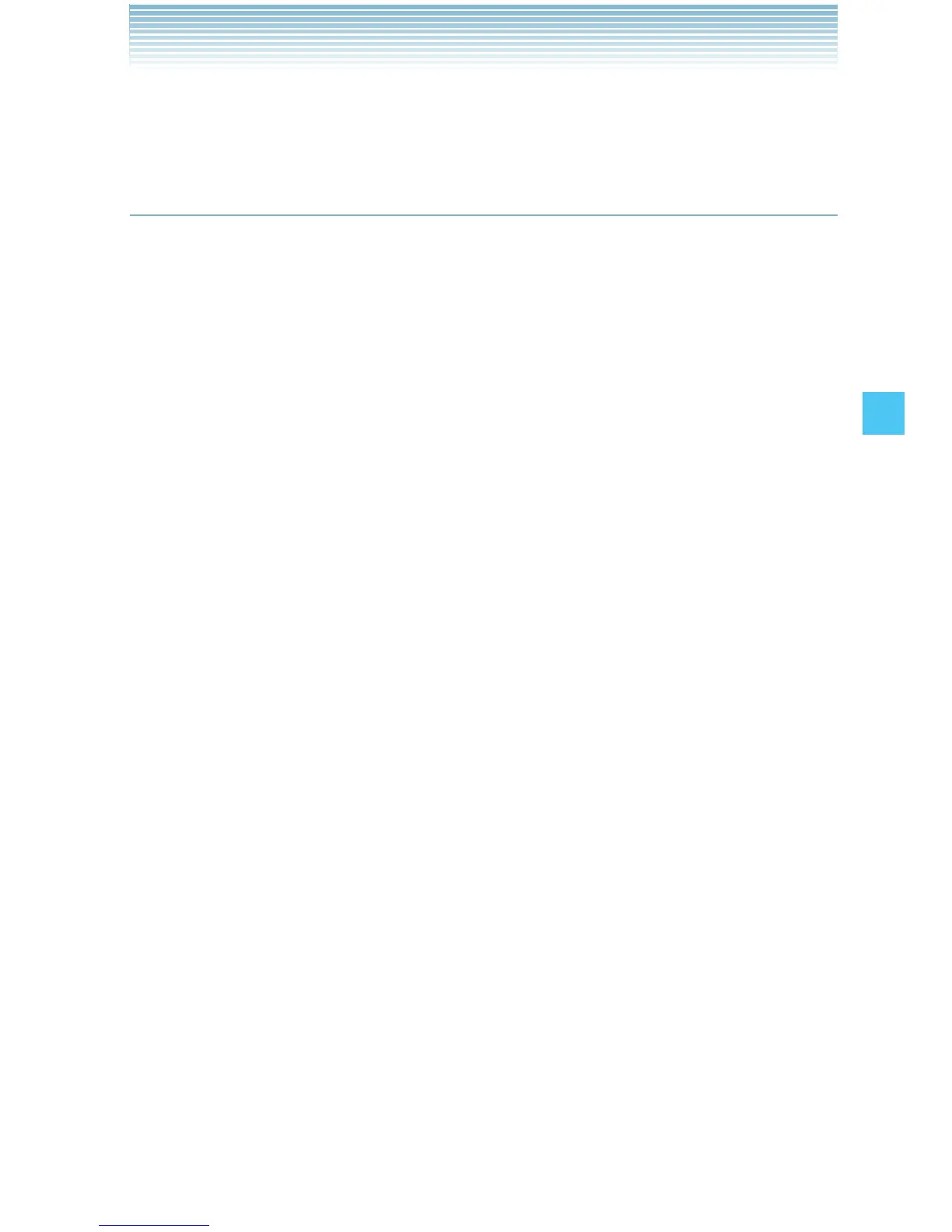83
MEDIA CENTER
5. Press the Center Select Key [OK] to select Yes. A confirmation
message appears.
Take Picture
In Take Picture mode, you can take pictures with a picture size up to
1600 × 1200 pixels.
1. From idle mode, press the Center Select Key [MENU], select
Media Center, then press the Center Select Key [OK]. Press
Picture & Video, Take Picture.
2. Press the Directional Key " up or down to set the brightness.
3. Press the Directional Key ' left or right to zoom in or out on the
subject when the resolution is 1280 × 960, 640 × 480, 320 × 240 or
160 × 120.
4. Press the Right Soft Key [Options] to change the following
settings:
Resolution: Select a picture size. (1600 × 1200, 1280 × 960, 640
× 480, 320 × 240, 160 × 120)
Self Timer: Select the camera’s timer interval. (Off / 3 Seconds / 5
Seconds / 10 Seconds)
Flash: Select a flash setting. (Off/On/Only This Shot)
Brightness: Adjust the brightness level. (–5 to +5)
White Balance: Select a white balance setting. (Auto/Sunny/
Cloudy/Tungsten/Fluorescent)
Shutter Sound: Select a shutter sound. (Shutter/Silent)
Color Effects: Select a color effect. (Normal/Black & White/
Negative/Sepia/Green/Aqua)
Multishot: Select whether or not to take four consecutive pictures
at 320 × 240 resolution with a single shot. (Off/On)
Night Mode: Select Night mode. (Off/On).
Viewfinder: Select the main display or front display as the
viewfinder. (Main Display/Front Display)
Memory: Select the location to save the picture. (Phone/Card)
