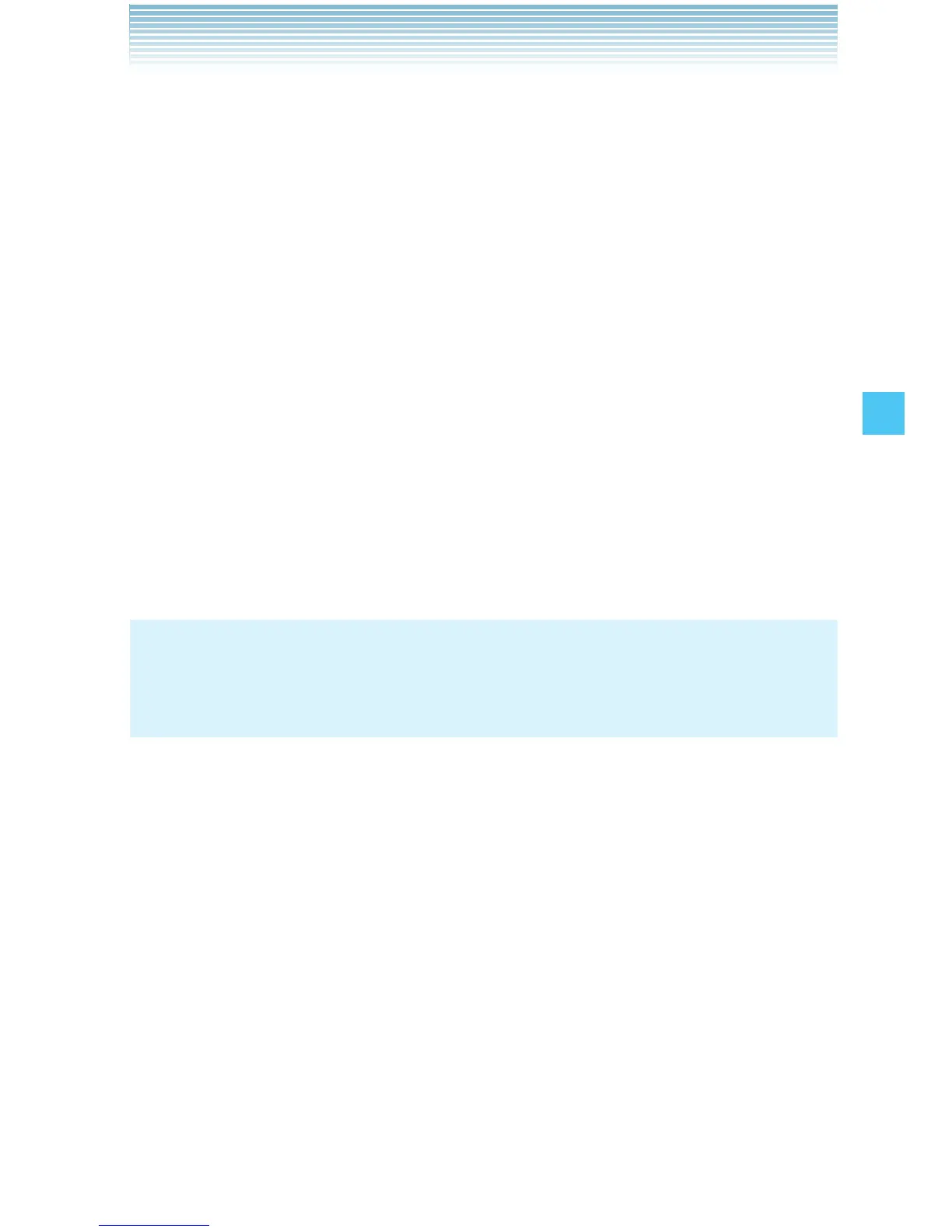75
MEDIA CENTER
Downloading a Video Clip
1. From idle mode, press the Center Select Key [MENU], select
Media Center, then press the Center Select Key [OK]. Press
Picture & Video, V CAST Videos.
2. Browse and search the V CAST Video catalog, and select the video
you want.
3. After reading the description of the video clip, press the Right Soft
Key [Options].
4. Press Save Video.
5. Select Yes then press the Center Select Key [OK] to start
downloading the video clip.
6. After download is complete, the message “Download Complete
Play Video Now?” will appear on your phone’s display.
7. Select Yes to play the video clip.
8. The video clip is automatically stored in the My Videos folder.
NOTE
There is no guarantee you will be able to download any particular
video clip to your phone.
Deleting Video Clips
1. From idle mode, press the Center Select Key [MENU], select
Media Center, then press the Center Select Key [OK]. Press
Picture & Video, My Videos.
2. Select the video you want to delete, then press the Left Soft Key
[Erase].
3. Press the Center Select Key [OK] to select Yes.
Configuring Alerts for New Video Clips
To configure alerts that will be sent whenever new clips matching a
preference become available:
I
I
I
