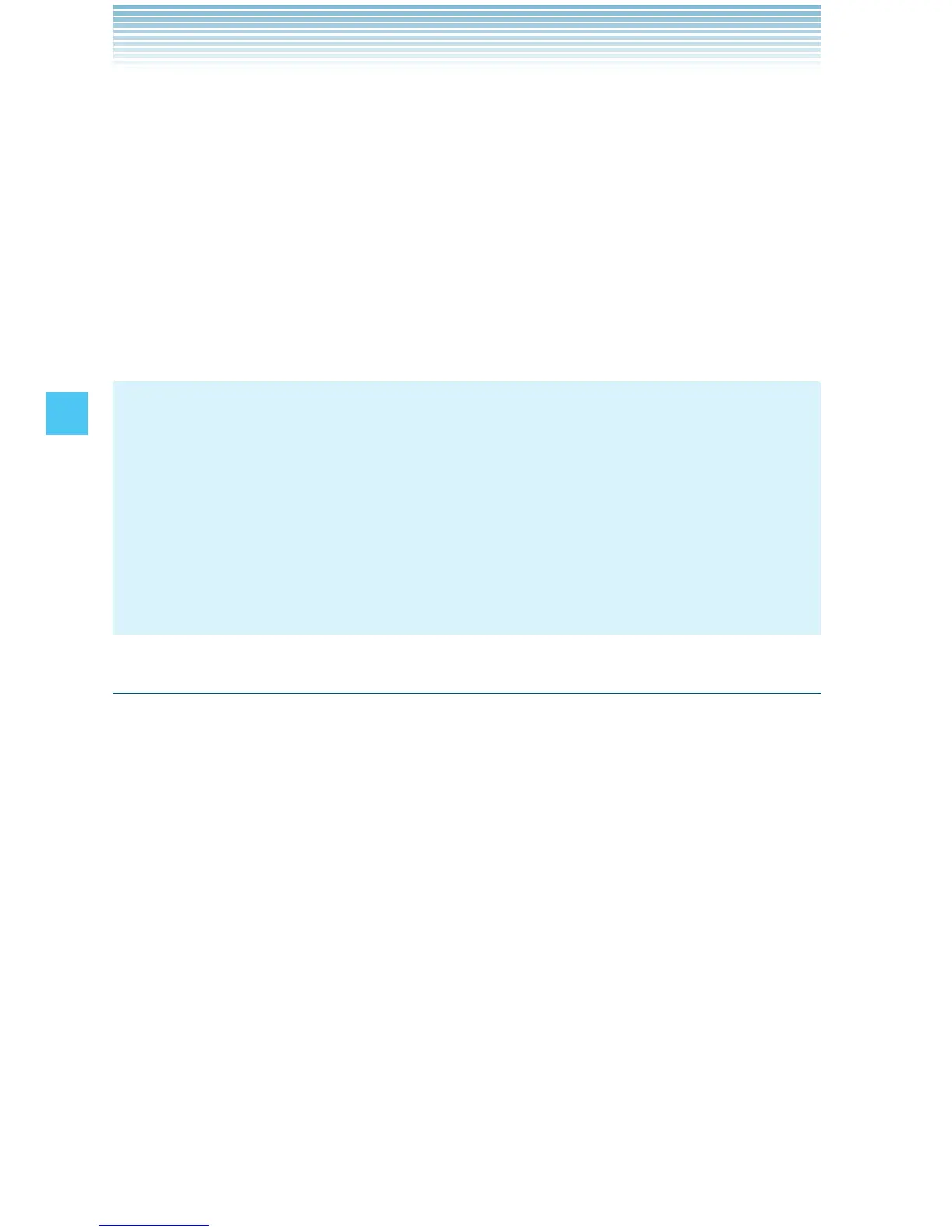84
MEDIA CENTER
5. To take the picture, press the Center Select Key [TAKE].
6. Perform one of the following operations:
Press the Left Soft Key [Save] to save the picture in the My
Pictures folder.
Press the Center Select Key [SEND] to save the picture in the My
Pictures folder and create a Picture Message.
Press the Right Soft Key [Erase] to shoot again without saving
the picture.
NOTES
From idle mode, pressing the Camera/Video Key functions as
a hot key to Take Picture.
When using the flash, take the Picture within about 14˝ to 20˝ from
the subject.
From Take Picture mode, you can change to Record Video mode
by pressing the Camera/Video Key .
•
•
•
Record Video
In Record Video mode you can record video at 320 × 240 size with
sound.
1. From idle mode, press the Center Select Key [MENU], select
Media Center, then press the Center Select Key [OK]. Press
Picture & Video, Record Video.
2. Press the Directional Key " up or down to set the brightness.
3. Press the Directional Key ' left or right to zoom in or out on the
moving subject.
4. Press the Right Soft Key [Options] to adjust the following settings:
Recording Light: Select a lighting setting. (Off/On/Only This Shot)
Brightness: Adjust the brightness within the range. (–5 to +5)
White Balance: Select a white balance setting. (Auto/Sunny/
Cloudy/Tungsten/Fluorescent)
Shutter Sound: Adjust the shutter sound setting. (On/Off)
•
•
•