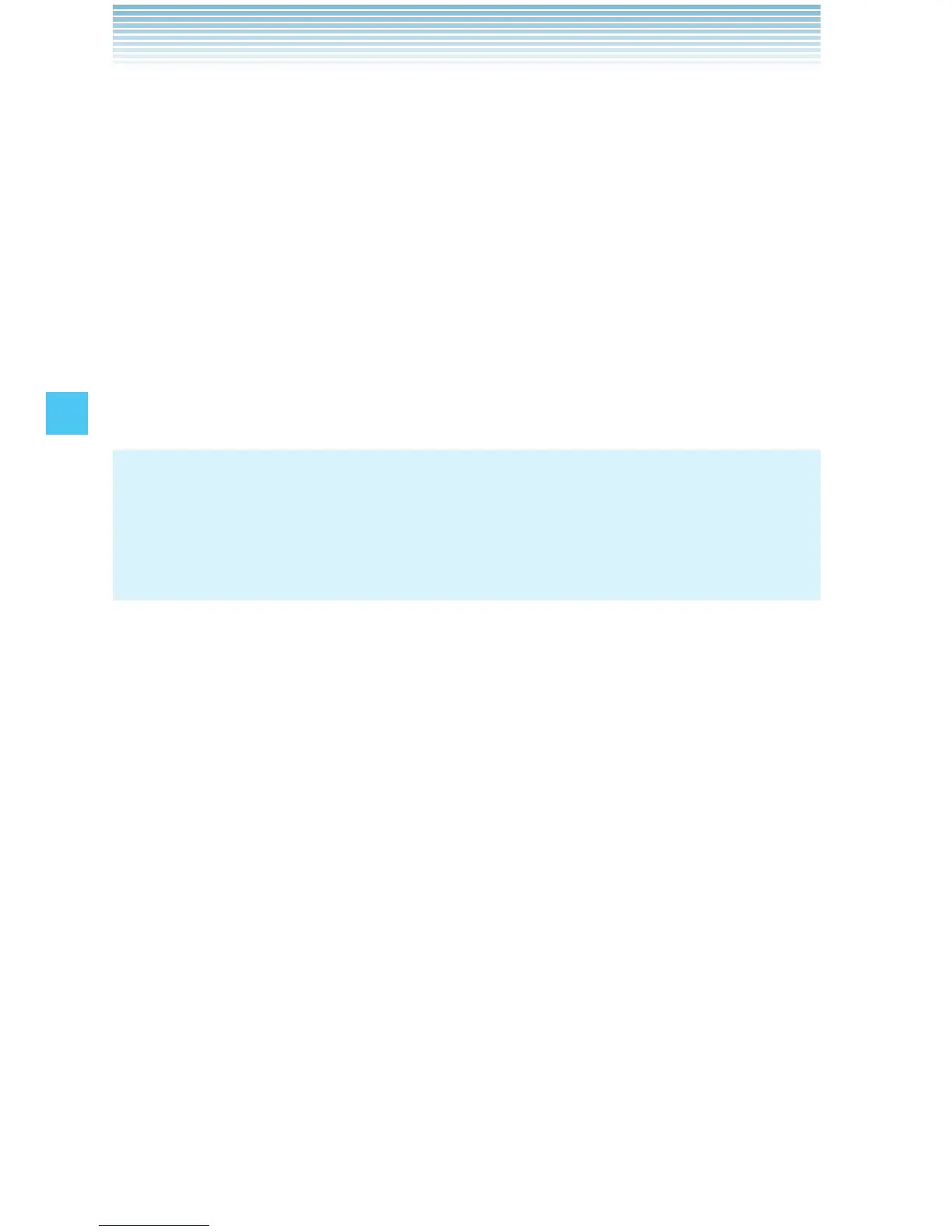80
MEDIA CENTER
3. Press the Right Soft Key [Options], then press Crop.
4. Select one of the following sizes, then press the Center Select Key
[OK].
160 × 120 / 120 × 160 / 320 × 240 / 240 × 320 / 640 × 480 / 480 ×
640 / 1280 × 960*
* The selectable size depends on the size of the image you are
editing.
5. Select the area to crop by pressing the Directional Key up,
down, left or right and press the Center Select Key [SAVE]. The
cropped picture is stored in the My Pictures folder.
NOTES
The cropped picture is stored in the My Pictures folder as a
separate file.
Only pictures taken with your handset can be cropped.
•
•
Erase Picture
1. From idle mode, press the Center Select Key [MENU], select
Media Center, then press the Center Select Key [OK]. Press
Picture & Video, My Pictures.
2. Select the picture you want to erase, then press the Left Soft Key
[Erase]. “Erase Picture from My Pictures and Settings?” will appear
on your display.
3. Press the Center Select Key [OK] to select Yes. A confirmation
message appears.
Erase All Pictures
1. From idle mode, press the Center Select Key [MENU], select
Media Center, then press the Center Select Key [OK]. Press
Picture & Video, My Pictures.
2. Press the Right Soft Key [Options].
3. Press Manage Pictures, Erase.
I
I
