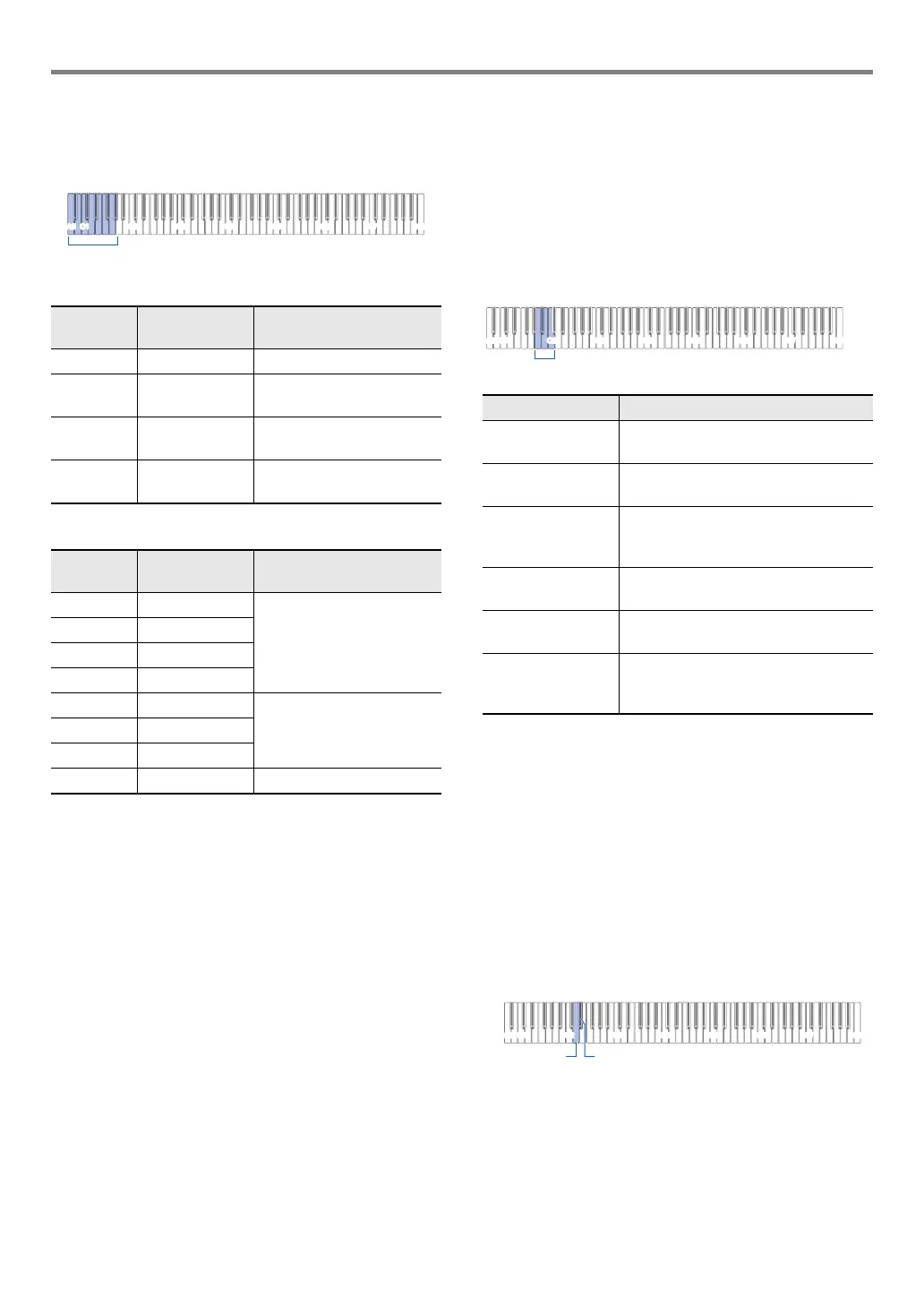EN-19
Playing Notes with Different Tones
■ To specify the Hall Simulator/Reverb type
1.
While holding down 4 SOUND MODE, press
a keyboard key from A0 through A}1.
● Hall Simulator
● Reverb
2.
Release 4 SOUND MODE.
■ To adjust the depth of the Hall Simulator/Reverb
effect
1.
Perform step 1 under “To specify the Hall
Simulator/Reverb type” (page EN-19) to select
a Hall Simulator/Reverb type.
2.
While holding down 4 SOUND MODE, use
the keyboard keys below to adjust the depth of
the effect.
• Effect depth can be set to a value in the range of 0 (no
effect) to 42 (maximum depth). As you use the
keyboard keys to change the setting, the reference
tone (page EN-11) will sound any time the value
becomes a multiple of 10.
3.
After the setting is the way you want, release
4 SOUND MODE.
■ To specify the Surround type
1.
While holding down 4 SOUND MODE, press
the D2 (Surround Type 1) or E}2 (Surround
Type 2) keyboard key.
2.
Release 4 SOUND MODE.
Pressing
this key:
Selects this
setting:
Description
A0 N.Y. Club Music Club in Manhattan
B}0 Opera Hall Uniquely shaped Sydney
concert hall
B0 Berlin Hall Arena-style classical
concert hall in Berlin
C1 British Stadium Large outdoor stadium
outside London
Pressing
this key:
Selects this
setting:
Description
C{1 Room 1 Room-type reverb
D1 Room 2
E}1 Room 3
E1 Large Room
F1 Hall 1 Small hall-type reverb
F{1Hall 2
G1 Hall 3
A}1 Stadium Stadium-type reverb
Pressing this key: Does this:
A1 Lowers the effect depth applied to the
built-in sound source one level.
B}1 Raises the effect depth applied to the
built-in sound source one level.
A1 + B}1 Returns the effect depth applied to the
built-in sound source to the initial
default setting.
B1 Lowers the effect depth applied to the
wireless audio input one level.
C2 Raises the effect depth applied to the
wireless audio input one level.
B1 + C2 Returns the effect depth applied to the
wireless audio input to the initial
default setting.