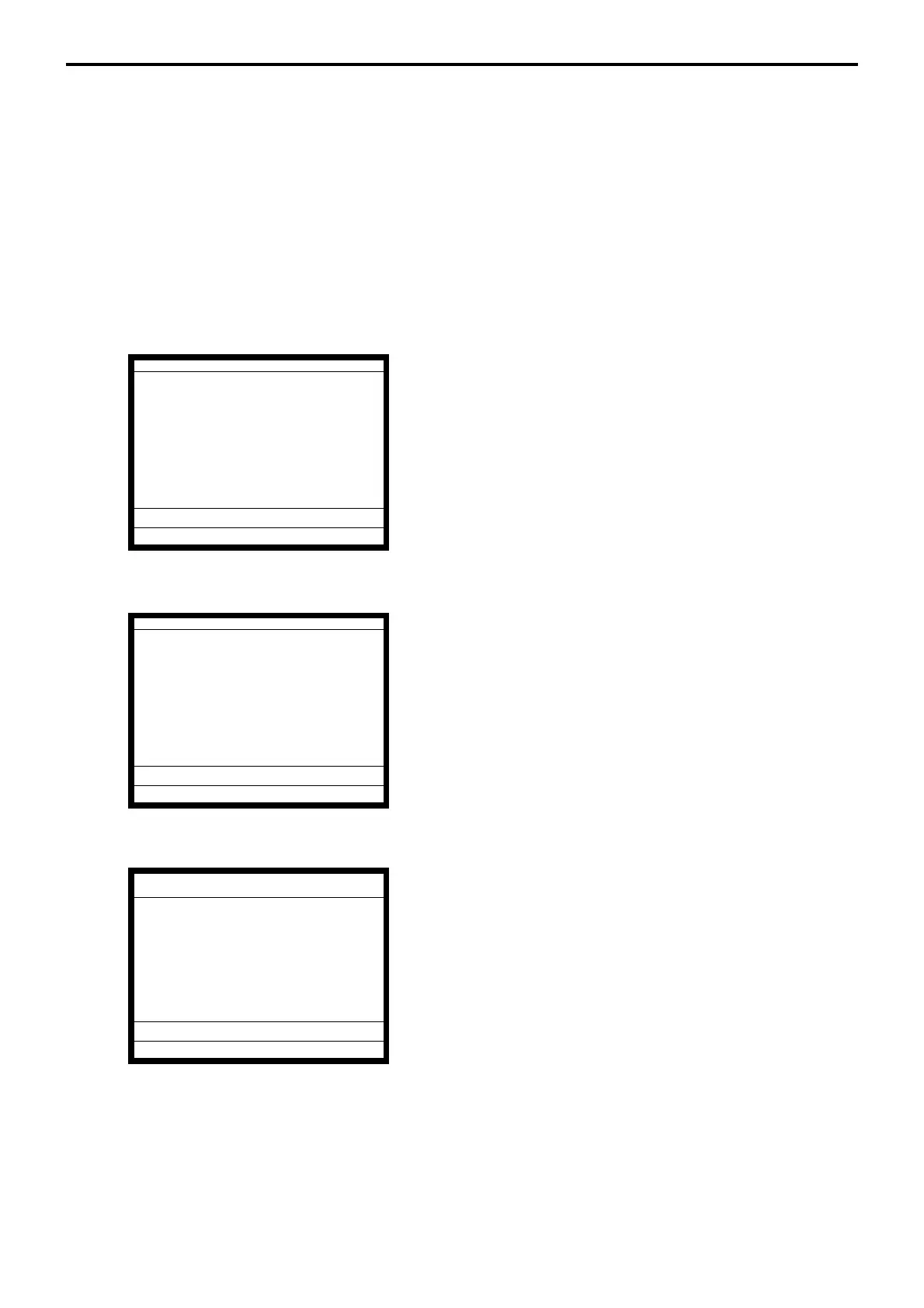R-138
Registration
4-17. Customer
Before using the customer function, the following programs are necessary to use this
function.
1) Allocating customer file (File-037), customer group file (File-042)
Check index file and check detail file are also necessary.
2) Allocating customer ID number key (148), payment key (149), table transfer key (014),
deposit key (025): if necessary.
3) Program “Customer Control”, and “Customer Group”, refer to the page 61 of the
programming manual.
3) Program customer No., name, title, address, etc to the customer file, refer to the page 97
of the reference manual.
Item registration
1. Enter customer No. and press the <CUST# > (customer ID
No.) key.
2. Perform item registration.
(You can re-enter the customer ID No.)
<PLU0001>
<PLU0002>
<PLU0003>
3. Press the <TABLE TRANSFER> key to finalize the transac-
tion.
Payment (by <DEPOSIT> key)
1. Enter customer No. and press the <CUST#> (customer ID
No.) key.
2. Perform item registration.
3. Enter tendered amount and press the <DEPOSIT-> key.
4. Press the <TABLE TRANSFER> key to finalize the transac-
tion.
Payment (by <PAYMENT> key)
1. Press the <PAYMENT> key.
2. Enter customer No. and press the <CUST#> (customer ID
No.) key.
3. Perform a finalize operation.
Note:
Pressing the <CUST#> directly shows customer No. and name window to specify the
customer. Also you can enter a new customer data here in case of allowing to create a new
customer.
REG
C
01 10-10-01 12:34 000001
1 PLU0001 •1.00
1 PLU0002 •2.00
1 PLU0003 •3.00
DISC -0.60
TBL TRANS
•5.40
TBL TRANS 1
REG
C
01 10-10-01 12:34 000001
1 PLU0001 •1.00
1 PLU0002 •2.00
1 PLU0003 •3.00
DEPOSTT -5.00
DISC -0.10
TBL TRANS
•0.90
TBL TRANS 1
REG
C
01 10-10-01 12:34 000001
CUST0001
1CT
1 PLU0001 •1.00
1 PLU0002 •2.00
1 PLU0003 •3.00
DISC -0.60
---------------------------------------
TL
•0.90
CASH •6.00
CG •0.60
CG •0.60
