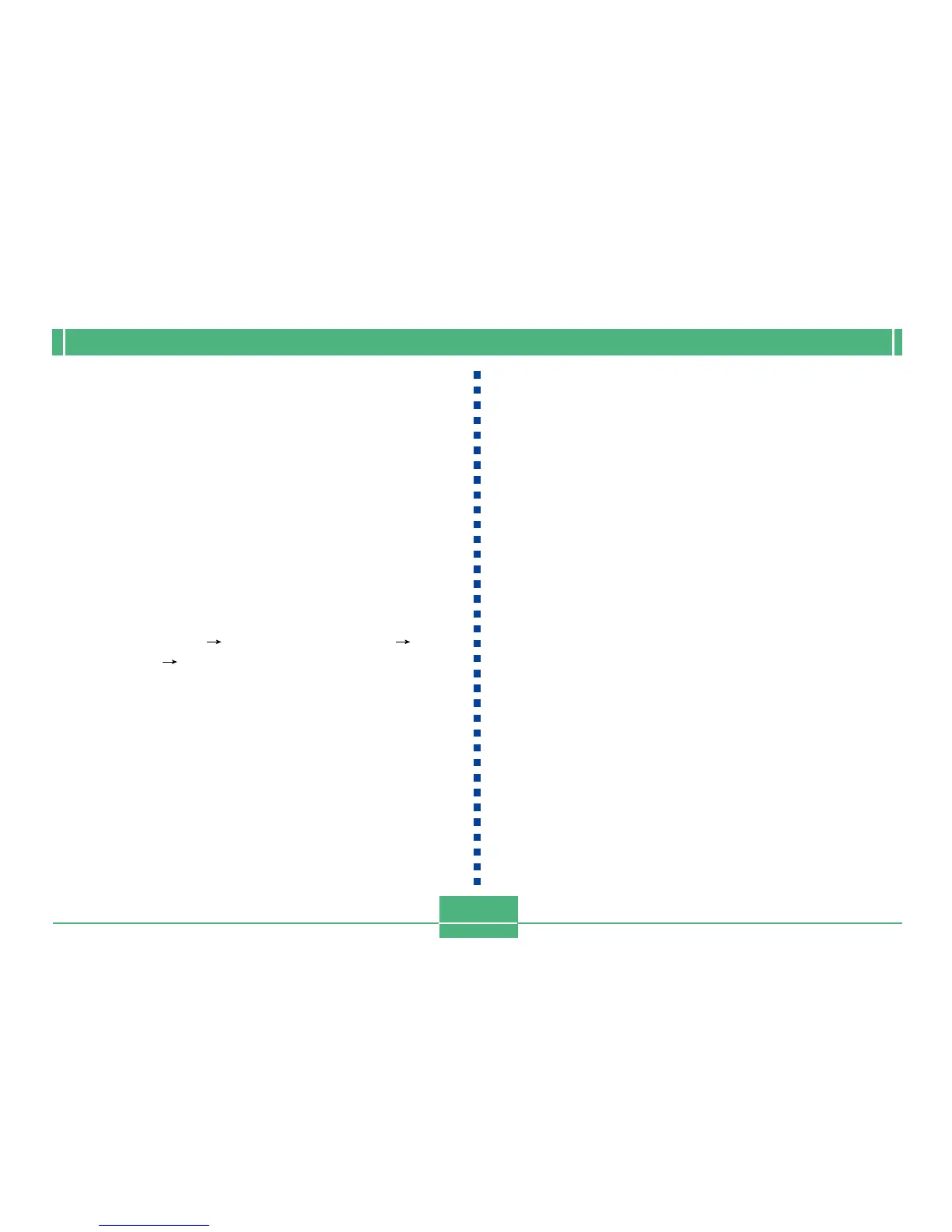OTHER RECORDING FUNCTIONS
E-75
• Sample images are stored in memory card folder
named “SCENE”, so make sure that there is a folder
named “SCENE” on the memory card.
• To create a “SCENE” folder on a new memory card,
load the card into the camera, and then select REC or
PLAY with the POWER/Function Switch.
2.
Set the bundled CD-ROM into your computer's
CD-ROM drive.
3.
If you are running Windows, Click “My Com-
puter” and then open the CD-ROM drive's win-
dow.
• This step is not required if you are using a Macintosh.
4.
Click “CASIO” “BestShot Library” “QV
3500EX” “English”, and then copy the
sample image files you want to import into the
“SCENE” folder of the memory card.
•
If your camera is set up for German-language screen text,
select “German” in place of “English” in the above step.
•
The sample image data is registered in file name sequence.
5.
Load the memory card into the camera.
6.
Specify either “Built-in + CF” or “CF” as the storage
location of Best Shot Mode scene images on page E-73.
7.
Use the same procedure as that on page E-72 to select an
imported sample image file and record the image you want.
IMPORTANT!
• Sample images are arranged in the following se-
quence on the memory card: camera sample images,
images imported from the CD-ROM, user images.
•
Formatting a memory card deletes all Best Shot Mode scene
sample images stored on it. After deleting the card, you have
to import the scenes you want to the memory card (page E-41).
NOTE
• To delete a sample scene imported to the memory
card from the CD-ROM, use your computer to navi-
gate to the memory card's “SCENE” folder, and then
delete the sample scene file (page E-131).
