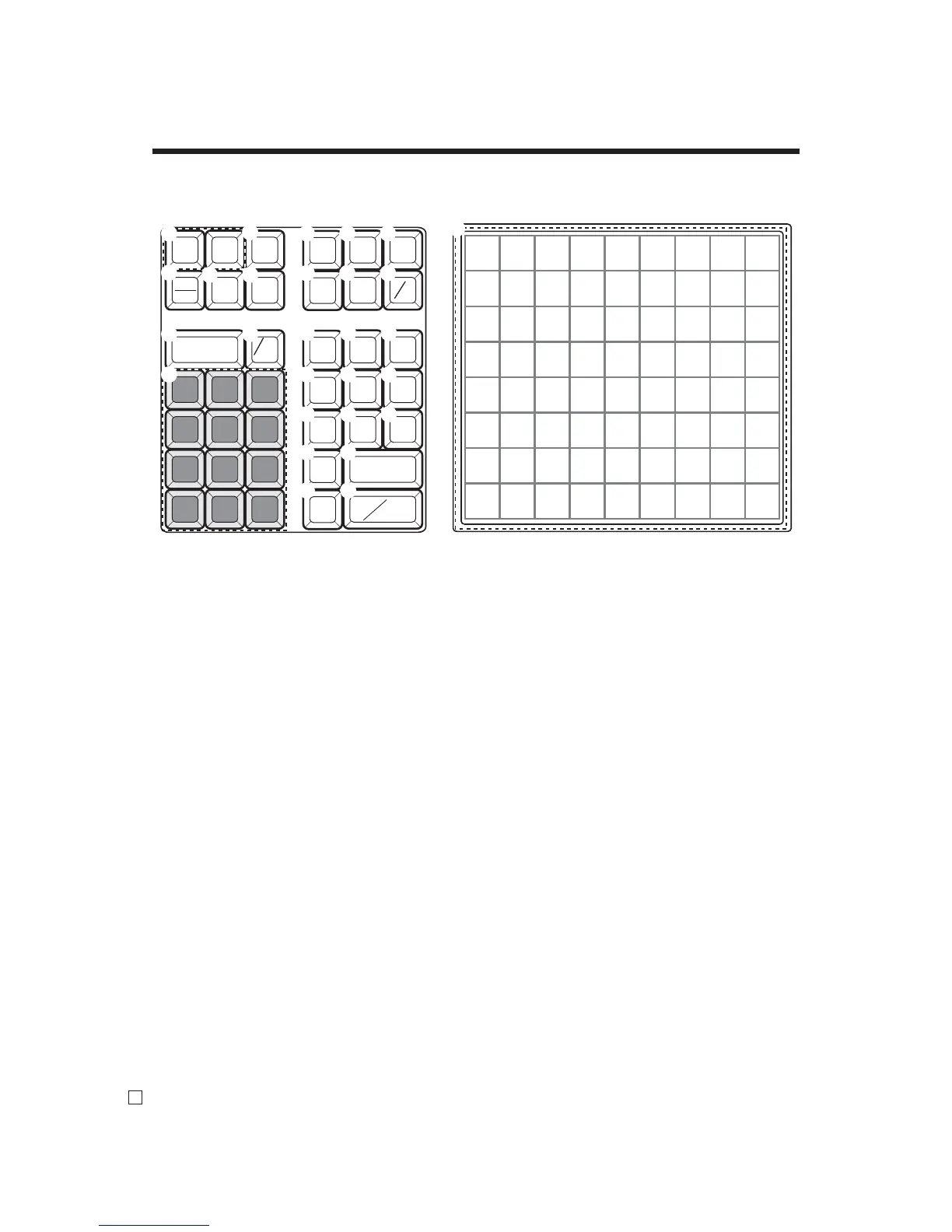30
Introducing the Register
E
8 16 24 32 40 48 56 64 72
7 15 23 31 39 47 55 63 71
6 14 22 30 38 46 54 62 70
5 13 21 29 37 45 53 61 69
4 12 20 28 36 44 52 60 68
3 11 19 27 35 43 51 59 67
2 10 18 26 34 42 50 58 66
1 9 17 25 33 41 49 57 65
7 8 9
4 5 6
1 2 3
0 00
.
ERR.CORR
CANCEL
RF
—
C
%
–
SIGN
OFF
MENU
SHIFT
CLK #
GUEST/
POST
RECEIPT
RECEIPT
ON/OFF
RC PD
NEW
OLD
CH
DATE
TIME
X FOR
CHK
SUBTOTAL
CA
AMT
TEND
PLU
JOURNAL
FEED
RECEIPT
FEED
NS
#
NB
T/S1
T/S2
2nd@
1
H I J
K
P
2
N
L
7
8
09 A
CLK #
B
D
C
E F G
O
Q
4 5
6
M
3
R
Keyboard SE-C6000 for US and Canada
1 Paper feed key f, j
Hold this key down to feed paper from the printer.
2 Receipt on / off key Q
Use this key twice to change the status “receipt issue” or
“no receipt.”
3 Error correct / Cancel key e
Use this key to the last item that was registered and to
cancel registration of entire transactions.
4 Refund key R
Use this key to input refund amounts and void certain
entries.
5 Reduction (minus) key m
Use this key to input values for reduction.
6 Clear key C
Use this key to clear an entry that has not yet been
registered.
7 Multiplication / For / Date / Time key x
Use this key to input a quantity for a multiplication and
registration of split sales of packaged items. Between
transactions, this key displays the current time and date.
8 Ten key pad 0, 1, ~ 9, -, ^
Use these keys to input numbers.
9 Clerk number key o
Use this key to sign clerk on and off the register.
0 Sign off key Å
Use this key to sign clerk off the register.
A Menu shift key @
Use this key to shift fl at PLU keys to 1st ~ 6th menu.
B Tax shift 1 key t
Use this key without a numeric entry to change the
Taxable 1 status of the next item.
C Tax shift 2 key T
Use this key without a numeric entry to change the
Taxable 2 status of the next item.
D Non-add / No sale key N
Non-add key: Use this key to print reference number
(to identify a personal check, credit card, etc.) during a
transaction, use this key after some numerical entries.
No sale key: Use this key to open the drawer without
registering anything.
E Guest / Post receipt key g
Use this key to produce a guest or post-fi nalization
receipt.
F Received on account key r
Use this key following a numeric entry to register money
received for non-sale transactions.
G Paid out key P
Use this key following a numeric entry to register money
paid out from the drawer.
H New check key N
Use this key in a check tracking system to input a new
check number in order to open a new check under that
number.
