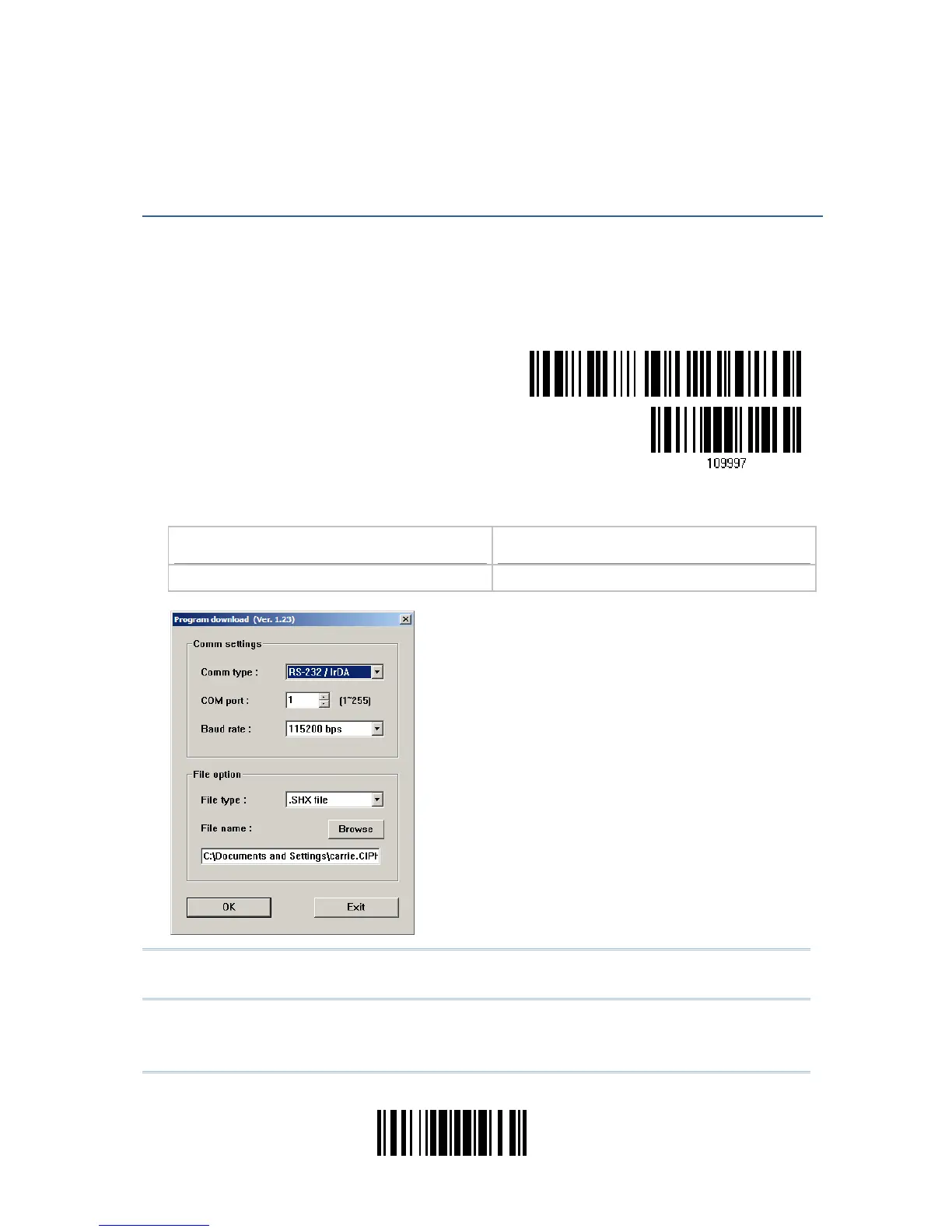145
Update
1) Use the RS-232 cable to connect the scanner to the serial port of PC and join the
power adaptor to the RS-232 connector.
2) Read the following barcodes in sequence for the scanner to enter the download mode.
The scanner will respond with beeps to indicate it is ready for downloading.
Enter Setup
Download
3) Run the download utility “ProgLoad.exe” on your computer.
Kernel Program
User Program
K1500_V*.shx STD1500_V*.shx
For the communication settings, select
“RS-232” and the correct COM port.
Select 115200 bps for the baud rate setting.
For the file option, click [Browse] to select
the target file for firmware update.
Click [OK].
Note: The output interface will be reset to your previous settings, which may be
Keyboard Wedge, RS-232 or Wand Emulation.
Appendix I
