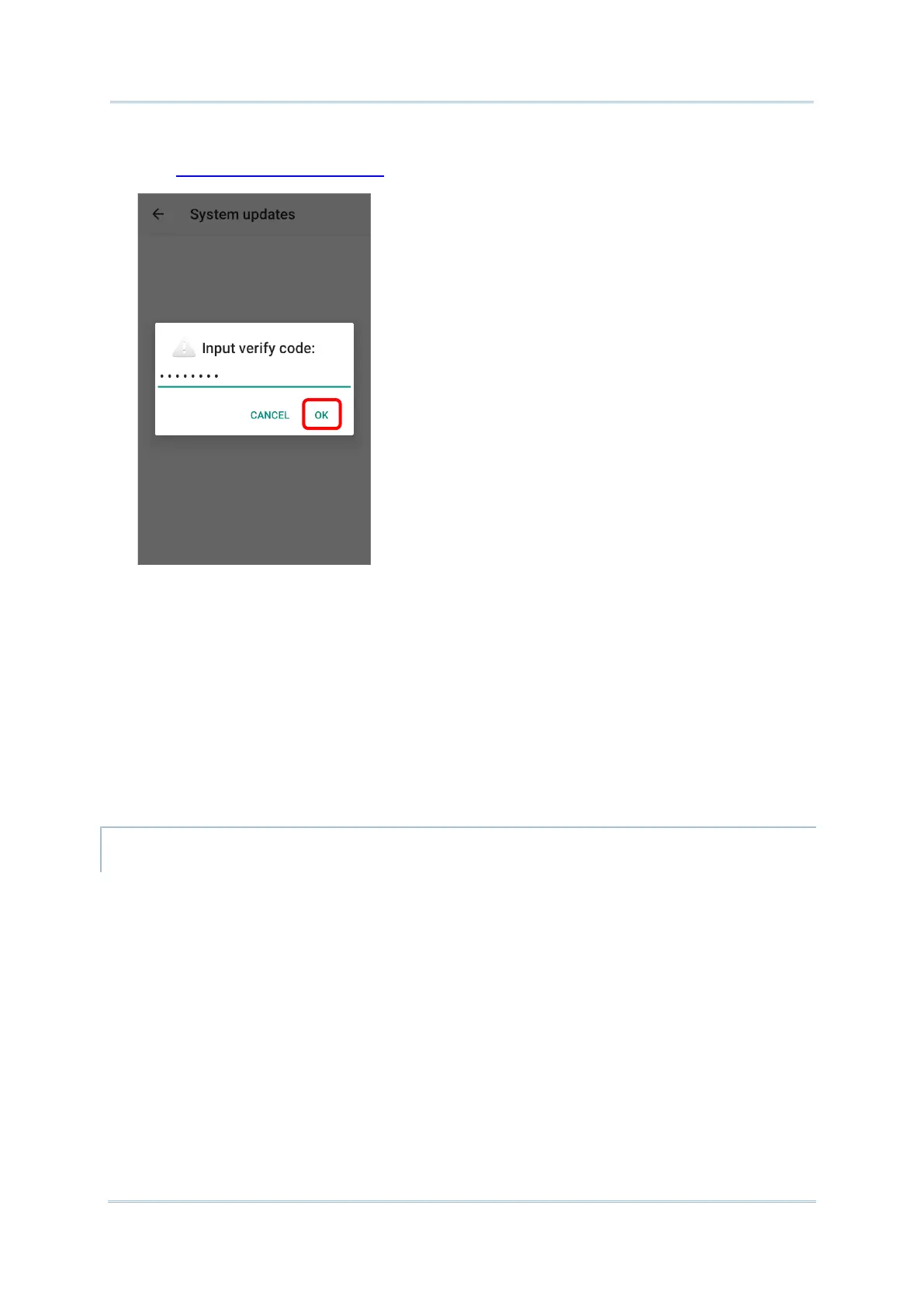2) A window pops up asking you to input the password for system update. Please contact
with support@cipherlab.com.tw for the password. Enter the password and tap OK.
3) The mobile computer searches for the latest system update file on the server. Tap
DOWNLOAD AND INSTALL to download the update file.
4) When a new system update file is detected on the server, a notification icon will appear
on the status bar, and a text notification will pop up in the notifications panel.
AUTOMATIC UPDATE
The automatic update feature of RK25 mobile computer is off by default, and you can
change the setting by ADC (Android Deployment Configurator) to turn it on.
By enabling automatic update feature, RK25 mobile computer automatically detects
whether there’s the latest OS update and downloads it. The update is scheduled to proceed
on early morning when the device is on and left idle.
