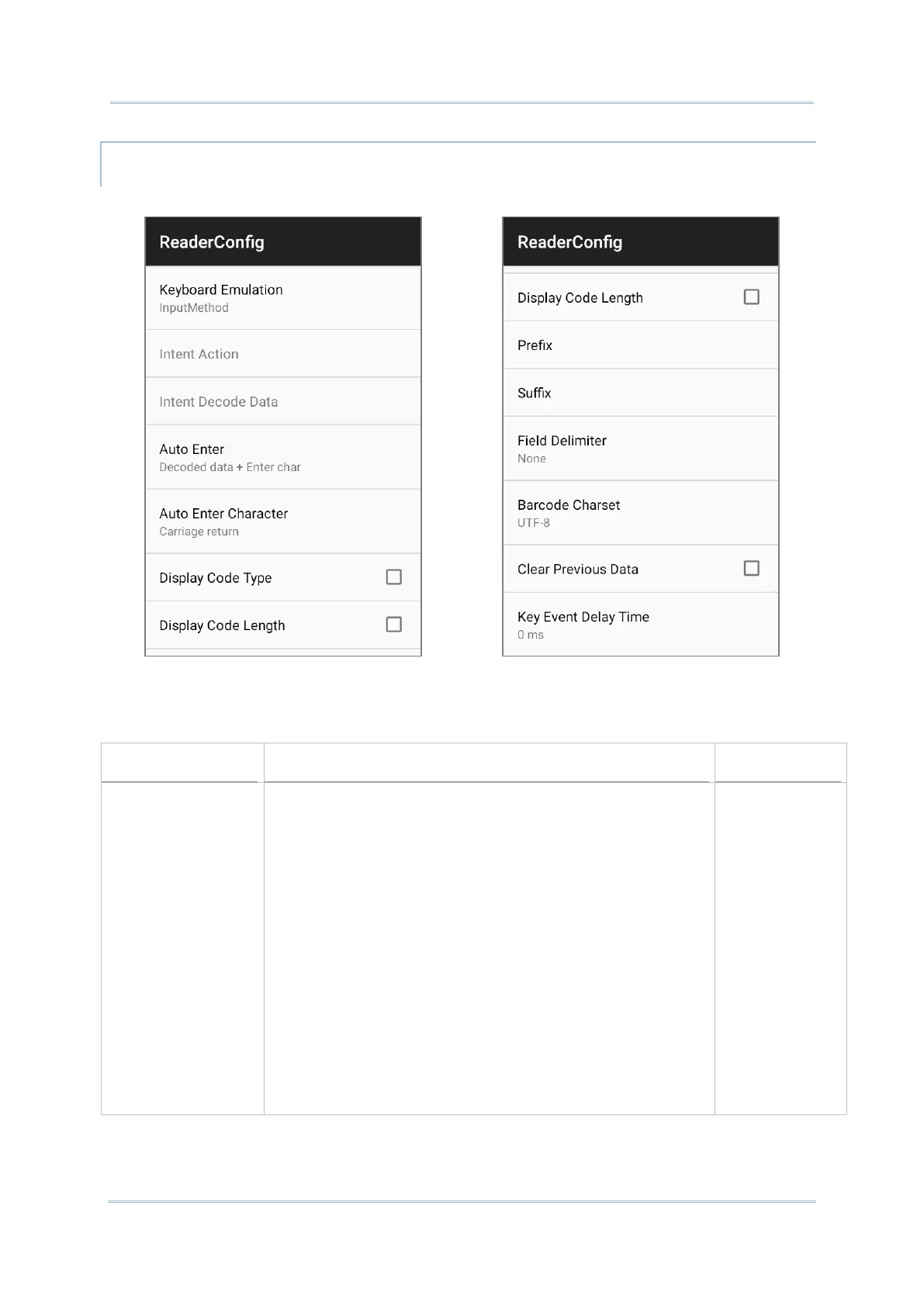Tap the switch to enable. When enabled, the reader module
treats decoded data as typed text and outputs it to the active
application on the mobile computer. Options are:
None:
Disables keyboard emulation. The decoded data will be
sent by the broadcast intent message.
InputMethod:
Allows the active application to receive characters or
symbols that can be input by the input method.
KeyEvent:
Allows the active application to receive characters or
symbols that can be input by key events.