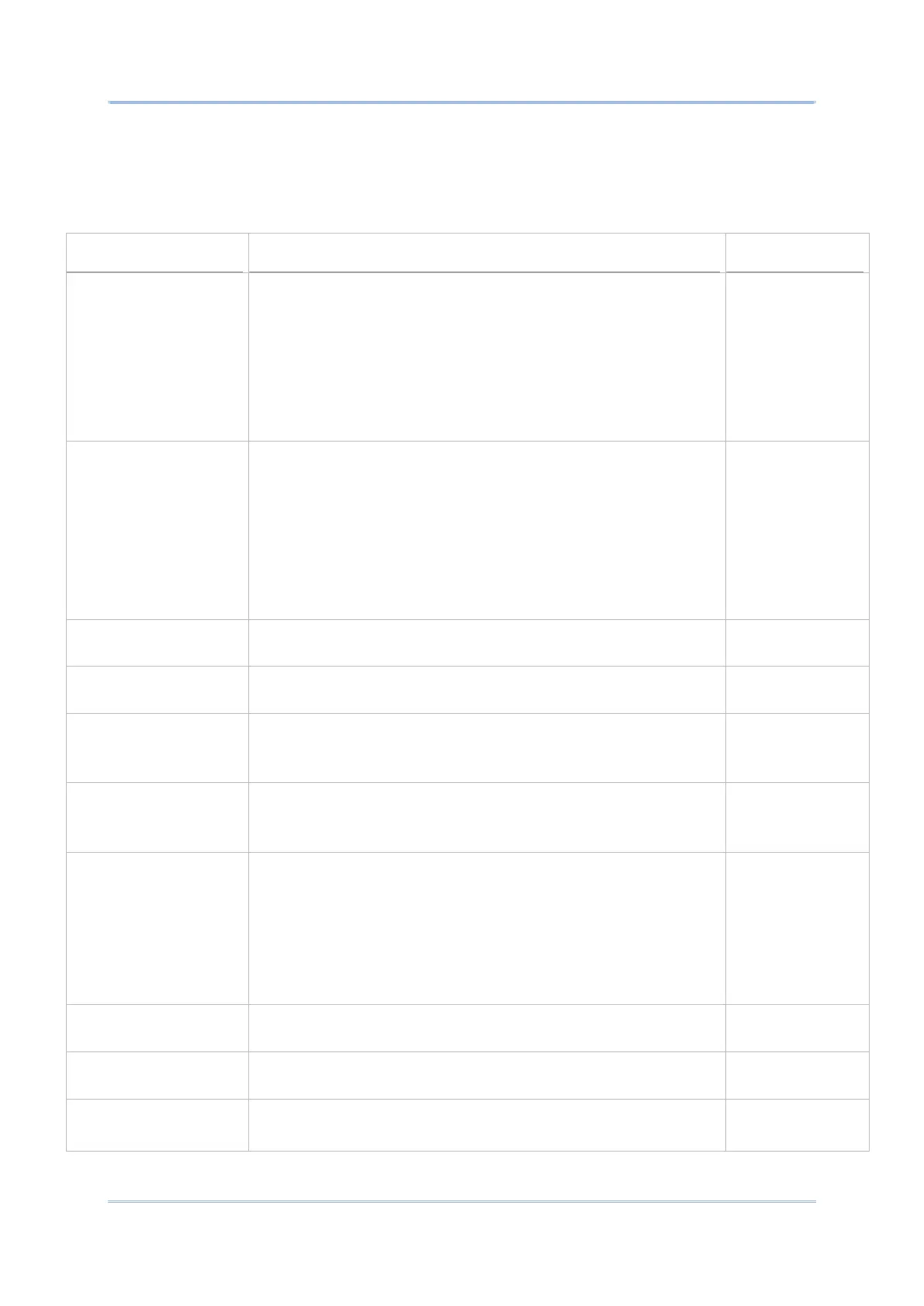Using Reader Configuration Utility
HOW TO OUTPUT
After determining the keyboard emulation type, please configure how to output decoded
data, i.e. the “format” to present decoded data.
Adds an ENTER character before or after each string of decoded
data. The ENTER character can be defined in the “Auto Enter
character” field below. This function saves the trouble of pressing
a confirmation key to accept each string of decoded data. Options
are:
Disable
Decoded data + Enter char
Enter char + Decoded data
Decoded data +
Enter char
Adds a key code before or after the decoded data. If [Auto Enter]
is enabled, select the ENTER character to send. Options are:
None
Carriage Return
Tab
Space
Comma
Semicolon
Prefixes the output data with code type information.
Suffixes the output data with code length information.
Affixes 0 to 20 characters to the left of the output data. Tap the
label to open a character table for entering the prefix.
Prefixes containing invisible characters are supported.
Affixes 0 to 20 characters to the right of the output data. Tap the
label to open a character table for entering the suffix.
Suffixes containing invisible characters are supported.
Sets the delimiter to separate the output barcode data to the
following pieces: code type, decoded barcode data, and code
length (if applicable). Options are:
None
Comma
Semicolon
Full stop
Specifies the current decoding for barcode data.
Windows-1252:W
estern European
By enabling this option, only the last scanned data entry will be
output.
Set the millisecond you need to postpone the key event triggered
by the decoded data.