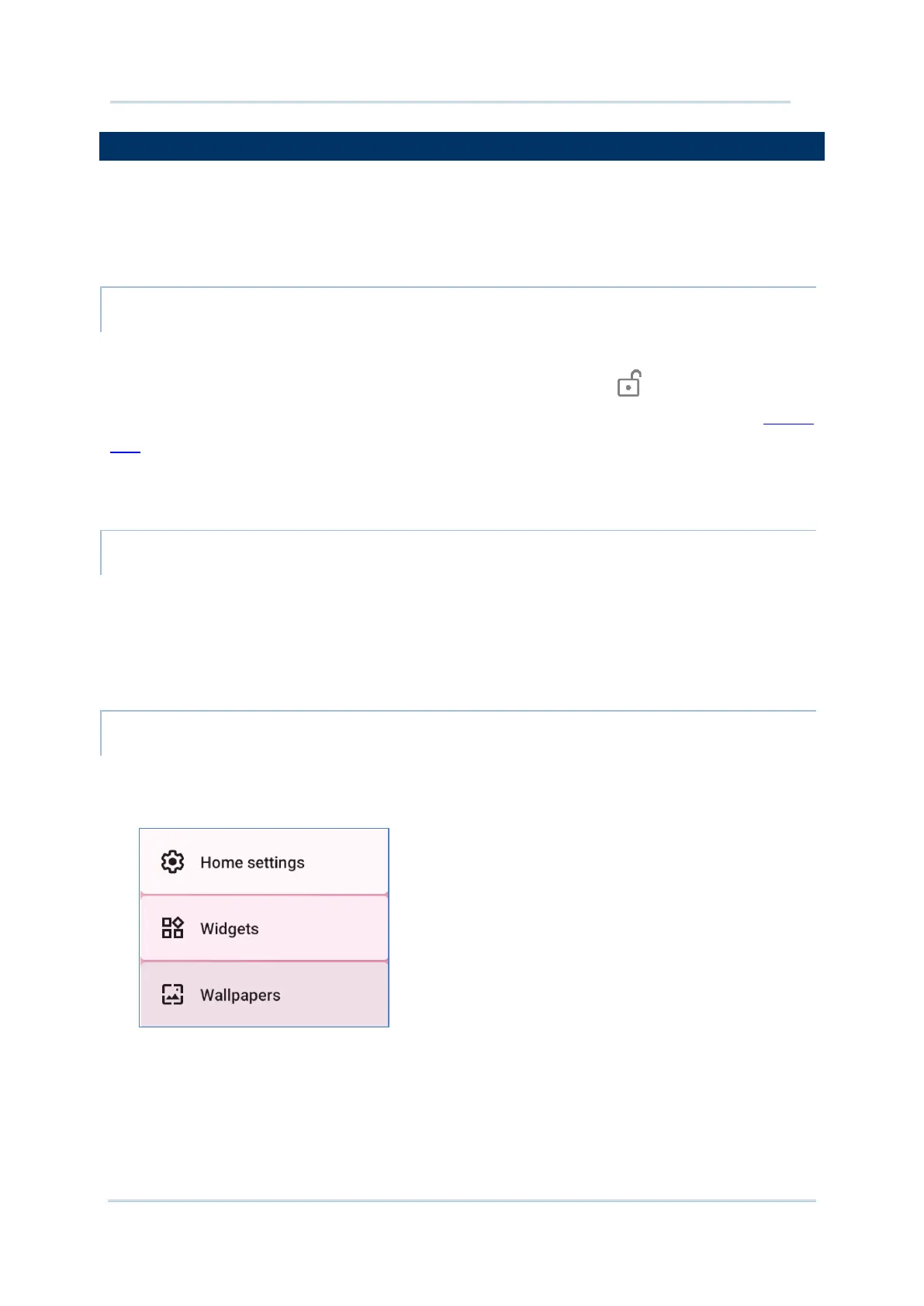104
When the mobile computer is fully charged, press the Power key for three seconds to turn
on the mobile computer. A locked screen will appear.
To enter the Home screen, you need to unlock the Lock screen.
Simply swipe up from the bottom of the screen toward “unlock” to unlock the screen.
You may need to further draw the pattern, input PIN or password depends on the
screen
lock you set.
“App Drawer” is where all the applications installed on the device are listed.
To open
App Drawer, please swipe up from the bottom of the screen.
CHANGE HOME SCREEN WALLPAPER
1) Tap and hold any empty spot on the home screen.
2) Tap
Wallpapers in the menu that appears, and select the app you would like to use.
3) Select an image to apply as the wallpaper.
4) Tap
SET WALLPAPER.
