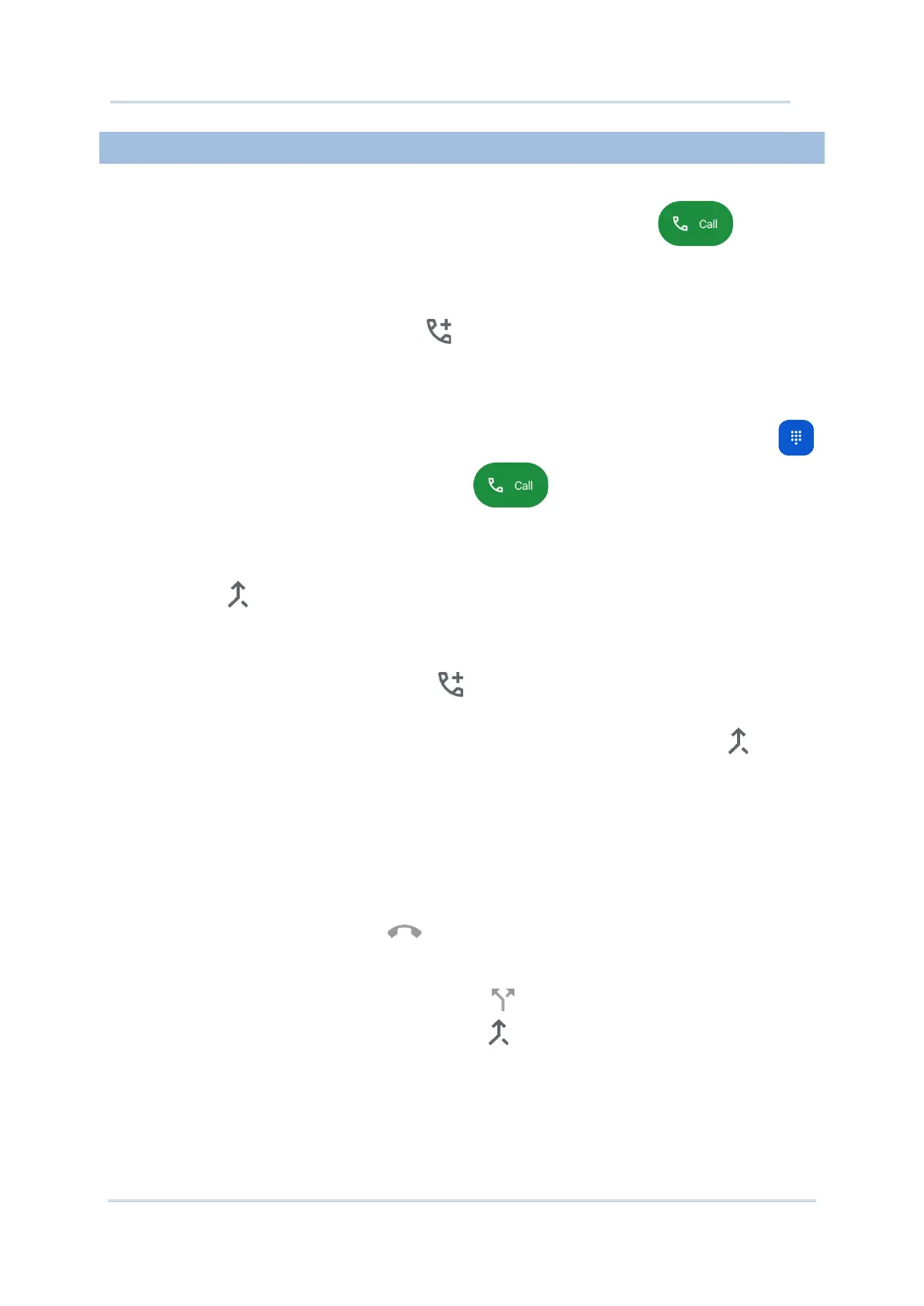178
To make multi-party conference calls:
1) On the Phone application page, enter the 1
st
number to call and tap to initiate
the call.
2) After the call has begun, tap
Add call to add another member. The 1
st
call will be put
on hold.
3) Select the 2
nd
member from call log or contacts to call directly, or tap the dial pad
to input the phone number to call and tap to initiate the call.
4) When the 2
nd
call is connected, the first call will continue to be on hold. Tap the merge
call button to add the 1
st
call to the conversation. A three-party conference call is
initiated.
To add a 4
th
member, please tap . The three-party call will be put on hold.
Follow the step similar to step 3 to initiate the call. When the call is connected, the
three-party call will continue to be on hold. Tap the merge call button to add
the three-party call to the conversation. A four-party conference call is then
initiated.
Tap Manage Conference Call to view all members of the call.
To remove a member, tap next to the member.
To speak with a member in private, tap next to the member, and the
conference call will be put on hold. Tap to return back to the conference call.
