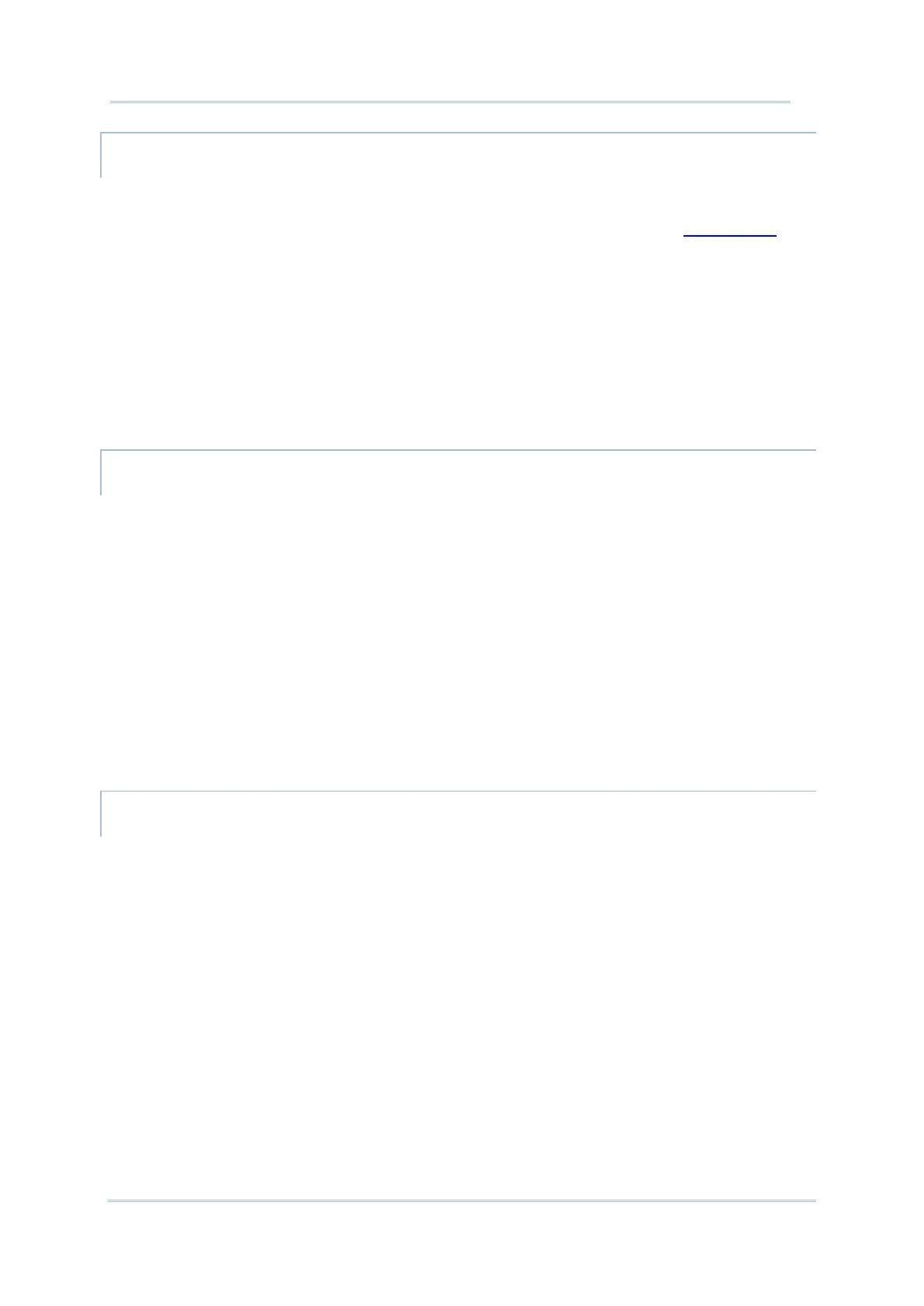106
ADD AN ACTION ICON FROM APP SHORTCUT TO HOME SCREEN
To create an Action icon from the app shortcuts to Home screen, please:
1) Long press an application icon (no matter on the
Home screen or the App Drawer) to
unfold its app shortcuts.
2) Tap and hold an Action from the app shortcuts and drag it to the preferred position on
the Home screen.
3) Release the
Action icon to have it placed.
ARRANGE THE APPLICATIONS AND WIDGETS ON HOME SCREEN
To move or remove a shortcut/widget, on the home screen you would like to customize, tap
and hold it, and then drag it to anywhere on Home screen to enter layout edit mode. An
option “
X Remove” will appear on top of the screen where you can drag the unwanted
shortcut/widget to remove it. Drag the icon to the preferred position and release it to have
it placed, or drag it to “
X Remove” to remove it.
To resize a widget, tap and hold it until a white frame appears. Tap and drag a white dot to
re-scale the widget.
ARRANGE THE APPLICATIONS WITH APP SHORTCUTS ON HOME SCREEN
To move or remove those applications which offer app shortcuts, please hold and drag the
application icon to anywhere on the screen, and the layout edit mode appears. Drag the
application icon to “
X Remove” on the top of the screen to remove it, or to the preferred
position and release it to have it placed.
