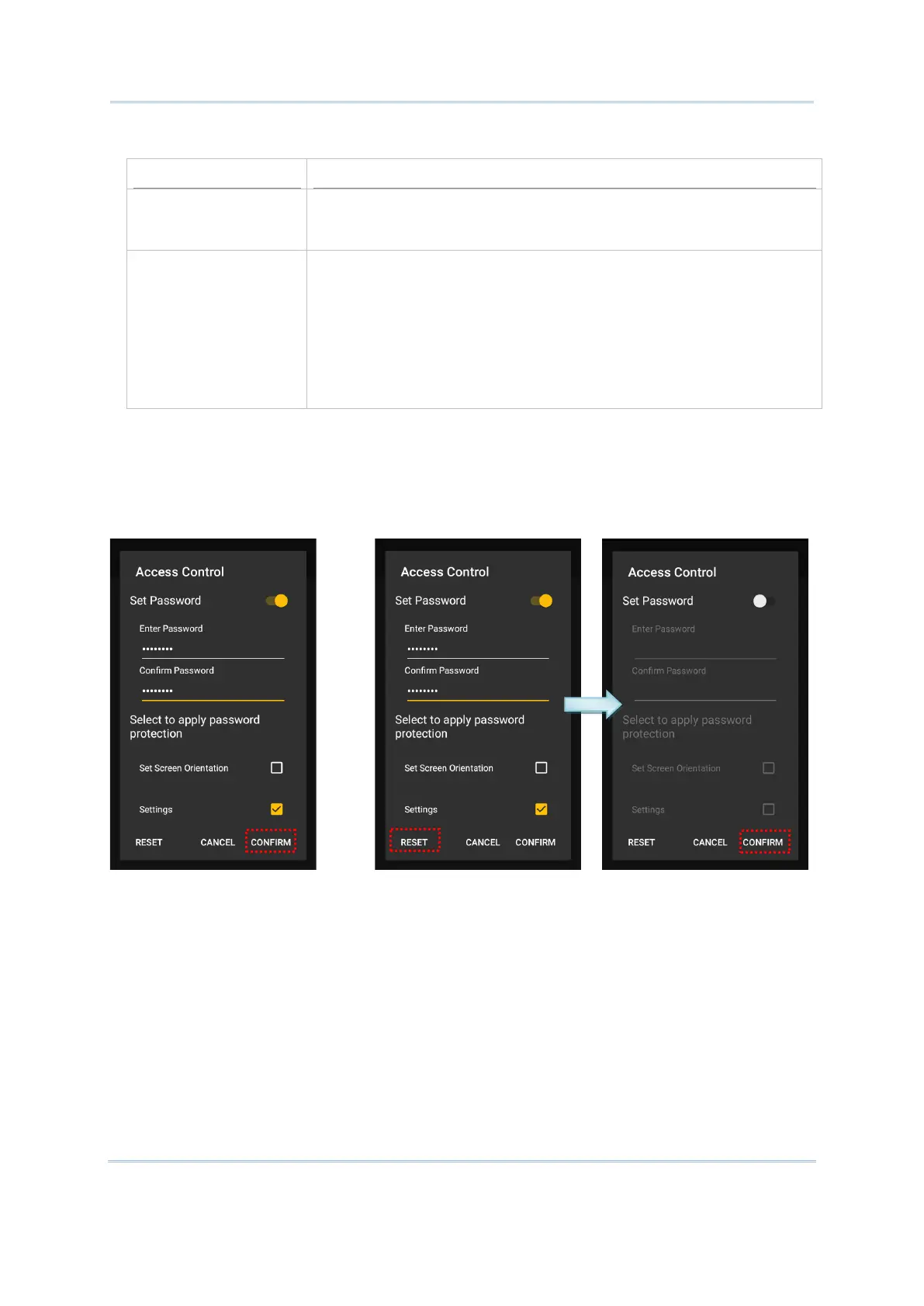18
Terminal Emulator User Guide
Access Control page provides the following items:
Enter Password/
Confirm Password
Enter the password in the two text fields. The maximum length is 8
characters; allowed characters include numerals, uppercase letters and
lowercase letters.
Select to apply
password protection
Select the action for which you would like to set up password protection:
Set Screen Orientation
Settings (unauthorized users will be unable to access the
settings an Access Control)
Exit Application (unauthorized users will be unable to exit the
application)
Exit Full Screen (unauthorized users will be unable to exit the full
screen)
4) After setting up password protection as desired, tap “CONFIRM” to apply changes and quit
settings.
To erase all protection settings or disable Access Control, first tap “RESET” and then tap “CONFIRM”.
Set up password protection Erase protection settings
