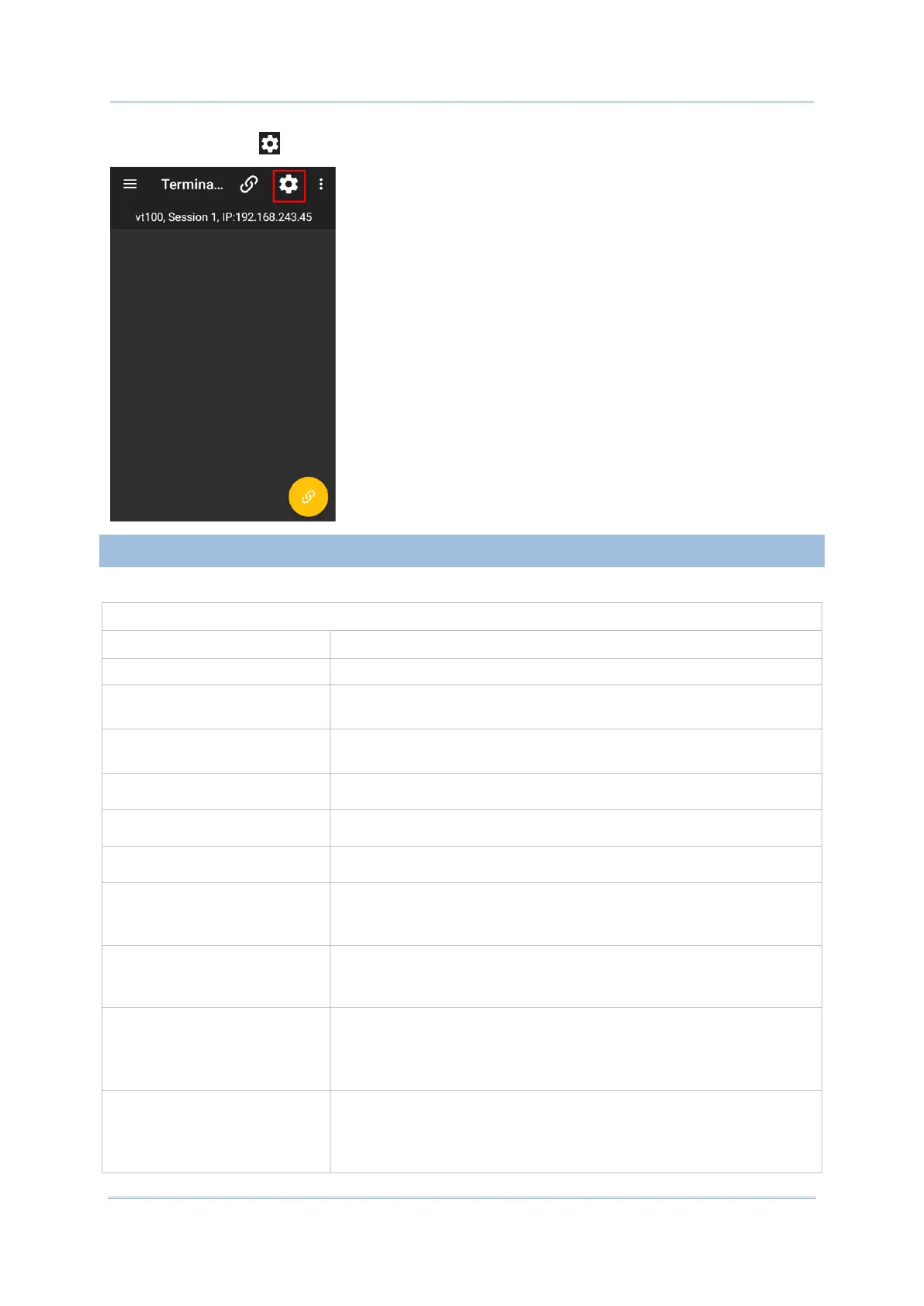9
Or, you can also tap icon in the toolbar to configure the current selected session.
The following tables briefly explain each setting item for a particular session in the list.
Session Title Tap this item to bring up the dialog to specify a session title.
Emulator Type Tap Emulator Type to set the profile to connect to the prospective
host, VT or TN type.
IP Tap this item to bring up the dialog to specify IP address or name of
the host.
Port
Tap this item to specify a port number.
Auto Connect
Check this item to enable/disable auto connection.
Auto Login
Check this item to enable/disable auto login.
Login Name
Tap this item to bring up the dialog to specify login name.
(This option is available after you enable “Auto Login”)
Login Password
Tap this item to bring up the dialog to specify login password.
(This option is available after you enable “Auto Login”)
Command Tap this item to bring up the dialog to specify the command to send
to the host at the command prompt. This function is only available
for VT host types.
(This option is available after you enable “Auto Login”)
Login Name Prompt Tap this item to bring up the dialog to specify the text exactly
displayed by the host service to prompt for user name. This function
is only available for VT host types.
(This option is available after you enable “Auto Login”)