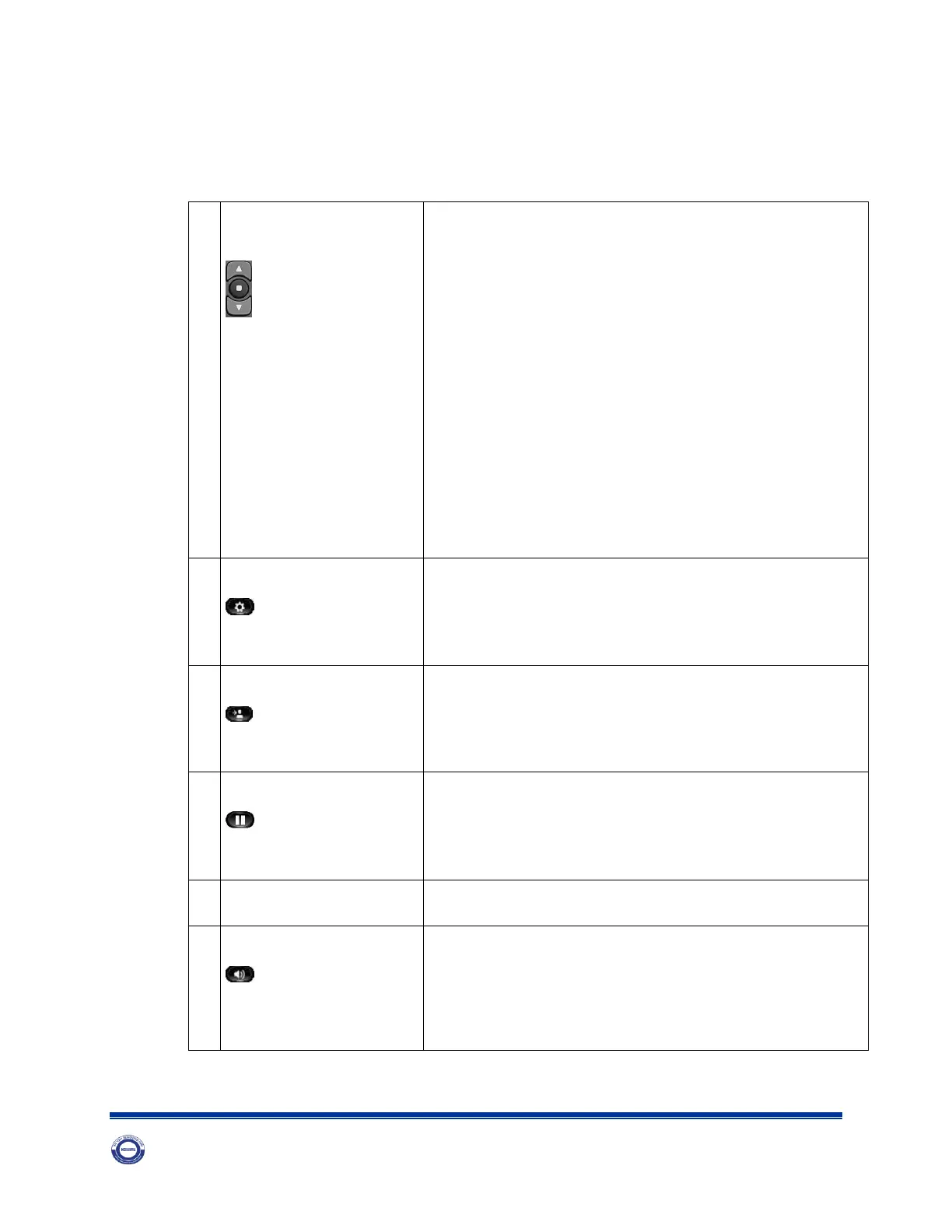ISO 9001:2015 Certified …………….……..….....Soaring Heights in Transforming Industry and Economy
Buttons and Hardware
Navigation bar and
Select/Feature button
The Navigation bar allows you to scroll through menus
and highlight items. The Select button (in the middle of
the Navigation bar) allows you to select a highlighted
item.
When the phone is off-hook, the Select button functions
as the Feature button. You can access these features:
• Call Forward All: Allows you to forward a call.
• Voice Mail: Allows you access voice mails.
• Call Pickup: Allows you to answer a call that is
ringing on a co-worker's phone.
• Group Call Pickup: Allows you to answer a call that
is ringing in another call group.
Opens or closes the Applications menu. Use it to access
call history, user preferences, phone settings, and phone
model information.
Places an active call on hold or resumes a held call.
Allows you to dial phone numbers.
Selects the speakerphone as the default audio path and
initiates a new call, picks up an incoming call, or ends a
call. The speakerphone audio path does not change until a
new default audio path is selected (for example, by
picking up the handset).
