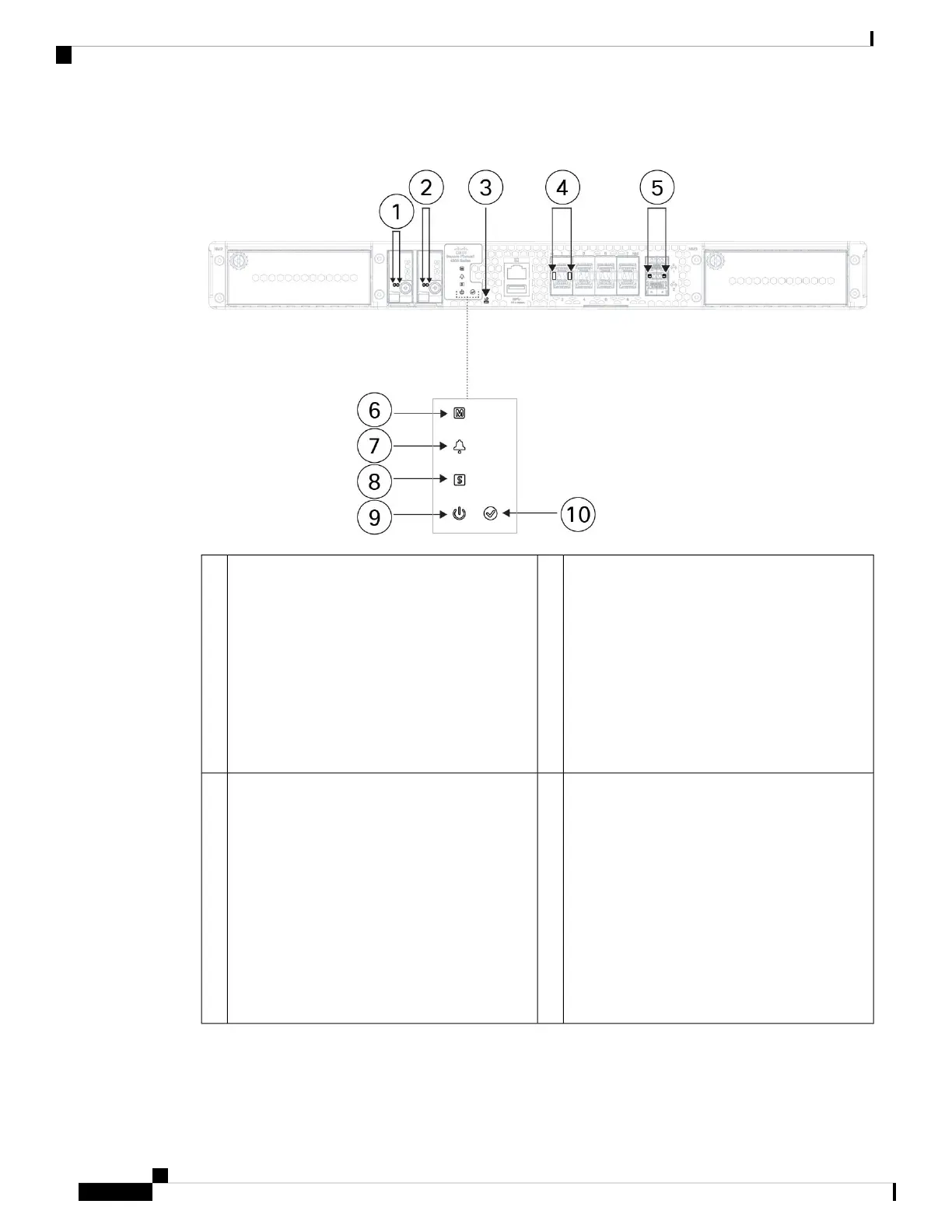Figure 6: Secure Firewall 4200 Front Panel LEDs
SSD-2 Status
The left LED is active. The right
LED is always off.
Note
• Off—The SSD is not present.
• Green—The SSD is present; no activity.
• Green, flashing—The SSD is active.
• Amber—The SSD has a problem or failure.
2SSD-1 Status
The left LED is active. The right
LED is always off.
Note
• Off—The SSD is not present.
• Green—The SSD is present; no activity.
• Green, flashing—The SSD is active.
• Amber—The SSD has a problem or failure.
1
Fiber Port Link/Activity Status
Each fiber port has one dual color LED under the
SFP cage.
• Off—No SFP.
• Green—Link up.
• Green, flashing—Network activity at >1G
is detected.
• Amber—No link or network failure.
4Factory Reset Button Status
• Green, flashing—Flashes 5 seconds after
you depress the button.
• Off—Reset is complete.
The factory reset button begins
flashing after it has been depressed
for at least 5 seconds, and persists
until the software has completely
applied all factory default settings
or it is interrupted by a power cycle.
Note
3
Cisco Secure Firewall 4200 Series Hardware Installation Guide
12
Overview
Front Panel LEDs
