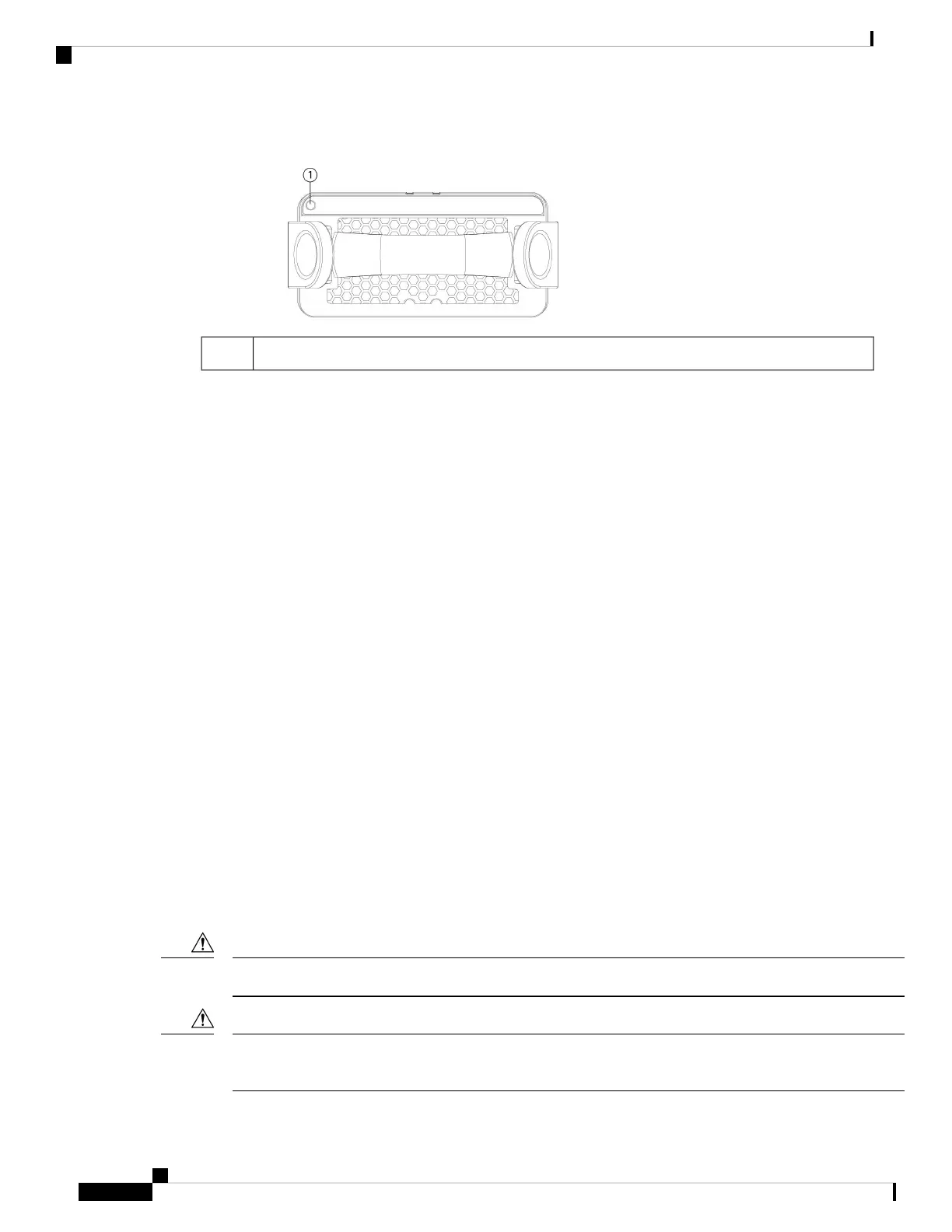Figure 16: Fan LED
Two-color LED1
The fan module has one two-color LED, which is located on the upper left corner of the fan.
• Off—No power or the system is powering up.
• Green—Fans are running normally. It may take up to one minute for the LED status to turn green after
power is on.
• Amber, flashing—One or more fan rotor RPMs is not normal. Immediate attention is required.
• Amber—One or more fan rotors have failed. The system can continue to operate normally, but fan service
is required.
For More Information
• See Product ID Numbers, on page 36 for a list of the PIDs associated with the Secure Firewall 4200
fans.
• See Remove and Replace the Dual Fan Module, on page 67 for the procedure for removing and replacing
the dual fan modules.
SSDs
The Secure Firewall 4200 has two SSD slots that each hold one NVMe 1.8-TB SSD. By default the Secure
Firewall 4200 ships with two 1.8-TB SSDs installed in slot 1 and slot 2. Software RAID1 is shipped already
configured.
Hot swapping is supported. You can swap SSDs without powering off the chassis. However, before hot
swapping SSDs you must issue the raid remove-secure local-disk 1|2 command to prepare the SSD for
removal. This command preserves the data on the SSD. After you remove and replace the SSD, you must add
it again to the RAID1 configuration using the raid add local-disk 1|2 command.
The raid remove-secure local disk command securely erases the specified SSD data.
Caution
You cannot swap SSDs between different platforms. For example, you cannot use a 3100 series SSD in a
4200 series model.
Caution
Cisco Secure Firewall 4200 Series Hardware Installation Guide
30
Overview
SSDs
