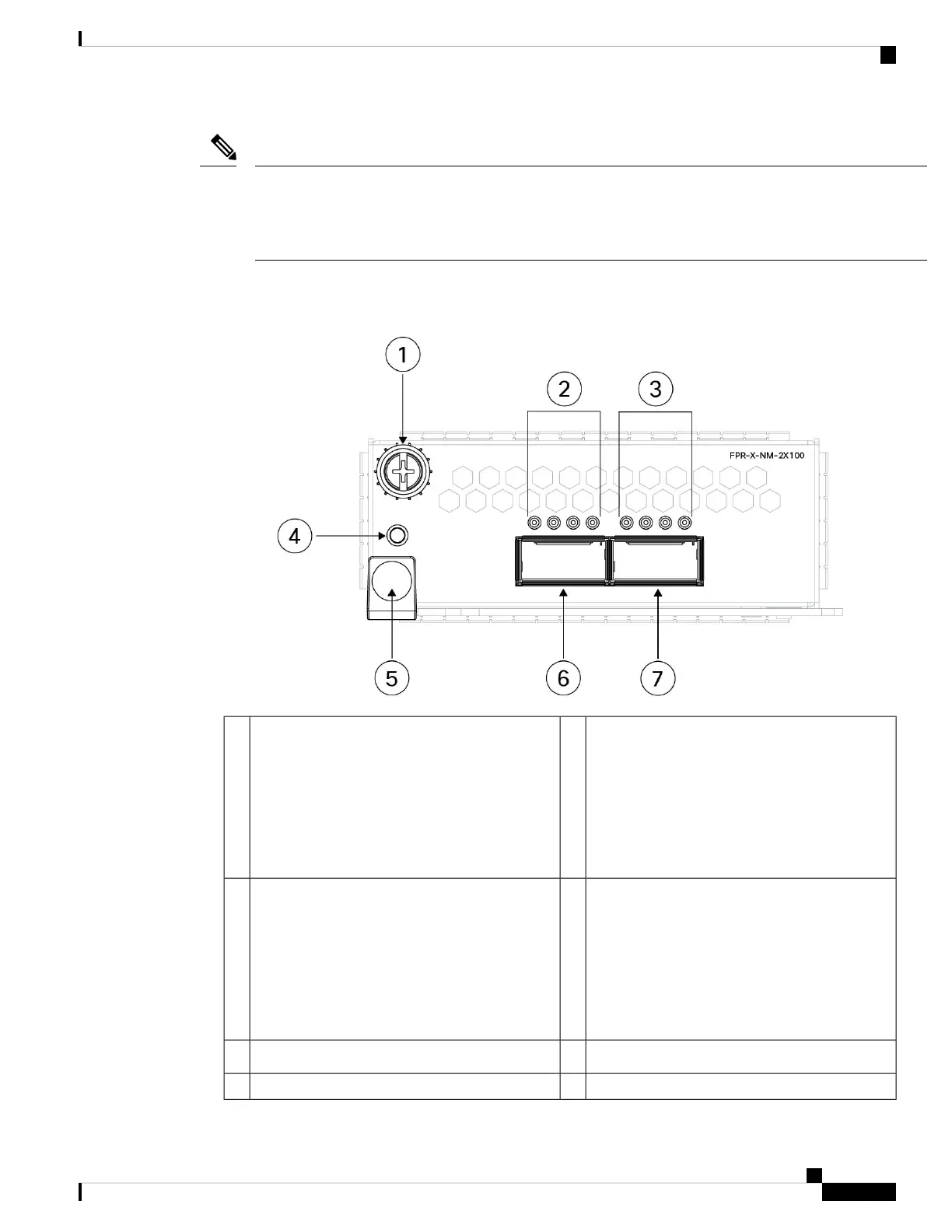The hardware and the system support hot swapping if you are replacing a network module with the same type
of network module. If you replace the 100-Gb network module with another supported network module, you
must reboot the chassis so that the new network module is recognized. See the configuration guide for your
operating system for the detailed procedures for managing network modules.
Note
The following figure shows the front panel of the 2-port 100-Gb network module.
Figure 10: 2-Port 100-Gb Network Module (FPR-X-NM-2X100G)
Network activity LEDs
• Off—No SFP.
• Amber—No link or a network failure.
• Green—Link is up.
• Green, flashing—Network activity.
2Captive screw1
Power on LED4Network activity LEDs
• Off—No SFP.
• Amber—No link or a network failure.
• Green—Link is up.
• Green, flashing—Network activity.
3
Ethernet 2/1 or 3/16Ejector handle5
—Ethernet 2/2 or 3/27
Cisco Secure Firewall 4200 Series Hardware Installation Guide
19
Overview
2-Port 100-Gb Network Module
