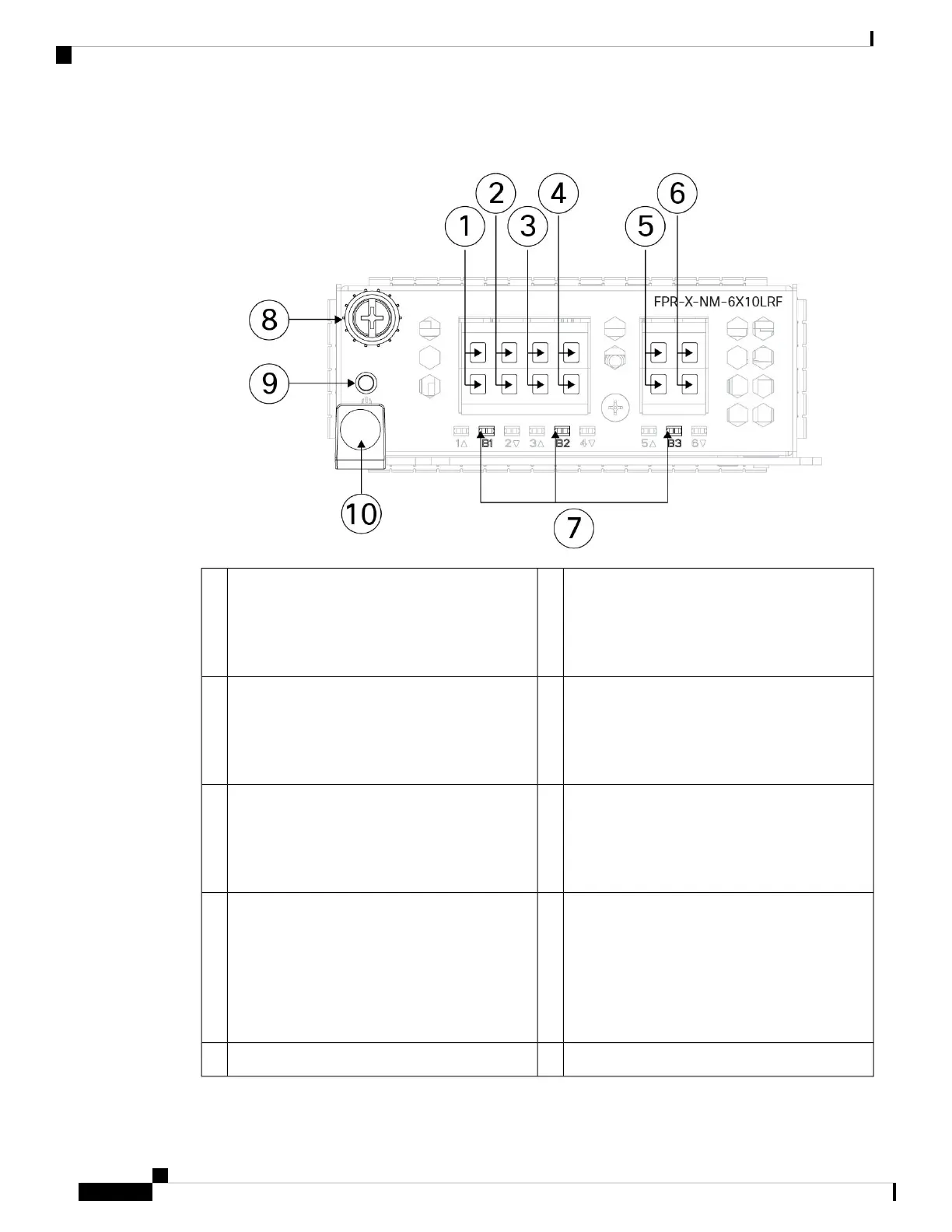Figure 13: 6-Port 1/10/25-Gb Network Module (FPR-X-NM-6X10SRF, FPR-X-NM-6X10LRF, FPR-X-NM-6X25SRF, and FPR-X-NM-6X25LRF)
Ethernet 2/3 or 3/3 (top port)
Ethernet 2/4 or 3/4 (bottom port)
Ports 3 and 4 are paired together to form a
hardware bypass pair.
2Ethernet 2/1 or 3/1 (top port)
Ethernet 2/2 or 3/2 (bottom port)
Ports 1 and 2 are paired together to form a
hardware bypass pair.
1
Ethernet 2/7 or 3/7 (top port)
Ethernet 2/8 or 3/8 (bottom port)
Ports 7 and 8 are paired together to form a
hardware bypass pair.
4Ethernet 2/5 or 3/5 (top port)
Ethernet 2/6 or 3/6 (bottom port)
Ports 5 and 6 are paired together to form a
hardware bypass pair.
3
Ethernet 2/11 or 3/11 (top port)
Ethernet 2/12 or 3/12 (bottom port)
Ports 11 and 12 are paired together to form a
hardware bypass pair.
6Ethernet 2/9 or 3/9 (top port)
Ethernet 2/10 or 3/10 (bottom port)
Ports 9 and 10 are paired together to form a
hardware bypass pair.
5
Captive screw8Bypass LEDs B1 through B3:
• Off—Bypass mode is disabled.
• Green—Port is in standby mode.
• Amber, flashing—Port is in hardware bypass
mode, failure event.
7
Handle ejector10Power LED9
Cisco Secure Firewall 4200 Series Hardware Installation Guide
26
Overview
6-Port 10-Gb SR/10-Gb LR/25-Gb SR/25-Gb LR Network Module with Hardware Bypass
