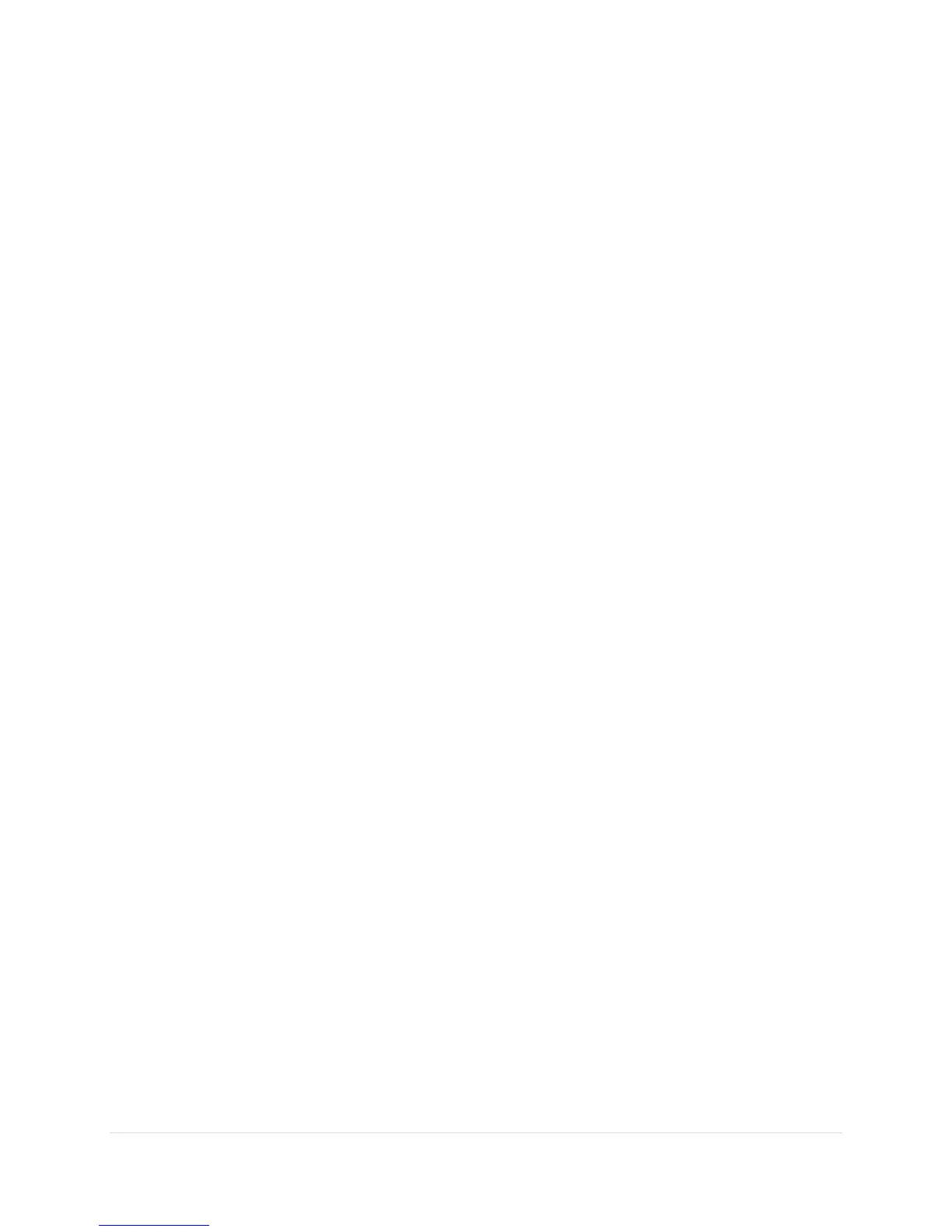SPA 500 Series IP Phone Advanced User Guide 10 | Page
Choosing Your
Preferred
Audio
D
e
vic
e
This option designates the headset or speaker phone as the preferred audio device when
the handset is not used.
To choose your preferred audio device:
STEP 1. Press the Setup button.
STEP 2. Select Preferences.
STEP 3. Choose Preferred Audio Device and press edit.
STEP 4. Press option to view your choices. When the option you want is displayed, press
ok.
STEP 5. Press save.
Adjusting
Call Volume and
Muting
You can also change call volume settings from your PC using the IP Phone Web
Interface.
Adjusting
Call
V
o
lume
To adjust the volume of the handset or speaker, lift the handset or press the Speaker button.
Press + on the Volume button to increase the volume, or press - to decrease the volume. Press
Save.
Adjusting
the Ringer
V
o
lu
me
To adjust the ringer volume, press the Volume button when the handset is on the phone and
the speaker button is off. Press Save (except on the Cisco SPA 501G model).
Using
Mute
To mute the phone microphone, speaker, or headset microphone, press the Mute button on the
phone. The button glows red. Press the Mute button again to unmute.
If no audio device is on, pressing the Mute key has no effect. When switching from the speaker
phone to the handset, mute is turned off automatically.
Placing or
Answering
a
Call
You may have to dial a number or numbers to reach an outside line. Ask your phone
administrator.
To place or answer a call, do one of these:
• Pick up the receiver.
• Press the Speaker button.
• Press the Headset button.
• Press a green line button (to place a call) or a red flashing line button (to answer a call).
(Not applicable to the Cisco SPA 502G).
If you are on a call and another call comes in, press the flashing red line button or press the
Hold button to place the call on hold and answer the incoming call.
To return to the first call, press the line button for the call or select it using the Up or
