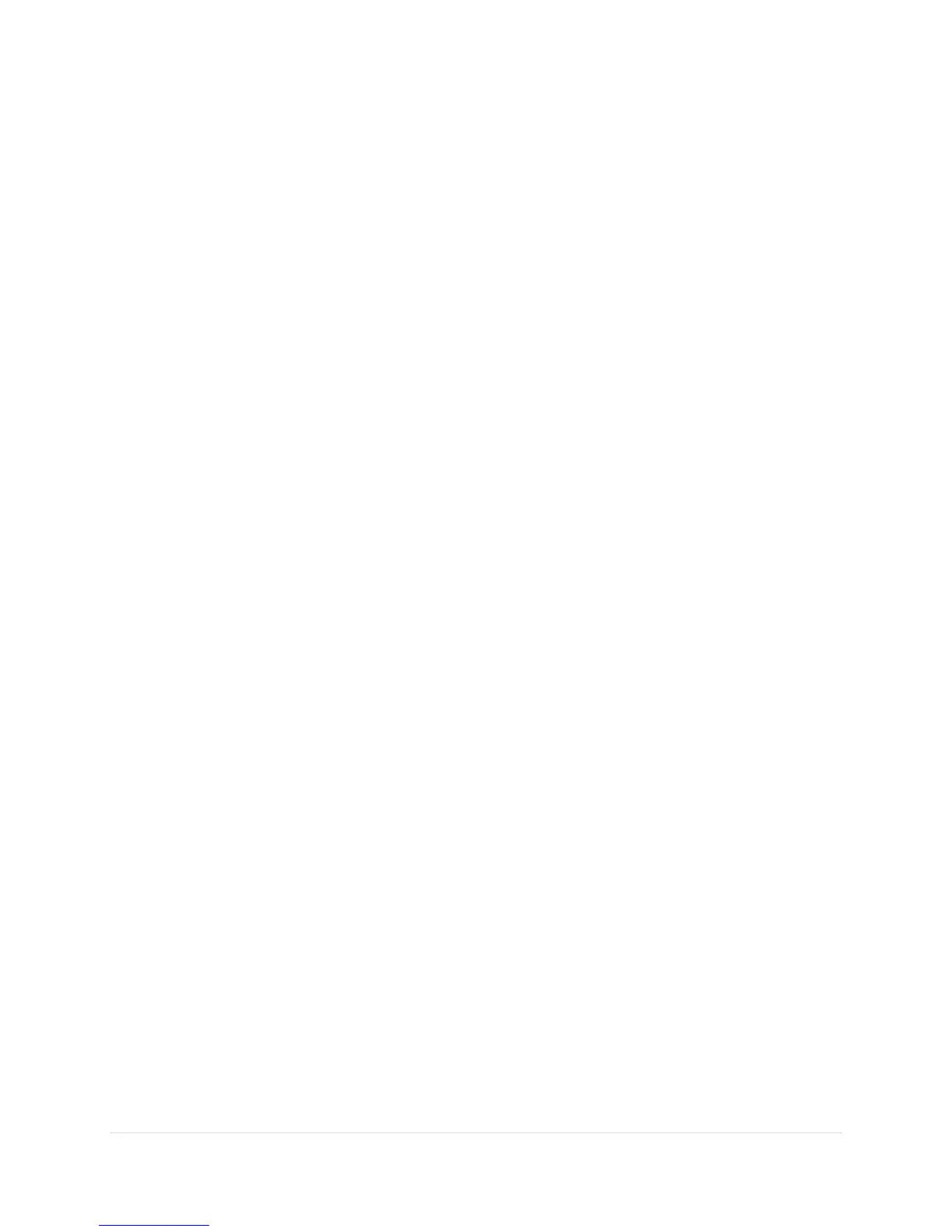SPA 500 Series IP Phone Advanced User Guide 15 | Page
Using the Phone Directories
Your IP phones provide several different types of phone directories, depending on the phone
model and what the system administrator has set up for the company.
In general, the phones provide the following types of directories:
• Personal Directory—The personal directory provides a place for you to store and view
frequently dialed numbers. You can also dial numbers from the directory.
Using the Call History
Lists
You can also view the Call History Lists from the Commportal Web Interface.
Viewing the Call History Lists
To view the Call History lists:
STEP 1. Press the Setup button.
STEP 2. Select Call Histories.
STEP 3. Select the Call History list you want to view. Available Call History lists are:
• Redial List—Shows the last 60 numbers dialed from your phone.
• Answered Calls—Shows the caller ID of the last 60 answered calls.
• Missed Calls—Shows the last 60 missed calls.
Calling from the Call History Lists
To dial a number from one of the Call History lists:
STEP 1. Choose the call.
STEP 2. Press dial.
NOTE: If the call was from a long distance number, you may have to edit the call before dialing
it. Press the Edit softkey to edit the call and use the softkey buttons and keypad to edit the
number to add 9+1 to the number.
Deleting a Number from the Call History Lists
STEP 1. In the Redial, Answered Calls, or Missed Calls list, choose the call.
STEP 2. Press delete.
STEP 3. Press OK.
Saving a Call History List Number to Your Directory
STEP 1. In the Redial, Answered Calls, or Missed Calls list, choose the call.
STEP 2. Use the navigation button to scroll to the right to access more softkey
button options, and press save.
STEP 3. Edit the information (if desired) and press save again. The entry is added to
your directory.
