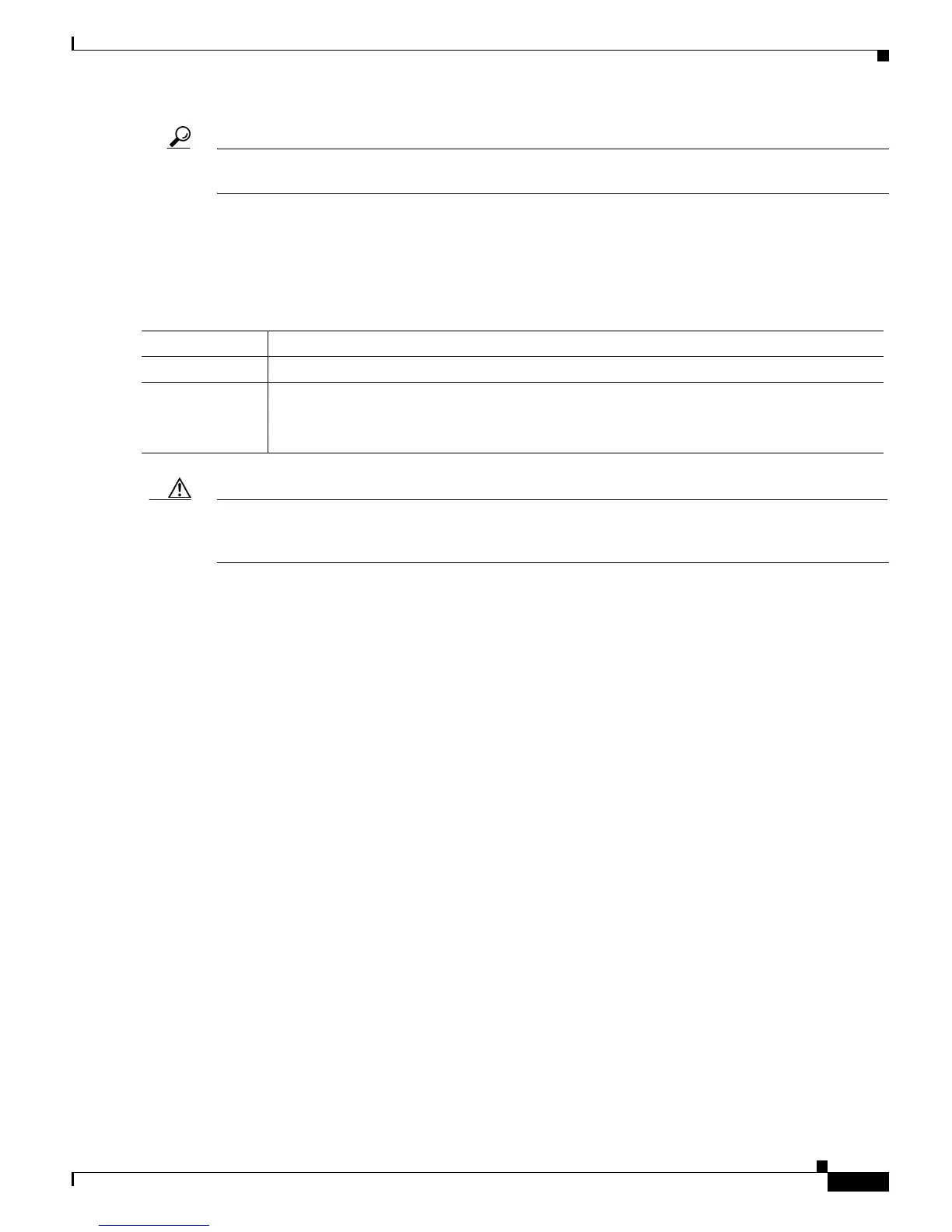8-11
Cisco uBR7200 Series Universal Broadband Router Software Configuration Guide
OL-2239-03
Chapter 8 Troubleshooting the System
Using Cable Interface debug Commands
Tip If you are having trouble, make sure that you are using a valid MAC or IP address for the cable interface
you want to ping.
Using Cable Interface debug Commands
To troubleshoot cable interfaces, use the following debug commands in enable (privileged EXEC) mode.
Caution The following commands can generate large amounts of output as the number of cable modems grows.
On heavily loaded systems with thousands of CMs, these commands can dramatically affect router
performance.
debug cable arp
To activate the debugging of Address Resolution Protocol (ARP) requests on the cable interfaces, use
the debug cable arp command in privileged EXEC mode. To deactivate debugging of ARP requests, use
the no form of this command.
debug cable arp
When this command is activated, all cable ARP request messages are displayed on the
Cisco
uBR10000 series router console.
debug cable error (for MAC Protocol Errors)
To display errors that occur in the cable MAC protocols, use the debug cable error command in
privileged EXEC mode. To disable debugging output, use the no form of this command.
debug cable error
no debug cable error
When this command is activated, all cable ARP request messages are displayed on the
Cisco
uBR10000 series router console. When this command is activated, any errors that occur in the
cable MAC protocol are displayed on the Cisco
uBR10000 series router console.
Command Purpose
Step 1
debug cable ?
Displays all debug cable commands that are available.
Step 2
undebug all
Turns off all debugging information to the console and chooses a more selective debug
command.
Note Refer to the debug commands that follow.
