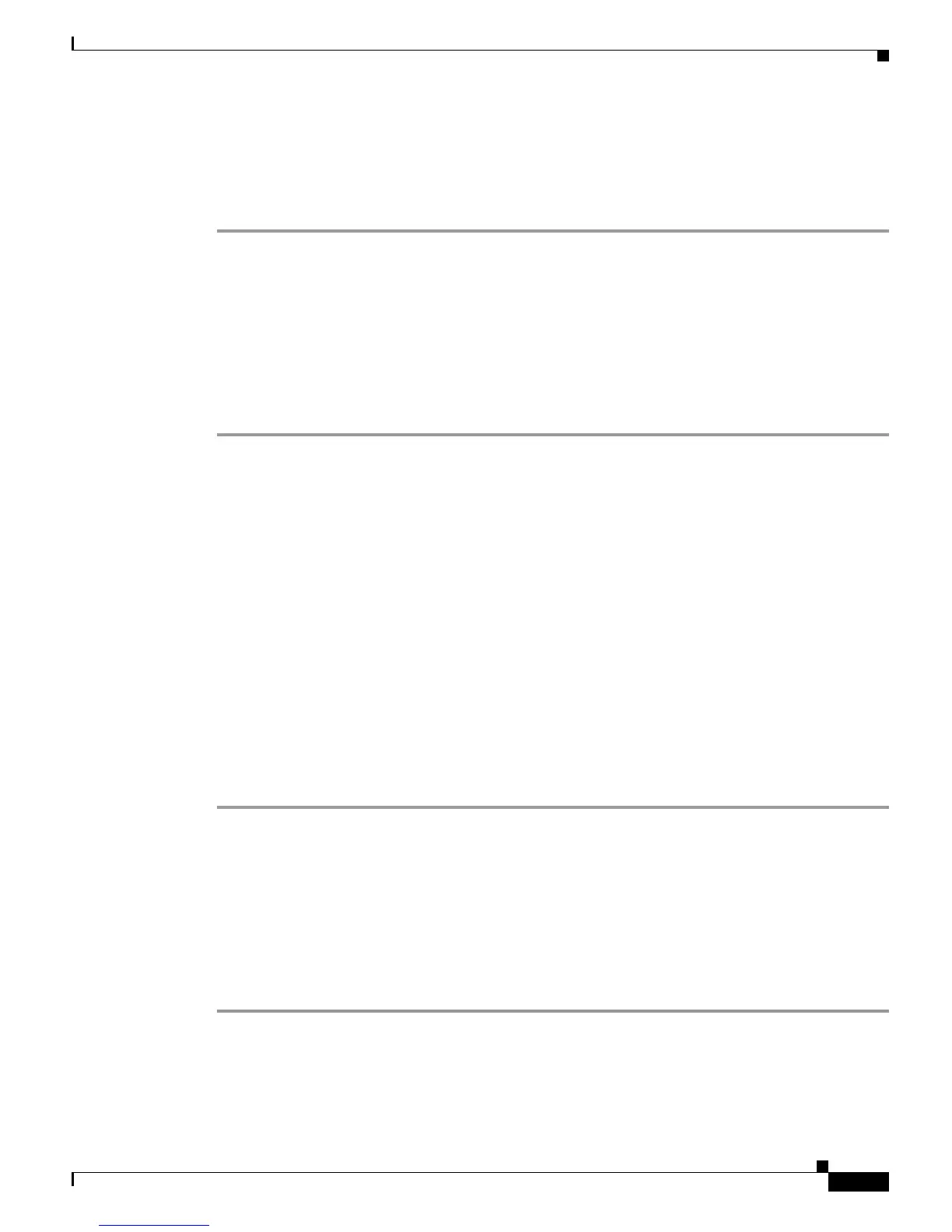B-5
Cisco uBR7200 Series Universal Broadband Router Software Configuration Guide
OL-2239-03
Appendix B Resolving Common Image Installation Problems
Destination [slot1]?
CCCCCCCCCCCCCCCCCCCC
2392 bytes copied in 0.300 secs
Instructions Before Reloading
Step 1 Verify that the new Cisco IOS software image has been stored properly. Use the show flash command
to make sure that the file has been saved, that the size is correct, and that you do not have an invalid
checksum message.
If the file does not appear, or if it appears followed by "[invalid checksum]", or if the size does not
correspond to the file size on the tftp server, you must start the installation again. Be aware that the size
is listed in bytes in the router and is sometimes listed in kilobytes in TFTP servers.
Step 2 Verify that the boot system commands are in the right order in the configuration. The router stores and
executes the boot system commands in the order in which you enter them in the configuration file. If a
boot system command entry in the list specifies an invalid device or filename, the router skips that entry.
This is an example of boot system commands defined in the configuration file:
Router> en
Password:
Router# conf t
Enter configuration commands, one per line. End with CNTL/Z.
Router(config)#
Router(config)# boot system flash c1600-y-l.112-18.P
Router(config)# boot system flash
Troubleshooting Problems by Verifying the Software Image
Resolving the show version Command not Displaying Proper Image
If the show version command output does not display the Cisco IOS image that you just loaded, perform
these steps:
Step 1 Verify that the new Cisco IOS software image has been stored properly. Use the show flash command
to make sure that the file has been saved, that the size is correct, and that you do not have an invalid
checksum message.
If the file does not appear, or if it appears followed by "[invalid checksum]", or if the size does not
correspond to the file size on the tftp server, you need to start the installation again. Be aware that the
size is listed in bytes in the router and is sometimes listed in kbytes in TFTP servers.
Step 2 Verify that the boot system commands are in the right order in the configuration. The router stores and
executes the boot system commands in the order in which you enter them in the configuration file. If a
boot system command entry in the list specifies an invalid device or filename, the router skips that entry.
