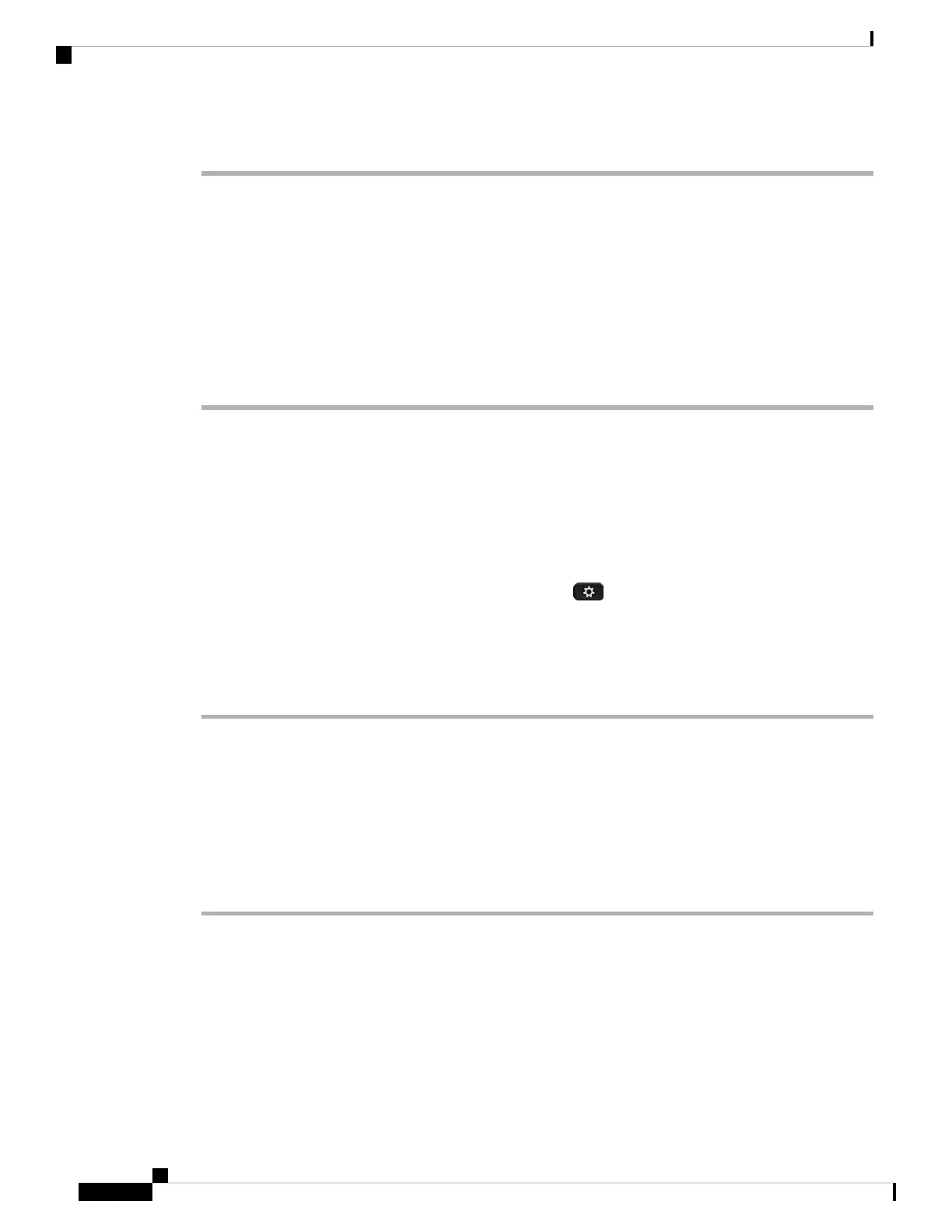Procedure
Step 1 Plug the long, straight end of the handset cable into the phone and plug the other end into the handset.
Step 2 Connect the network cable from your network to the network port on the phone.
Step 3 Connect the footstand and adjust the angle of the phone.
a) Insert the curved connectors into the lower slots.
b) Lift the footstand until the connectors snap into the upper slots.
You may need to exert more force than you expect to connect or disconnect the footstand.
c) Adjust the angle of the phone.
Step 4 Plug in the external power supply.
Install Your New Phone (8800 Series) on Webex Calling
(formerly Spark Call)
Your phone comes with everything you need to power it up, connect it to the network, and set it up on your
desk.
To check which phone model you have, press Applications and select Phone information. The Model
number field shows your phone model.
If you'd like to see a graphic overview of these steps, see the Cisco IP Phone 8800 Series Installation Guide.
Procedure
Step 1 Plug the long, straight end of the handset cable into the phone and plug the other end into the handset.
Step 2 Connect the network cable from your network to the network port on the phone.
Step 3 Connect the footstand and adjust the angle of the phone.
a) Insert the connectors into the slots.
b) Press the footstand until the connectors snap into place.
c) Adjust the angle of the phone.
Step 4 Plug in the external power supply.
Install Your New Conference Phone (7832)
If your network provides Power over Ethernet (PoE), your conference phone comes with everything you need
to power it up, connect it to the network, and set it up on your desk. If your network does not provide PoE,
you need these additional supplies: a Cisco IP Conference Phone 7832 PoE Midspan Cable and a Cisco Power
Cube 3.
Get Started with Your New Phone
2
Get Started with Your New Phone
Install Your New Phone (8800 Series) on Webex Calling (formerly Spark Call)
