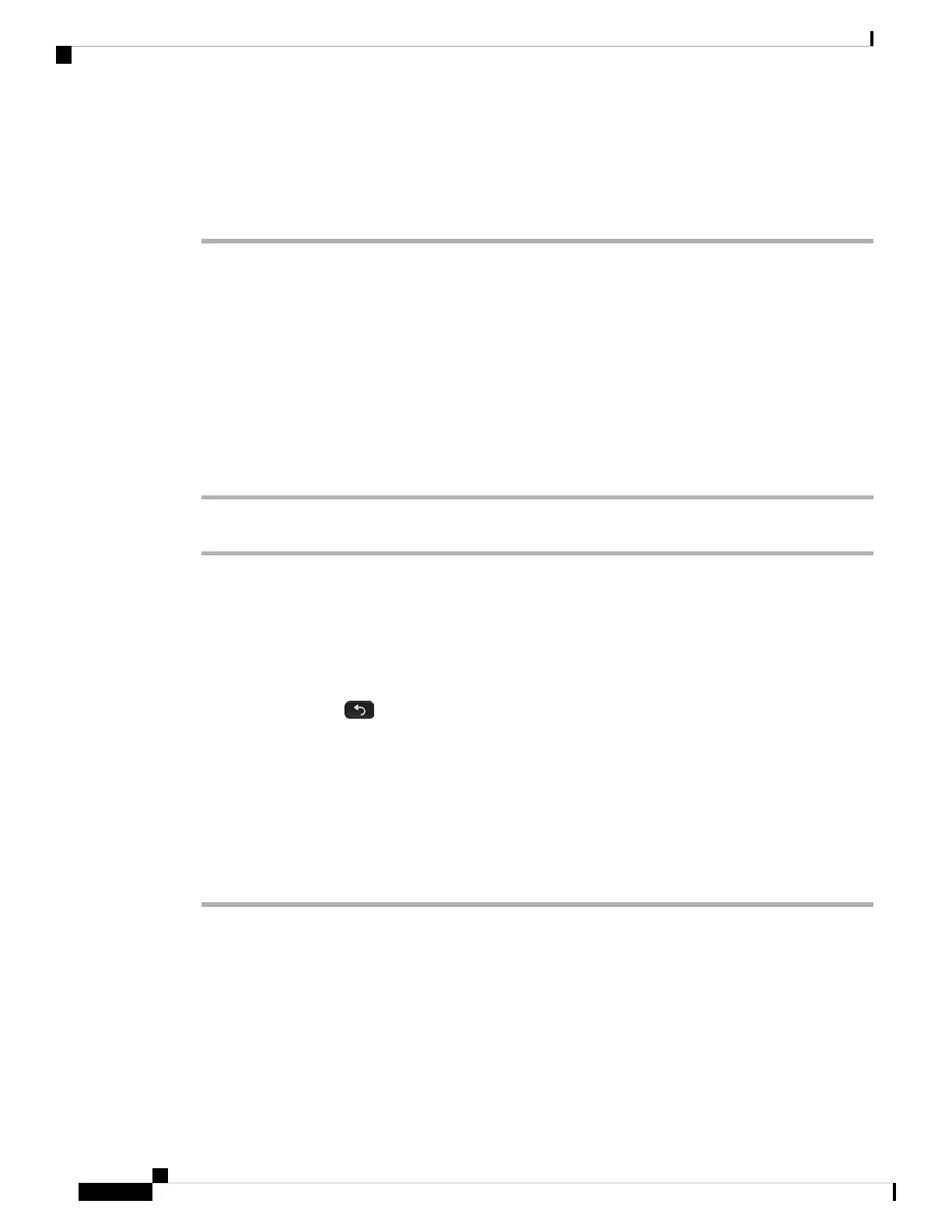a) Check the Don't show this page again check box so that the next time you sign in to
https://settings.webex.com, you're brought right to your call settings.
b) Select Personalize Settings.
Step 5 Follow the on-screen instructions to verify and, if needed, change your emergency service address.
Get an Activation Code
To use your device with Cisco Webex, you should have received an email that includes an activation code.
You need to enter this code the first time you sign in to your device. If you can't find the email or if the code
is already expired, you can create a new one.
If your device has a camera, you can either scan the QR code or enter the code manually. If your device doesn’t
have a camera, you must enter the code manually.
Procedure
From Cisco Webex Settings, select Call Settings > Generate Activation Code.
Activate Your Phone Automatically with a QR Code (8845, 8865,
and 8865NR)
If your phone has a camera, you can scan a QR code to activate the phone. If you inadvertently press Enter
manually, press Back to return to the QR code screen.
Before you begin
You need the QR code from your welcome message.
If the code from your welcome message has expired, generate an activation code for your device with Cisco
Webex Settings.
Procedure
Step 1 Make the QR code ready with one of these methods:
• Print the email with the QR code and hold the paper in front of the phone camera.
• Display the QR code on your mobile device and hold the device in front of the phone camera.
• Display the QR code on your computer and hold the phone in front of the computer screen.
Step 2 Turn the ring around the camera clockwise to open the shutter.
Step 3 Scan the QR code.
Get Started with Your New Phone
4
Get Started with Your New Phone
Get an Activation Code
