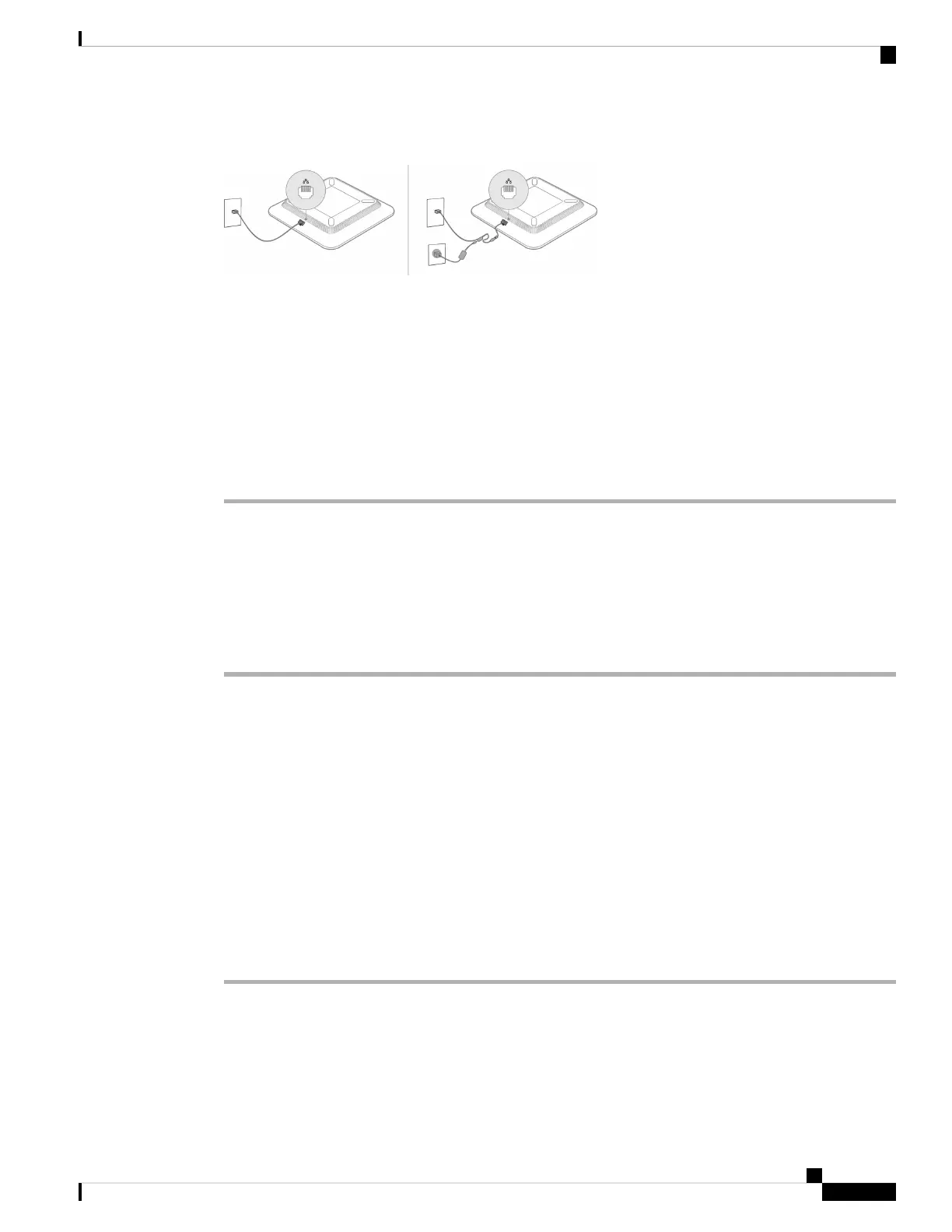Figure 1: Cisco IP Conference Phone 7832 Installation
Before you begin
Your conference phone needs power from one of these methods:
• Your network supplies power over the Ethernet (PoE).
• You have a Cisco IP Conference Phone 7832 PoE Midspan Cable to add power to your LAN connection.
You plug the cable into the phone, and then plug the LAN and a Cisco Power Cube 3 into the cable.
Procedure
Step 1 Connect the network cable or the midspan cable into the network port on the conference phone.
Step 2 If you are using a midspan cable, do these steps:
a) Plug the power cube into the midspan cable.
b) Plug the power cube into the electrical outlet.
c) Plug the network cable into the midspan cable. Use the network port closest to the power cube connection.
Step 3 Plug the network cable from the phone or the midspan cable into the network.
Complete Your Initial Setup in Cisco Webex Settings
To get started, walk through a few short steps in Cisco Webex Settings. Accept the terms of service and verify
your emergency service address.
Before you begin
By default, your company's address is listed as your emergency service address. Change this value to the
address that you work from most often, such as the location of your home office or other remote site.
It's important that your emergency service address match the physical location of your device.
Procedure
Step 1 Click the get started link in your welcome email to open https://settings.webex.com in your browser.
Step 2 If prompted, set up a new password for your account.
Step 3 Accept the terms of service.
Step 4 Follow the on-screen instructions to set up your services.
Get Started with Your New Phone
3
Get Started with Your New Phone
Complete Your Initial Setup in Cisco Webex Settings
