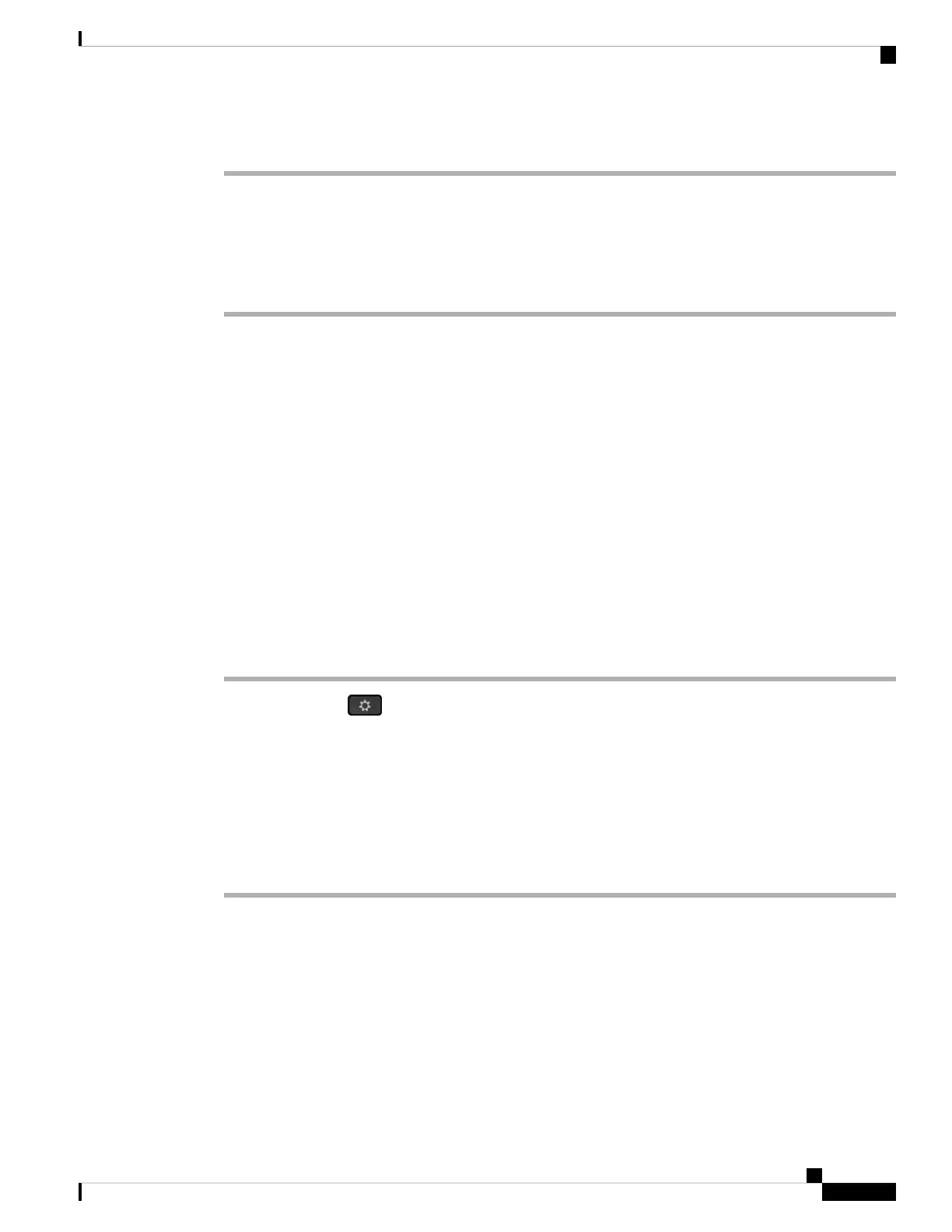Procedure
Step 1 (Optional) Select a line.
Step 2 Press Redial.
Step 3 Select the call record from the Placed calls list and press Call.
You can also access the Placed calls list from Information and settings > Recents > Placed calls.
Speed Dial
Speed Dial allows you to press a button, enter a preset code, or select a phone screen item to place a call. You
can configure the speed dial from the phone screen and also from the phone web page.
You can edit, delete, and validate a speed-dial code.
Related Topics
Phone Web Page, on page 19
Speed-Dial Numbers, on page 20
Assign a speed-dial code from the phone screen
You can configure a speed-dial index from your phone screen. You can also assign a speed-dial code from
the phone web page.
Procedure
Step 1 Press Applications .
Step 2 Select Speed dials.
Step 3 Scroll to an unassigned speed-dial index.
Step 4 Press Edit and do one of the following:
• Enter the name and number.
• Select Option > Select from contact to select a contact from the address book.
Step 5 Press Save.
Make a call with a speed-dial code
Before you begin
Set up speed-dial codes on the phone web page or from your phone screen.
Cisco IP Phone 7800 Series Multiplatform Phones User Guide
37
Calls
Speed Dial
