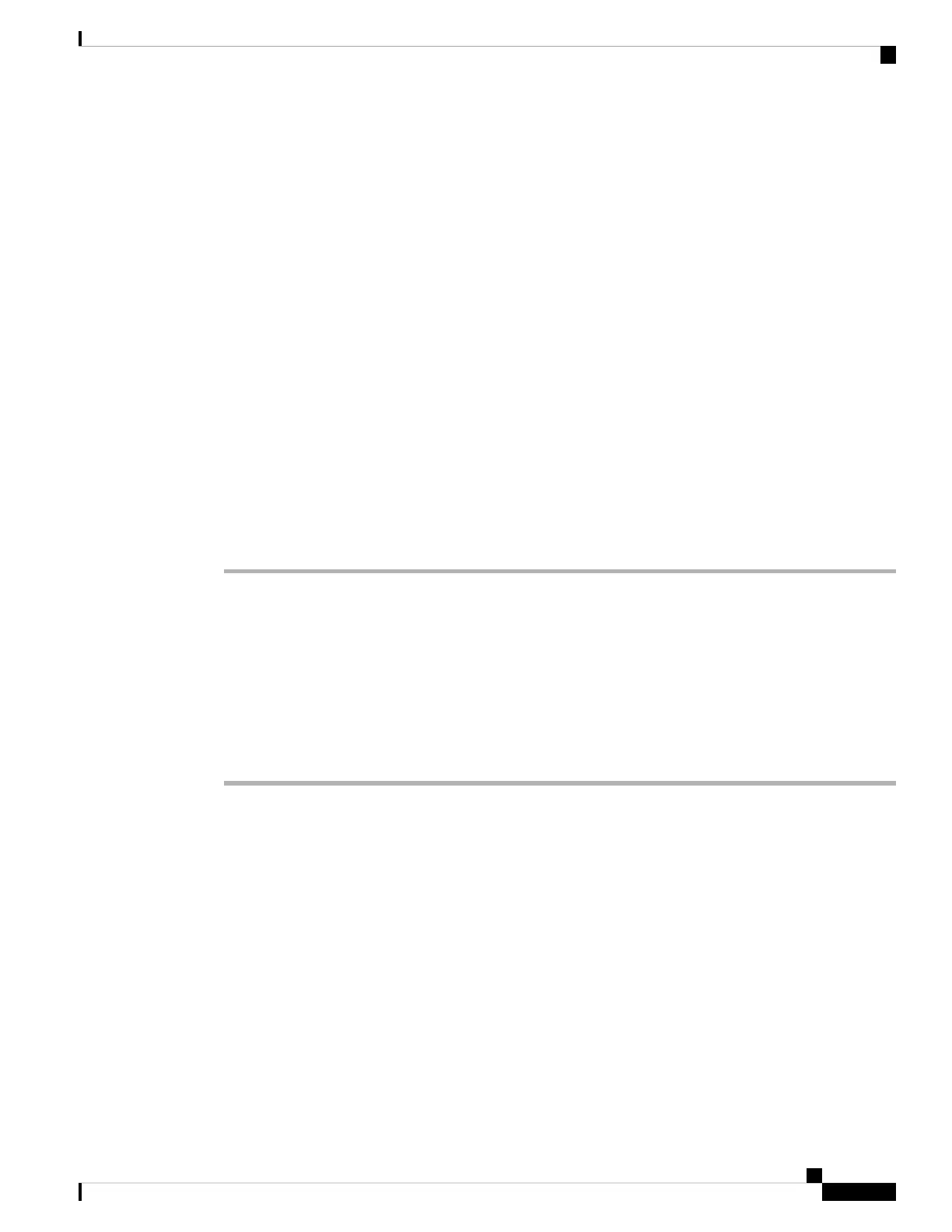After the search is completed, the matched contacts display in the form of entries in the search result list.
Step 2 In the Company directory (LDAP) result list screen, use the outer ring of the navigation cluster to highlight
an entry.
Typically, the phone displays an entry together with a contact number. However, if an entry doesn't have any
contact number, the contact number field is empty.
Step 3 Press Call.
Your phone selects the first available contact number of the entry to dial out. If an entry contains
multiple contact numbers and you want to call the other contact numbers, proceed with the next
steps. Otherwise, skip the remaining steps.
Note
Step 4 Press Details to view more information of the highlighted entry.
Step 5 In the Company directory (LDAP)address entry screen, use the outer ring of the navigation cluster to scroll
through the details.
You can find that certain attributes display multiple times in the entry details, and each attribute contains a
contact number.
Step 6 Highlight a contact number that is available to dial out, and press Call.
The Call softkey displays only for the contact numbers that are available to dial out.
Edit a Contact Number in Your LDAP Directory
Before you make a call, you can edit the contact number based on an existing number that you select.
Before you begin
Your administrator enables the LDAP directory.
Procedure
Step 1 Search for a contact in the LDAP directory, see Search for a Contact in Your LDAP Directory, on page 74.
After the search is completed, the matched contacts display in the form of entries in the search result list.
Step 2 In the Company directory (LDAP) result list screen, use the outer ring of the navigation cluster to highlight
an entry.
Typically, the phone displays an entry together with a contact number. However, if an entry doesn't have any
contact number, the contact number field is empty. In this scenario, you can't edit the contact number of the
entry.
Step 3 Press Edit call.
If an entry contains multiple contact numbers (separated by comma) and you want to edit one of
the contact numbers, perform Step 4 to Step 6. Otherwise, skip the steps.
Note
Step 4 Press Details to view more information of the highlighted entry.
Cisco IP Phone 7800 Series Multiplatform Phones User Guide
75
Contacts
Edit a Contact Number in Your LDAP Directory
