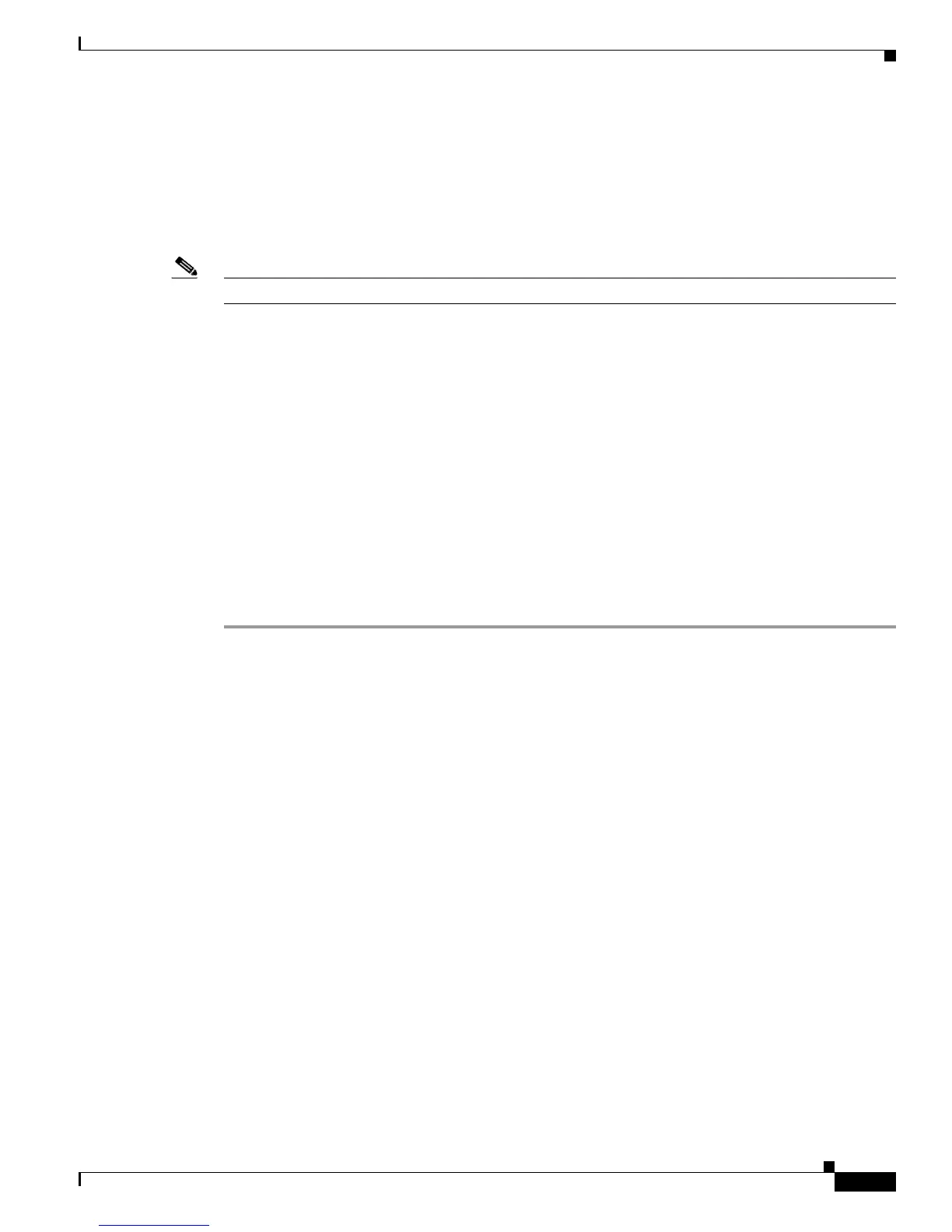3-9
Cisco Unified IP Phone 7965G and 7945G Administration Guide for Cisco Unified Communications Manager 6.1(3)
OL-17755-01
Chapter 3 Setting Up the Cisco Unified IP Phone
Attaching a Cisco Unified IP Phone Expansion Module
Attaching a Cisco Unified IP Phone Expansion Module
The Cisco Unified IP Phone Expansion Module attaches to a Cisco Unified IP Phone 7965G to extend
the number of line appearances or speed dial buttons. You can customize the button templates for the
Cisco Unified IP Phone Expansion Module to determine the number of line appearances and speed dial
buttons. See the “Modifying Phone Button Templates” section on page 5-16 for details.
Note The Cisco Unified IP Phone Expansion Module is not supported on the Cisco Unified IP Phone 7945G.
You can attach one or two Cisco Unified IP Phone Expansion Modules to a Cisco Unified IP Phone
7965G by using one of the following methods:
• When you initially add the phone to Cisco Unified Communications Manager by selecting
7914
14-Button Line Expansion Module for the Cisco Unified IP Phone Expansion Module 7914,
7915 12-Button Line Expansion Module or 7915 24-Button Line Expansion Module for the
Cisco Unified IP Phone Expansion Module 7915, or 7916 12-Button Line Expansion Module or
7916 24-Button Line Expansion Module for the Cisco Unified IP Phone Expansion Module 7916
in the Module 1 or Module 2 fields and selecting the appropriate expansion module firmware. See
Step 6 in the following procedure.
• After the phone is configured in Cisco Unified Communications Manager.
To configure the Cisco Unified IP Phone Expansion Module on the Cisco Unified IP Phone, follow these
steps:
Procedure
Step 1 Log in to Cisco Unified Communications Manager Administration.
Cisco Unified Communications Manager Administration window displays.
Step 2 From the menu, choose Device > Phone.
The Find and List Phone page appears. You can search for one or more phones that you want to configure
for the Cisco
Unified IP Phone Expansion Module.
Step 3 Select and enter your search criteria and click Find.
The Find and List Phone window displays showing a list of the phones that match your search criteria.
Step 4 Click the IP Phone that you want to configure for the Cisco Unified IP Phone Expansion Module 7914.
The Phone Configuration window displays.
Step 5 Scroll to the Expansion Module Information section.
Step 6 To add support for one expansion module, in the Module 1 field, choose 7914 14-Button Line
Expansion Module for the Cisco Unified IP Phone Expansion Module 7914, 7915 12-Button Line
Expansion Module or 7915 24-Button Line Expansion Module for the Cisco Unified IP Phone
Expansion Module 7915, or 7916 12-Button Line Expansion Module or 7916 24-Button Line
Expansion Module for the Cisco Unified IP Phone Expansion Module 7916.
To add support for a second expansion module, in the Module 2 field, choose 7914 14-Button Line
Expansion Module for the Cisco Unified IP Phone Expansion Module 7914, 7915 12-Button Line
Expansion Module or 7915 24-Button Line Expansion Module for the Cisco Unified IP Phone
Expansion Module 7915, or 7916 12-Button Line Expansion Module or 7916 24-Button Line
Expansion Module for the Cisco Unified IP Phone Expansion Module 7916.
