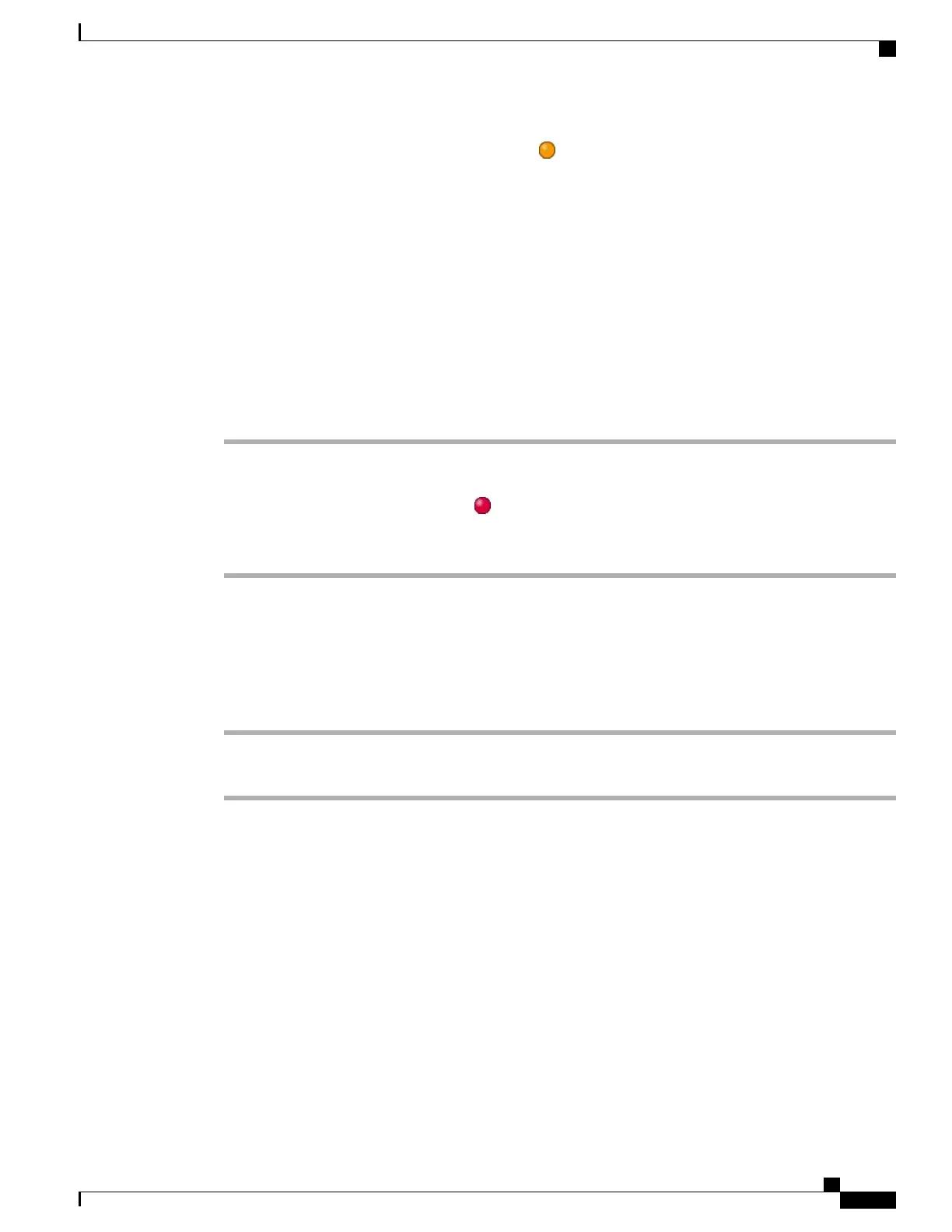•
If the call is ringing on a different line, press (flashing).
The phone places the active call on hold and the selected call resumes.
In-Progress Call Movement
You can switch in-progress calls between the desktop phone and your mobile phone or other remote destination.
Switch In-Progress Call on Desk Phone to Mobile Phone
Procedure
Step 1
Press the Mobility softkey and select Send call to mobile.
Step 2
Answer the in-progress call on your mobile phone.
The desktop phone line button turns red and the handset icons and the calling party number appear on the
phone display. You cannot use the same phone line for any other calls, but if your desk phone supports multiple
lines, you can use another line to make or receive calls.
Switch In-Progress Call from Mobile Phone to Desk Phone
Procedure
Step 1
Hang up the call on your mobile phone to disconnect the mobile phone but not the call.
Step 2
Press Resume on your desk phone within 4 seconds and start talking on the desk phone.
Cisco Unified IP Phone 7941G, 7941G-GE, 7942G, 7961G, 7961G-GE, and 7962 User Guide for Cisco Unified
Communications Manager 9.0 (SCCP and SIP)
31
Calling Features
In-Progress Call Movement
