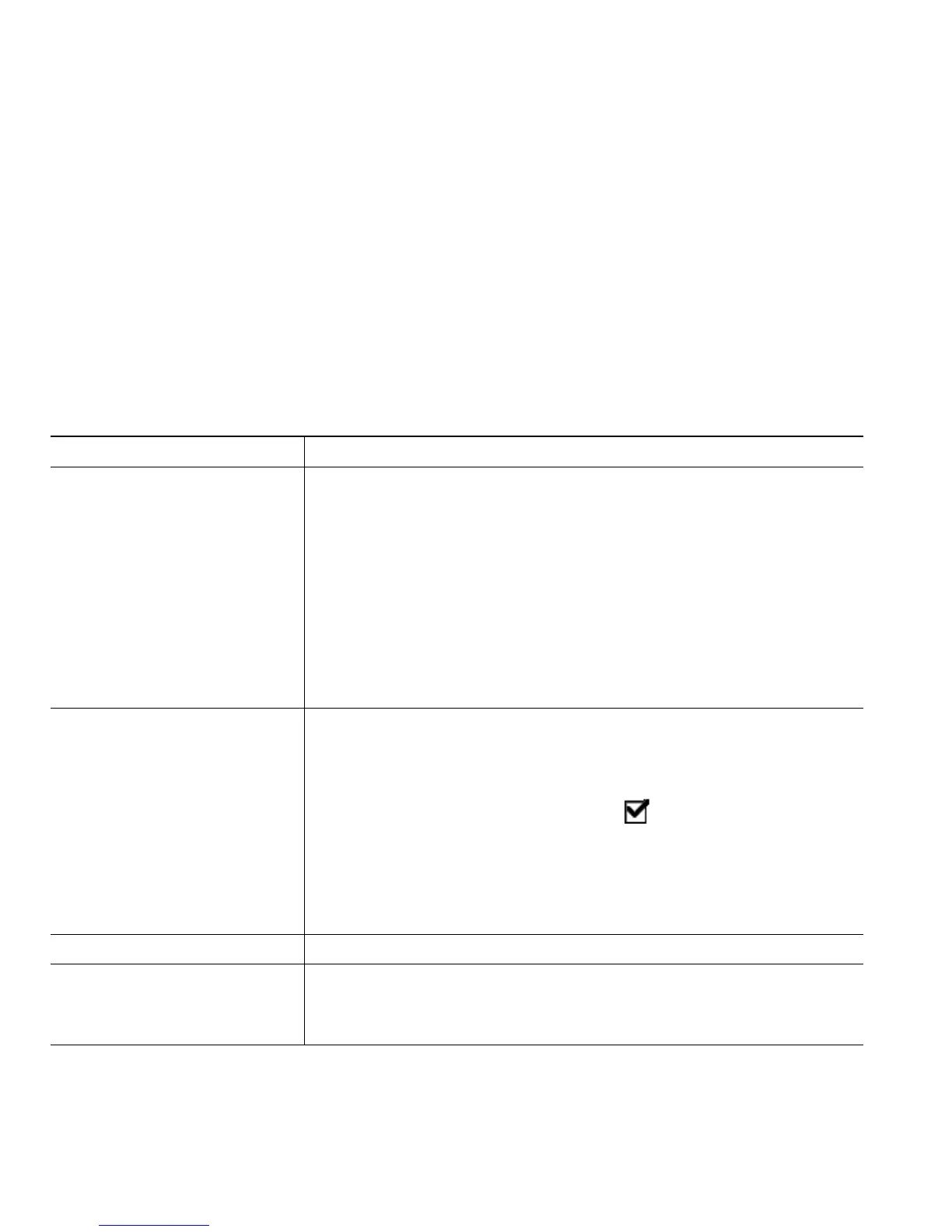30 OL-12643-01
• cBarge—Use this softkey to add yourself to an existing call on a shared line and to turn the call
into a standard conference call. This feature is available only on phones that use shared lines.
See Starting and Joining a Standard Conference, page 30, for additional instructions.
Meet-Me Conference Calls
You can create a Meet-Me conference by calling the Meet-Me phone number at a specified time.
See Starting or Joining a Meet-Me Conference Call, page 32, for additional instructions.
Starting and Joining a Standard Conference
A standard (ad hoc) conference allows at least three people to participate in a single call.
If you want to... Then...
• Create a conference by
calling participants
• Add new participants to
an existing conference
1. From a connected call, press Confrn or Conference. (You may
need to press the more softkey to see Confrn.)
2. Enter the participant’s phone number.
3. Wait for the call to connect.
4. Press Confrn or Conference again to add the participant to your
call.
5. Repeat to add additional participants.
Check with your system administrator to see if non-initiators of a
conference can add or remove participants.
Create a conference by joining
two or more existing calls
(SCCP phones only)
1. Make sure that you have two or more calls on a single line.
2. Highlight a call that you want to add to the conference.
3. Press Select.
The selected call displays this icon .
4. Repeat this process for each call that you want to add.
5. From one of the selected calls, press Join. (You may need to press
the more softkey to see Join.)
Note The active call is automatically selected.
Participate in a conference Answer the phone when it rings.
Create a conference by
barging a call on shared line
Highlight a call on a shared line and press cBarge. (You may need to
press the more softkey to display cBarge.)
See Using a Shared Line, page 37.